
php editor Zimo today brings you a tutorial on how to use CorelDraw macro functions. As a powerful design software, CorelDraw's macro function can help designers improve work efficiency and simplify tedious operation steps. This article will introduce in detail how to use CorelDraw's macro functions, as well as some practical editing methods. Whether you are a beginner or an experienced designer, I believe this article can be helpful to you, come and take a look!
1. Edit Macro
1) Open the CorelDraw software and click [Tools]-[Script]-[Script Editor]
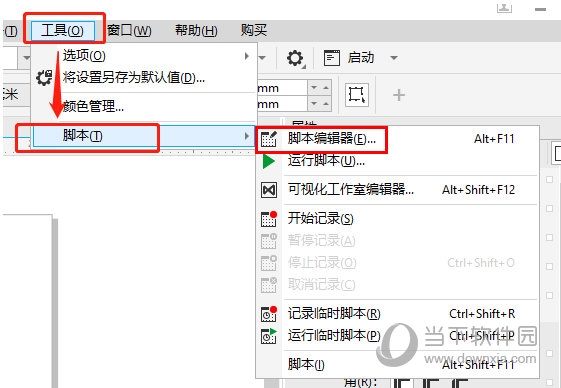
2) Write the macro program in the script editor and run it
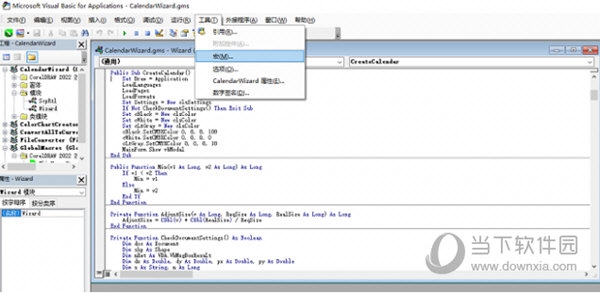
2. Record the macro
1) Click [Tools] - [Script] - [Start Recording] above
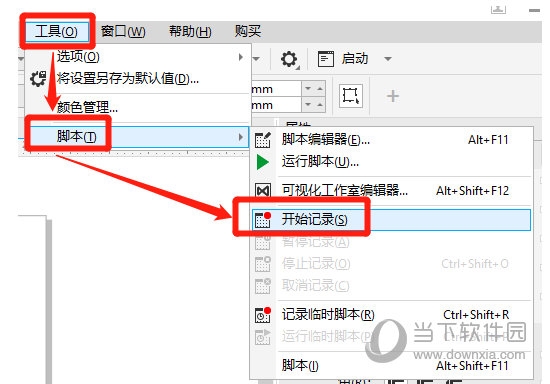
2) After setting the name, location, and description of the macro in the pop-up window Click [OK] to start recording
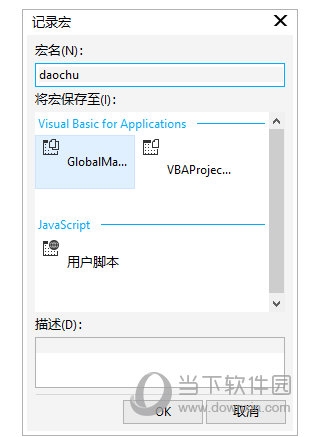
3) After starting recording, start the steps that need to be repeated to stop recording
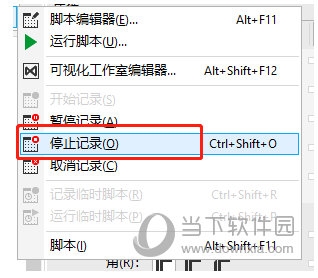
4) Select the recorded macro location in [Tools]-[Script]-[Run Script] and click Run
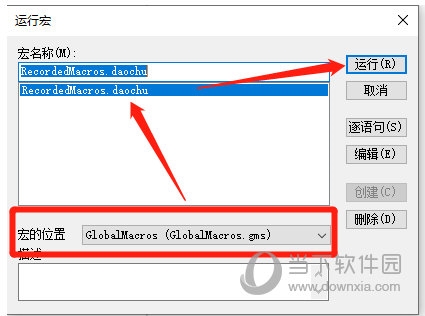
The first one The middle method requires the user to have a certain foundation in VBA code, while the second method, although convenient, has high requirements on the software environment. Once the environment changes, an error will be reported and you need to go to the "Script Editor" to modify it. The above is the CorelDraw related tutorial brought by the editor, I hope it can help everyone.
The above is the detailed content of How to use CorelDraw macro function editing method tutorial. For more information, please follow other related articles on the PHP Chinese website!




