
php Xiaobian Youzi brings you a tutorial on how to use CorelDRAW layer lock. CorelDRAW is a powerful vector graphics editing software, and layers are one of its important functions. By locking layers, you can avoid accidentally modifying your completed work and improve work efficiency. This tutorial will introduce in detail how to lock layers in CorelDRAW, allowing you to easily master the skills of locking layers and create designs more flexibly and efficiently. Whether you are a beginner or an experienced designer, this tutorial can help you quickly master the layer lock function of CorelDRAW and improve your design capabilities.
1. After opening the CorelDRAW software, click [Window]-[Docker]-[Object] above to open the layer
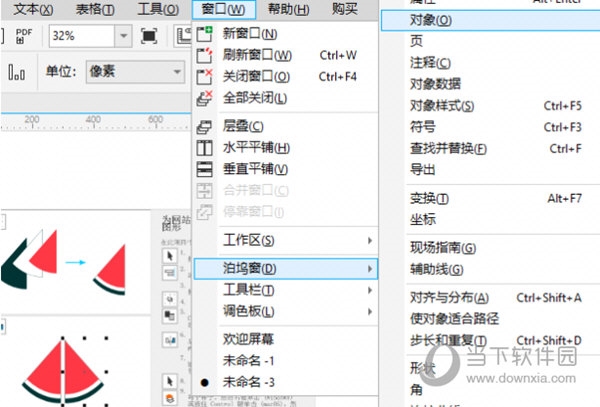
2. You can see three layer groups here. Generally speaking, if you draw several graphics, several layers will be automatically generated
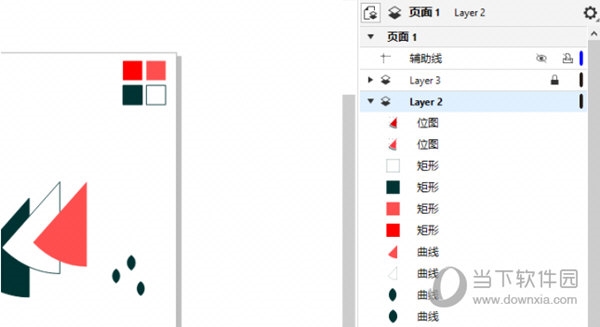
3. Right-click the object layer and select the [Lock] function in the menu to lock the object layer. You can also hover the mouse over the object layer and when it displays the [lock] pattern, click the [lock] pattern to quickly lock the layer.
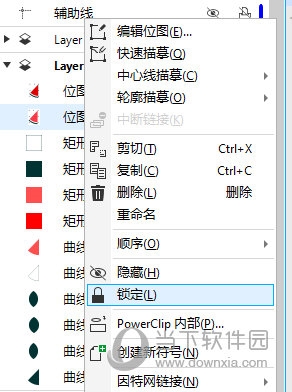
4. In addition to object layers, you can also lock large layer groups
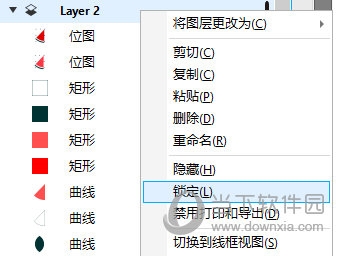
with ps Different from manually creating layers, cdr objects are automatically created, while large layer groups are created manually, which is somewhat similar to the concept of pages. Multiple objects can be assembled as a whole, but the "locking" aspect is the same. . The above is the CorelDRAW related tutorial brought by the editor, I hope it can help everyone.
The above is the detailed content of How to lock layers in CorelDRAW How to use tutorial. For more information, please follow other related articles on the PHP Chinese website!




