
php editor Baicao revealed how to solve the problem that the printer cannot be used after updating Win11. The release of Win11 has aroused the attention and expectations of many users, but some problems have also arisen. One of them is that the printer is not working properly. In this article, we will explain the cause of this problem in detail and provide solutions to help users restore normal use of the printer. Whether you are a casual user or a technical expert, this article will provide you with useful information and guidance to ensure you can successfully solve this problem.
Update Win11 What’s wrong with the printer not working?
Method 1.
1. First, press the Win 】.
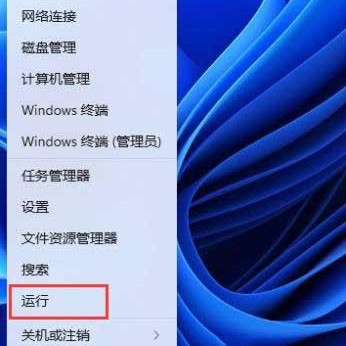
#2. In the run window, enter the [services.msc] command and press OK or Enter to open the service.
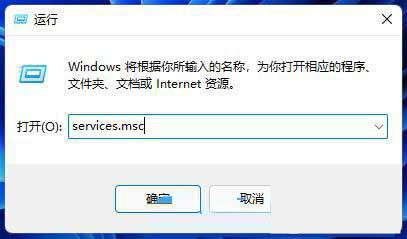
#3. In the service window, find and double-click to open the service named [Print Spooler].
Print Spooler Service Description: This service executes print jobs in the background and handles interaction with the printer. If you turn off the service, you cannot print or view the printer.
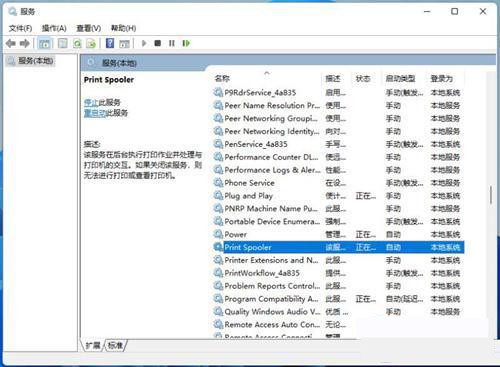
4. In the Properties (Local Computer) window of Print Spooler, first click [Stop], and then click [Start].
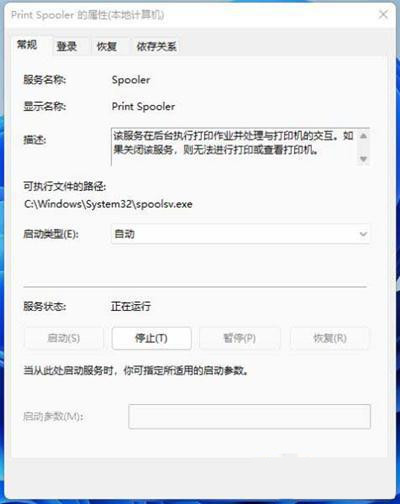
#5. Finally, set the startup type to [Automatic], and then click [Apply OK] to save.
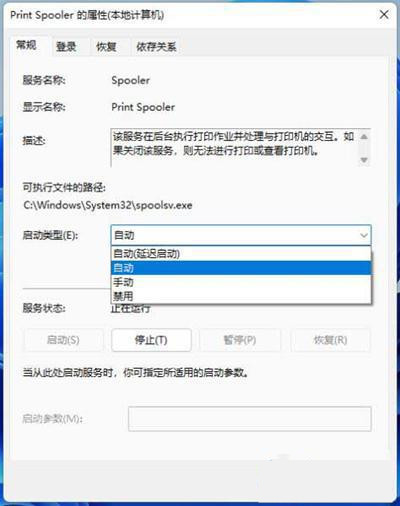
Method 2,
1. First, press the Win In the hidden menu item, select [Settings].
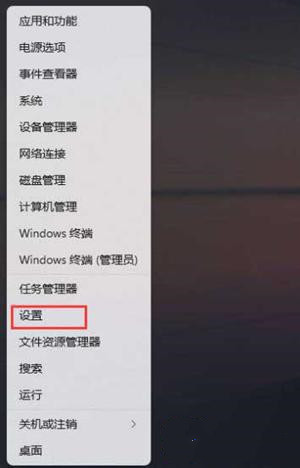
#2. In the Windows Settings window, select [System] on the left and click [Troubleshooting (Suggested Troubleshooting, Preferences, and History)] on the right.
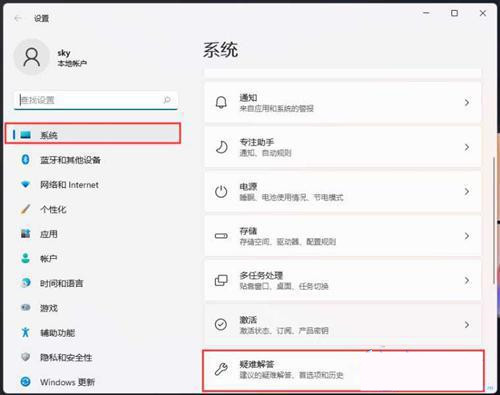
3. The current path is: System > Troubleshooting, click [Other Troubleshooting] under the options.
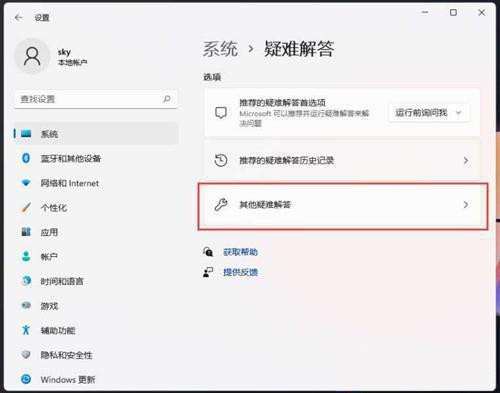
#4. For the most common use, you can find [Printer] and click [Run].
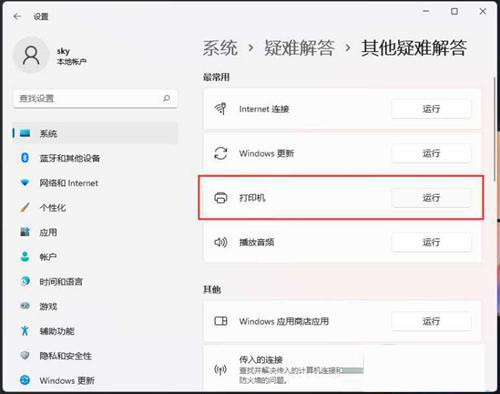
#5. At this time, the system will prompt that the problem is being detected. Afterwards, if there is a problem, the corresponding solution will be prompted.
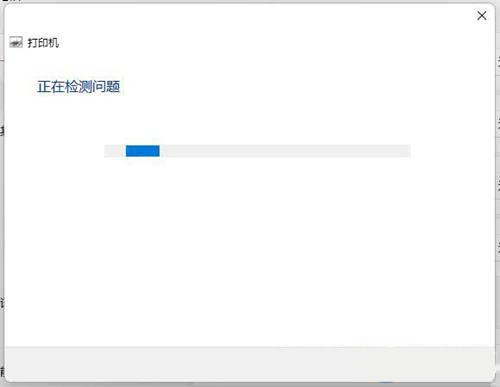
The above is the detailed content of Why does the Win11 printer not work after updating? 【solved】. For more information, please follow other related articles on the PHP Chinese website!
 Why does the printer not print?
Why does the printer not print?
 Printer installation failed
Printer installation failed
 Set default printer
Set default printer
 0x00000006 What to do if the printer cannot be connected?
0x00000006 What to do if the printer cannot be connected?
 There is no WLAN option in win11
There is no WLAN option in win11
 windows cannot open add printer
windows cannot open add printer
 How to skip online activation in win11
How to skip online activation in win11
 How to restore normal printing when the printer is offline
How to restore normal printing when the printer is offline




