
php editor Strawberry will introduce to you how to use a USB flash drive to install the Win7 original disk system download. Using a U disk to install the system is a convenient and fast method. No CD is needed. You only need to prepare a U disk with sufficient capacity and the Win7 original disk image file. First, format the U disk into FAT32 format and extract the Win7 original disk image file to the U disk. Then, set the USB disk as the first boot priority through BIOS settings. Finally, restart your computer and follow the on-screen prompts to install. In this way, you can easily use a USB flash drive to install the original Win7 system!
During the restart process, you can try pressing the startup hotkey on the motherboard, such as F12. Please note that boot hotkeys may differ from motherboard to motherboard. If you're not sure, you can refer to your motherboard manual or find an illustration.
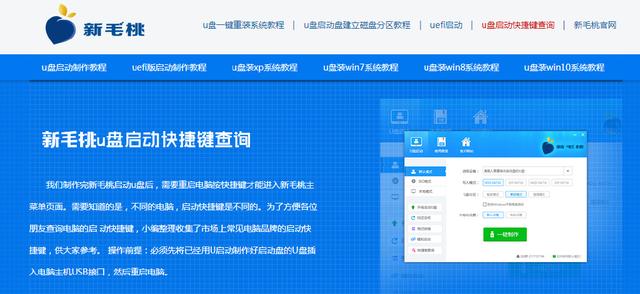
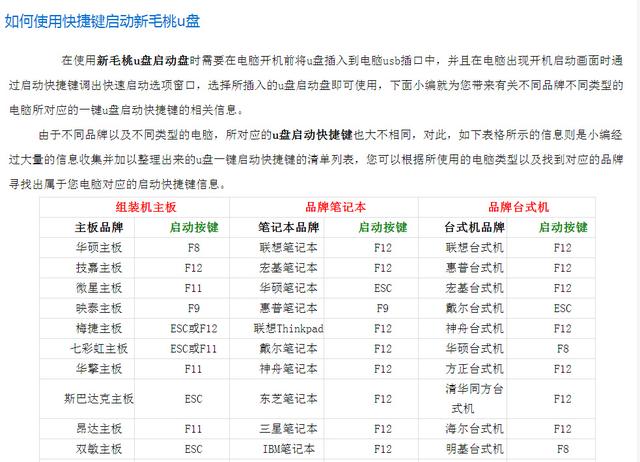
On this interface, we find our USB flash drive UFIUSB and click Enter. We then selected an option and hit Enter again. This interface shows that the PE system is being entered.

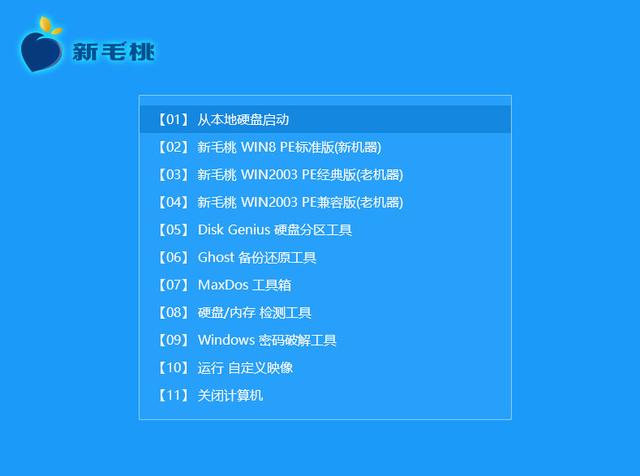
After waiting for the system to load, if you are using a brand new computer, click on the hard drive partition and find the unpartitioned hard drive.
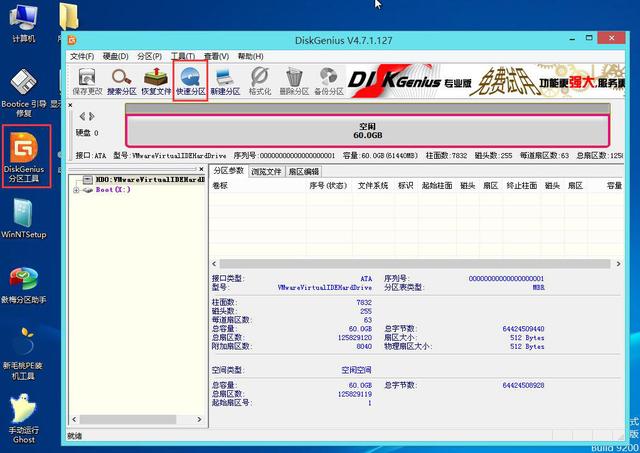
Then, we can click the "Quick Partition" option above the hard disk. Here, you can adjust the partition table type and select "g uid".
Then we can choose to customize the partition. For example, for two C drives, we can set it to 150g and clear the volume label.
We can choose four K alignment, click OK, and then wait. System partitioning is completed. For older computers, click System Installation directly and wait for the file release to complete.
In this step, please first find the 150g hard drive we just partitioned on the right side. If you have an old computer and want to reinstall the system, please find the C drive.
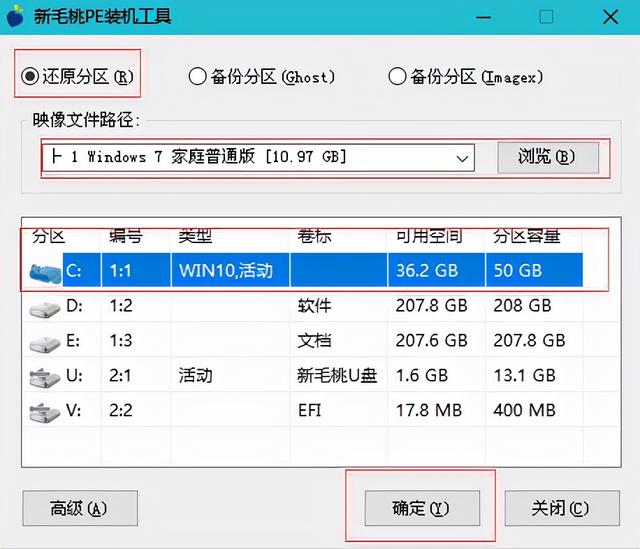
Then on the left, select the USB disk here. Our system has many versions.
There are win7, win8, and win10 systems. Then for example, we choose a win7 version here. After clicking, we select this one-click recovery
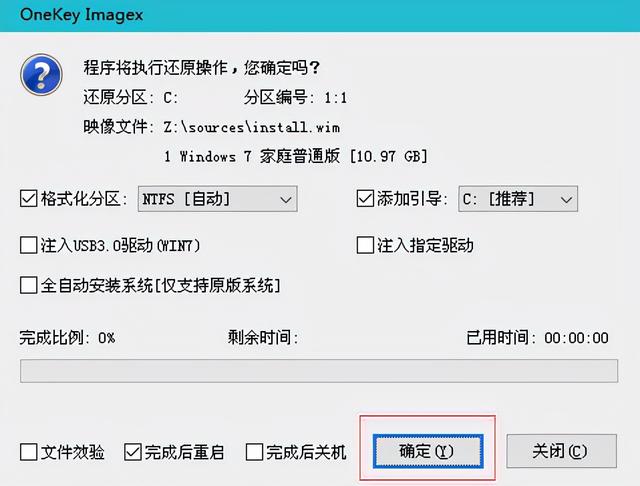
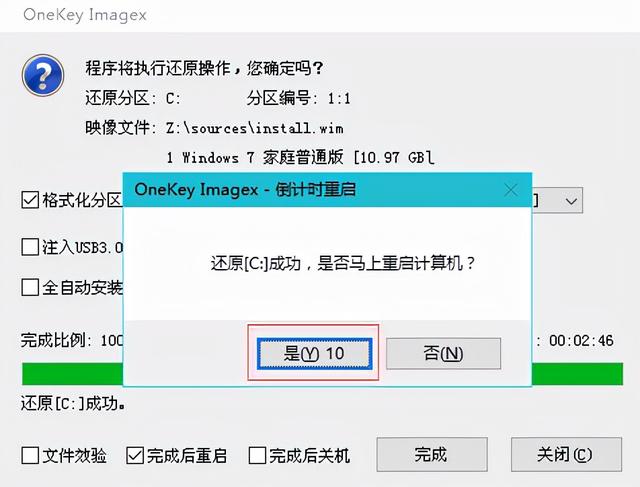
and then click Confirm here and wait for it to complete. It will appear during our process. After this step

Don’t worry, just click OK and then click OK. During this process, it will restart 2-3 times. This is a normal situation. You don’t need to worry about it after two restarts. We will get an interface like this, and then we can wait for a while here. Here are some personalized settings that you can make according to your own needs
The above is the detailed content of How to install win7 original disk system download using USB disk. For more information, please follow other related articles on the PHP Chinese website!
 win10 bluetooth switch is missing
win10 bluetooth switch is missing
 Why do all the icons in the lower right corner of win10 show up?
Why do all the icons in the lower right corner of win10 show up?
 The difference between win10 sleep and hibernation
The difference between win10 sleep and hibernation
 Win10 pauses updates
Win10 pauses updates
 What to do if the Bluetooth switch is missing in Windows 10
What to do if the Bluetooth switch is missing in Windows 10
 win10 connect to shared printer
win10 connect to shared printer
 Clean up junk in win10
Clean up junk in win10
 How to share printer in win10
How to share printer in win10




