
php editor Banana will introduce to you how to solve the problem that the computer cannot be started through the USB disk. When you use a USB flash drive to start your computer, you may sometimes encounter an inability to start. This may be due to a variety of reasons. First, you can check whether the USB flash drive is working properly, and you can try to use the USB flash drive on other computers for boot testing. Secondly, you can enter the computer's BIOS settings and ensure that the USB flash drive is set as the first choice in the startup options. If the problem persists, it may be because the boot file of the USB flash drive is damaged or missing. You can try to recreate the USB boot disk. If none of the above methods work, it may be a problem with the computer's UEFI settings or hardware. It is recommended that you consult a professional or contact the computer manufacturer's technical support. Hope these solutions help you!
One day after get off work, I sat in front of the computer, inserted the USB flash drive and prepared to organize work materials for tomorrow. However, the USB drive didn't respond or even show up.
Many people have encountered these situations, such as the U disk not showing up on the computer, or not being recognized after being plugged into the computer, or the driver not being installed successfully, etc.
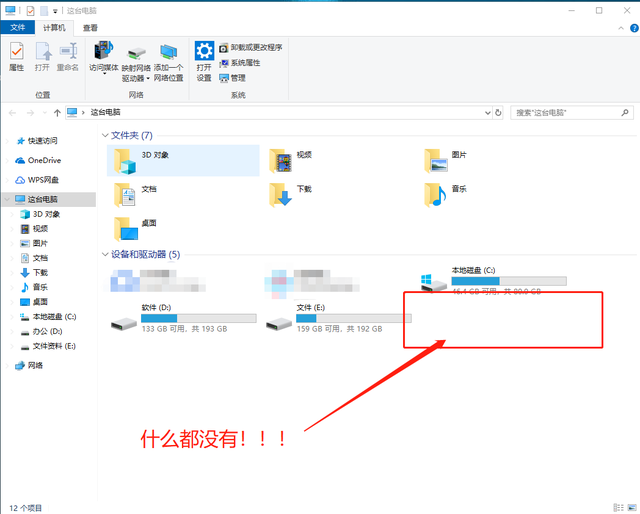


The first situation: The U disk is connected to the computer, but the computer does not display the U disk!
First of all, we need to check the problem of the USB disk! I believe many friends have noticed that when inserting the USB flash drive into the computer, there will actually be a "beep" sound. So, we first turn up the computer volume and reconnect the USB flash drive. If you hear the sound of connecting to the computer, but the USB flash drive still does not display, you can try the following two methods. If there is no prompt sound, please automatically skip the following two methods and troubleshoot the interface problem~
##Method 1: Restart the U disk
1. Press and hold the [win X] key combination at the same time and click [Device Manager]
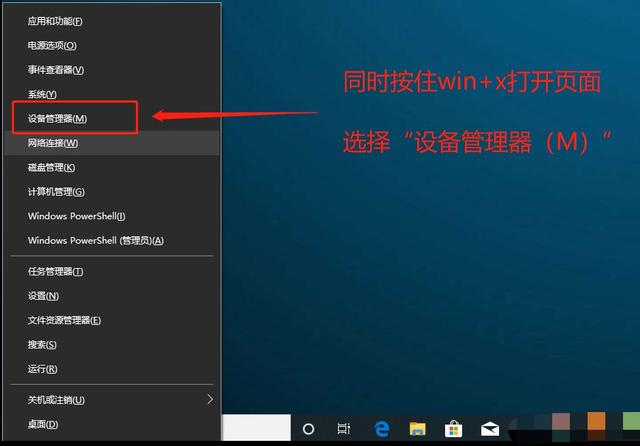
2. After entering the device manager page, right-click [USB Mass Storage Device], as shown in the picture, select [Enable Device]
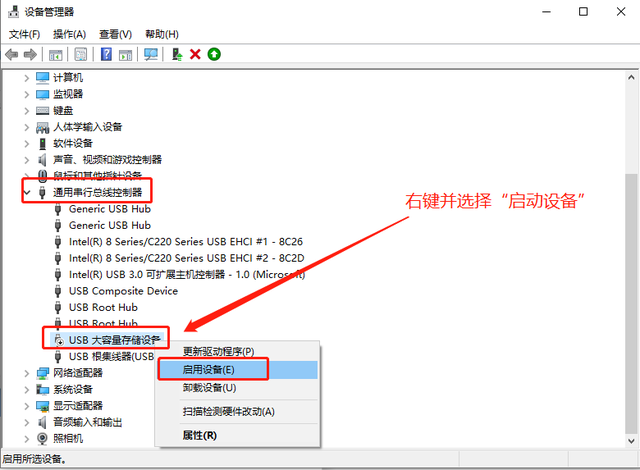
Method 2: Rescan the disk
1. Press and hold the [win X] key combination at the same time and click [Disk Management]
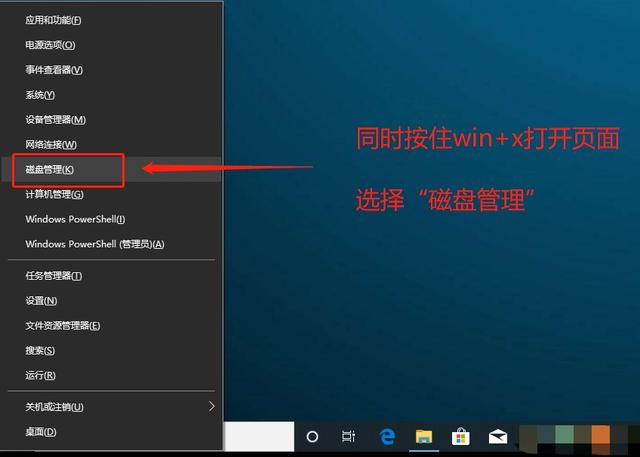
2. Then start from the C drive and select one by one, as shown in the figure, click [Action (A)] on the toolbar and select [Rescan Disk (R)】
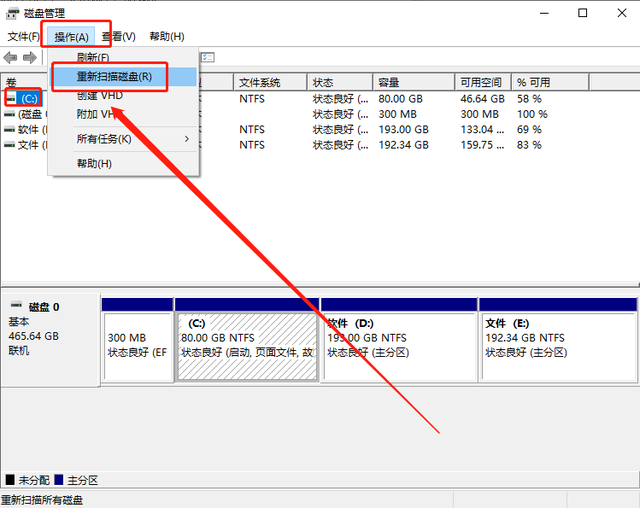
The next step is to troubleshoot the computer interface problem!
If there is no response when you connect the USB flash drive to the computer, then we try to connect other devices, such as mouse and keyboard, to the same USB interface. If it can be used normally, then the problem with the interface can be ruled out.
However, if there is a problem with this USB interface, after ruling out damage to the interface itself, the most likely cause of the failure is that the USB port is disabled by the BIOS.

This requires us to enter the BIOS to make changes. Pay attention to the shortcut keys for entering the BIOS for different brands and models of computers. They are all different. It is recommended that you check online or directly consult the computer brand’s customer service~
Method 1: Restore BIOS default values
Generally speaking, restart the computer and see the startup screen When it appears, quickly press the BIOS shortcut key to enter the BIOS interface. If you are worried that you will not have time to press it, you can press it repeatedly until you enter the BIOS interface.
Then press F9, a dialog box to restore the BIOS default will appear. Select "YES" and press Enter. Finally, continue to press Enter to save and restart the computer. Connect the USB flash drive again. You I found that there is no problem with the USB disk and can be used normally~
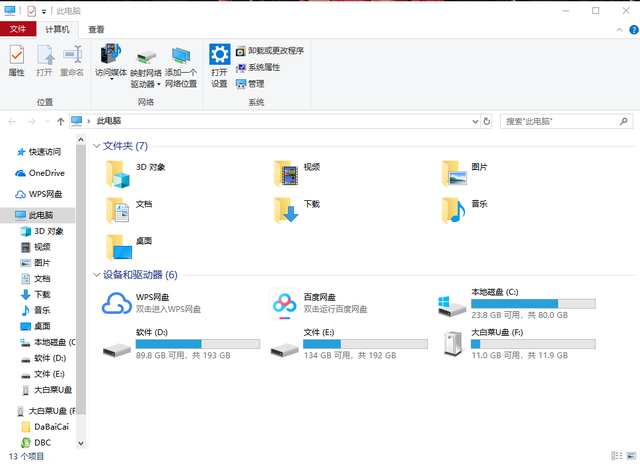
Method 2: Open the USB port
1. Refer to the above steps. After entering the BIOS interface, use the arrow keys to switch to the "Security" tab. Select "I/O Port Access" and press Enter
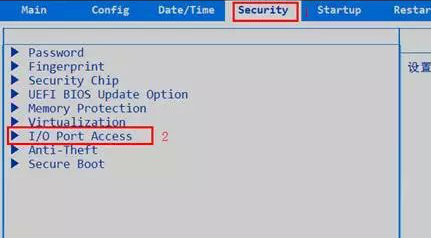
2. After that, continue to select "USB Port" and press Enter Car, then set it to "Enabled", and finally press F10 to save
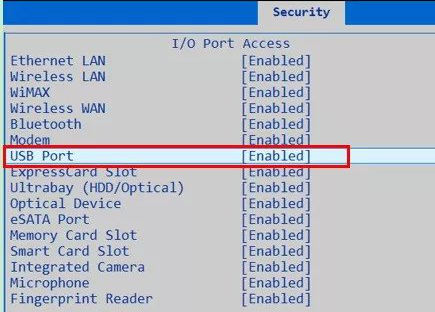
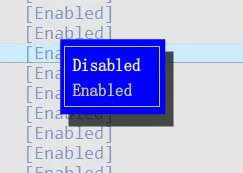
##The second situation: The U disk is connected to the computer, and the result is that the driver installation was not successful!
#Then, try reinstalling the driver!
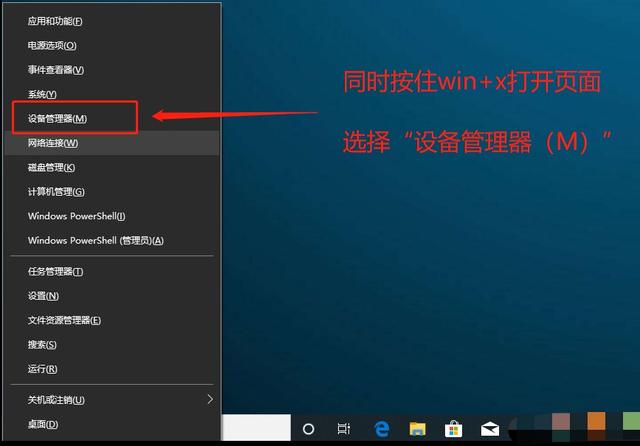 On the Device Manager page, click to expand [Universal Serial Bus Controller], right-click [USB Root Hub] and select [Uninstall Device] or delete, and finally restart the computer, the system will automatically reinstall the driver
On the Device Manager page, click to expand [Universal Serial Bus Controller], right-click [USB Root Hub] and select [Uninstall Device] or delete, and finally restart the computer, the system will automatically reinstall the driver
Or, try updating the driver!
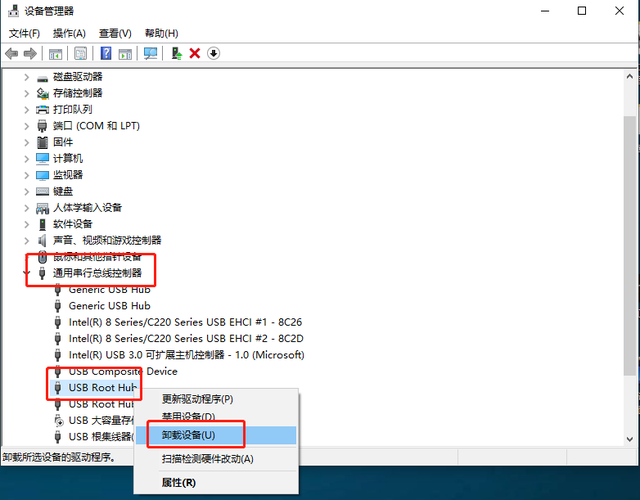 1. On the Device Manager page, click to expand [Universal Serial Bus Controller], right-click [USB Root Hub], and select [Update Driver]
1. On the Device Manager page, click to expand [Universal Serial Bus Controller], right-click [USB Root Hub], and select [Update Driver]##2. When the driver page pops up, click [Automatically search for updated driver software] and follow the instructions
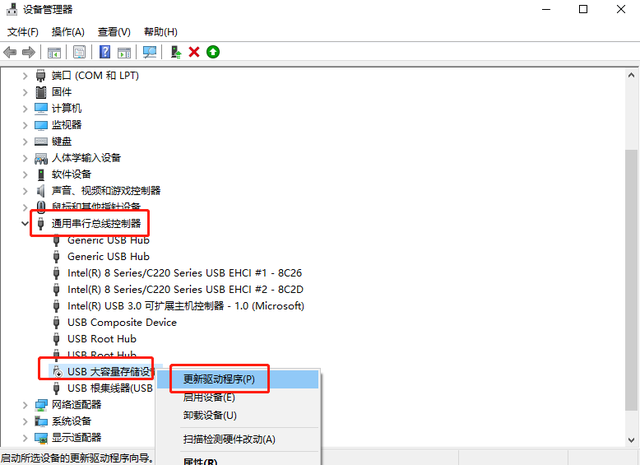
The above is the detailed content of The computer cannot be started using a USB disk. For more information, please follow other related articles on the PHP Chinese website!
 Computer is infected and cannot be turned on
Computer is infected and cannot be turned on
 How to prevent the computer from automatically installing software
How to prevent the computer from automatically installing software
 Summary of commonly used computer shortcut keys
Summary of commonly used computer shortcut keys
 Computer freeze screen stuck
Computer freeze screen stuck
 How to measure internet speed on computer
How to measure internet speed on computer
 How to save files to USB drive
How to save files to USB drive
 How to set the computer to automatically connect to WiFi
How to set the computer to automatically connect to WiFi
 Computer 404 error page
Computer 404 error page




