
php editor Baicao will introduce to you how to change the default opening method of files in Win10. In the process of using computers, we often encounter situations where we need to use different software to open different types of files, but sometimes the system automatically selects a default opening method, causing us to be unable to directly use the software we want. open a file. So, let’s take a closer look at how to change the default opening method of files to better meet our needs.
Method 1. Change the default opening method of files in the settings menu
Click the [Start] button in the lower left corner of the Windows desktop, then click the gear [Settings] button in the lower left corner to enter Windows. Set up the menu bar.
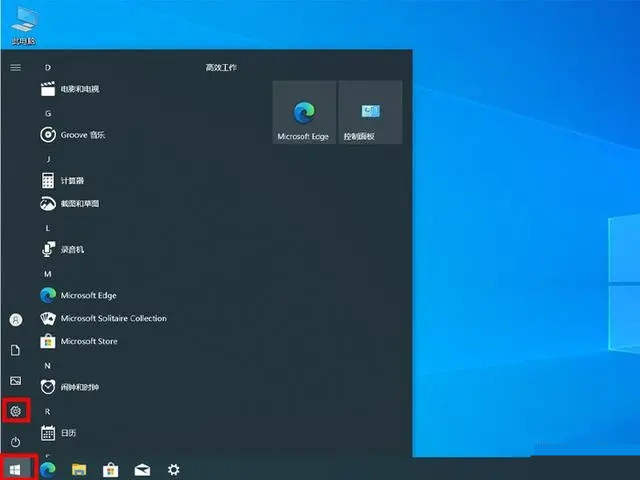
Click Apply in the Windows settings menu to open the application settings menu.
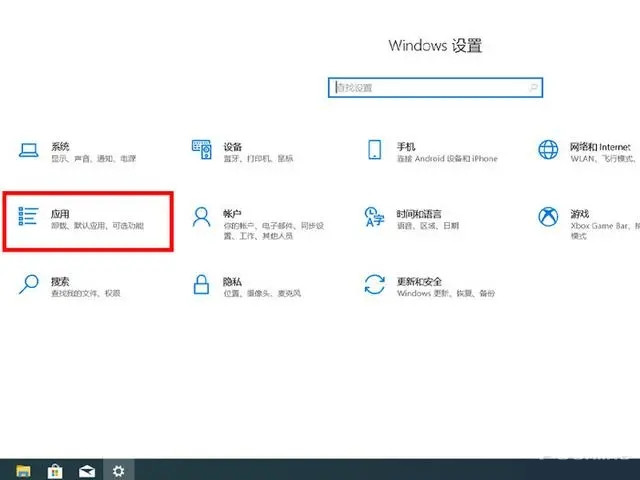
In the application settings menu, click [Default Application] on the left to open the settings menu of the default application.
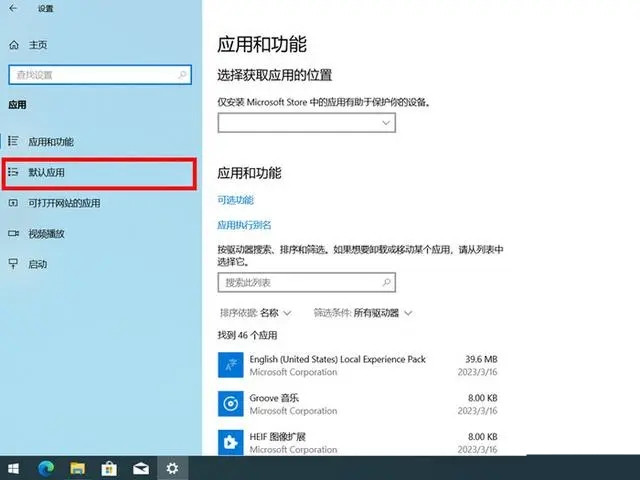
To change the default opening method of a file, click the application that needs to change the default opening method of the file, and then select other applications that can open the file in the pop-up window, you can It is set as the default opening method of the file. As shown in the figure below, the default opening method of the picture viewer is changed from [Photo] to [Paint], which realizes the change of the default opening method of the file, and so on.
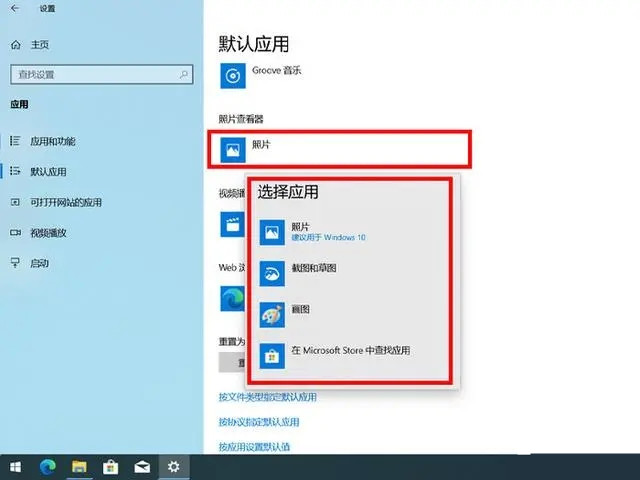
Method 2: Right-click to open the file and change the default opening method of the file
Right-click on the file that needs to be changed to the default opening method of the file, and then click and slide the mouse to [Open with], then click [Choose another app].
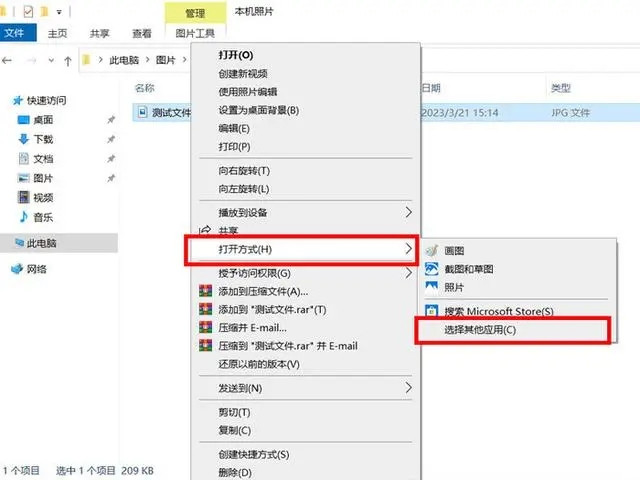
Change the default opening method of the file in the pop-up window, as shown below, change the default opening method from Photo to Paint, and then check [Always open with this app] .jpg file], click OK to change the default opening method of this type of application.
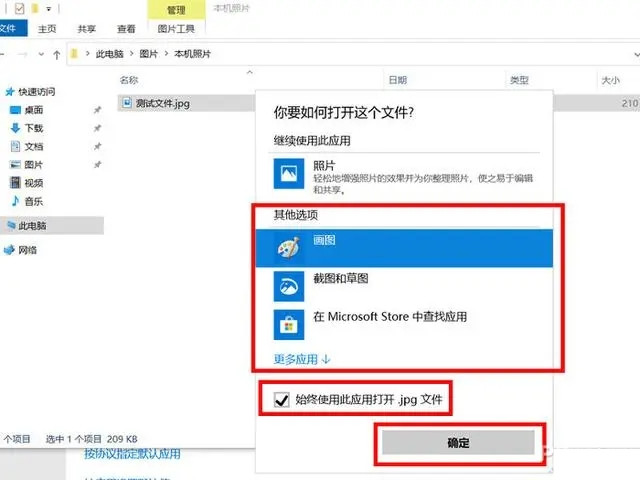
Method 3: Right-click the properties window to change the default opening method of the file
Right-click on the file that needs to be changed to the default opening method of the file, and click [[] in the right-click menu Properties] option to open the properties window of the file.
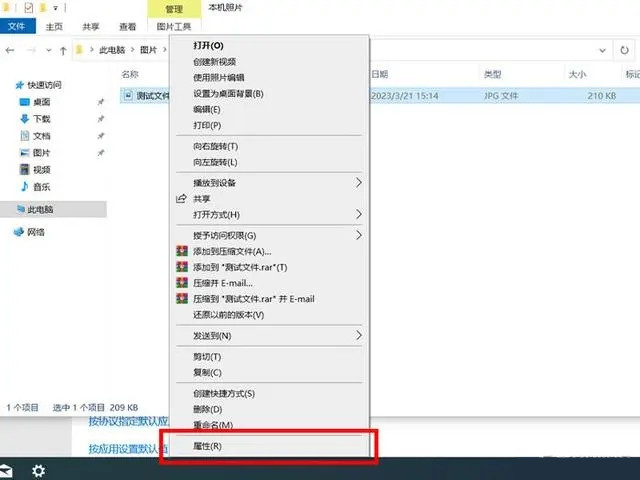
Click the [Change] option in the file properties window.
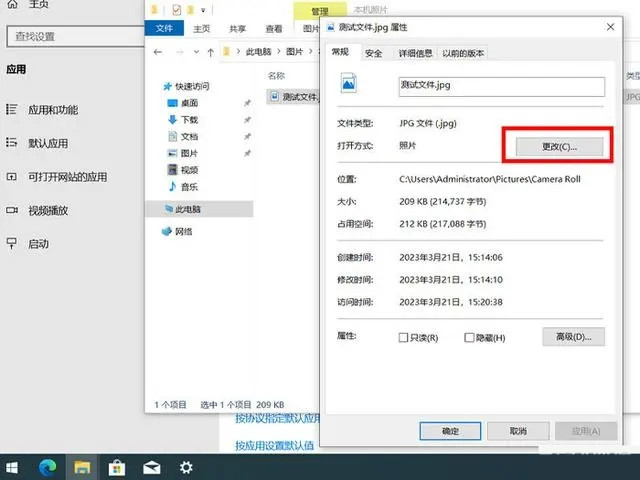
Then select another opening method, as shown below to change the default opening method from Photo to Paint, and click [OK].
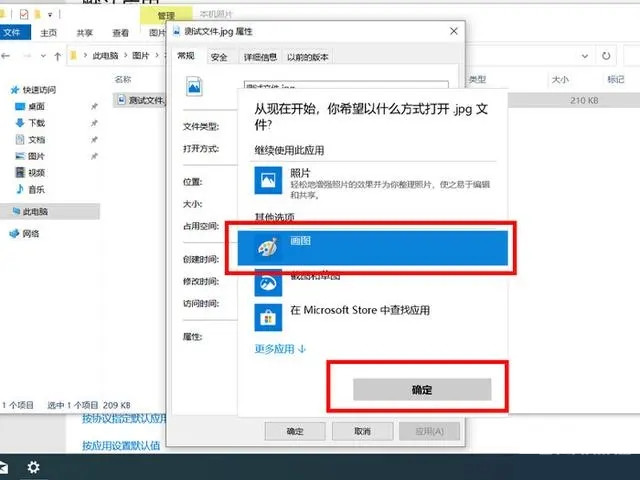
# Click [OK] again in the file properties window to change the default file opening method in win10.
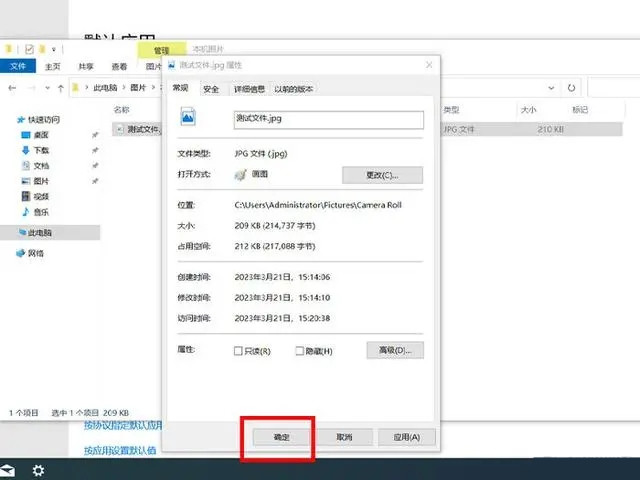
The above is the detailed content of How to change the default file opening method in Win10?. For more information, please follow other related articles on the PHP Chinese website!
 win10 bluetooth switch is missing
win10 bluetooth switch is missing
 Why do all the icons in the lower right corner of win10 show up?
Why do all the icons in the lower right corner of win10 show up?
 The difference between win10 sleep and hibernation
The difference between win10 sleep and hibernation
 Win10 pauses updates
Win10 pauses updates
 What to do if the Bluetooth switch is missing in Windows 10
What to do if the Bluetooth switch is missing in Windows 10
 win10 connect to shared printer
win10 connect to shared printer
 Clean up junk in win10
Clean up junk in win10
 How to share printer in win10
How to share printer in win10




