
In graphic design, the background plays a very important role and can add layering and beauty to the work. The crystallized background is a very cool effect that makes the work more unique. So, how to create a crystallized background in CorelDRAW? Below, PHP editor Apple will share with you a simple and easy method to make your works more outstanding!
Open the CorelDRAW software, click [Fill Tool], and then select the third adjustment tool. By dragging the color bar to adjust the color, you can also achieve transparent color transformation.
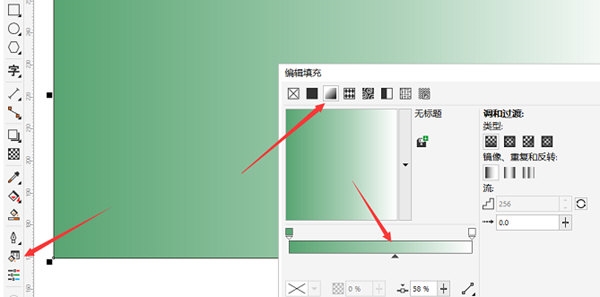
2. Double-click the small square on the color bar and an additional color adjustment tool will appear. In this way, you can design a two-color gradient or a multi-color gradient
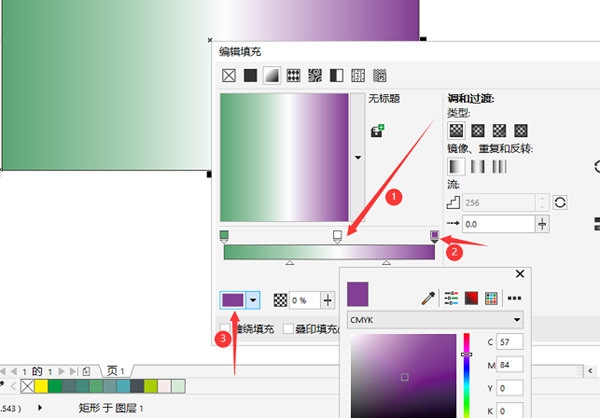
3. After setting the color. Click [Bitmap]-[Creativity]-[Crystalization] in the menu bar above once
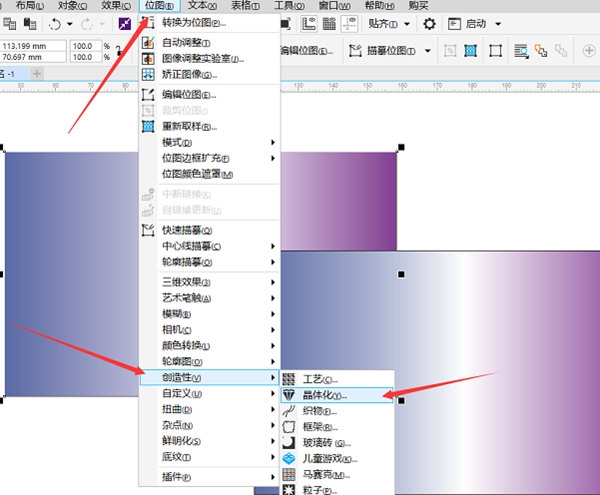
4. Set the crystal size in the pop-up window
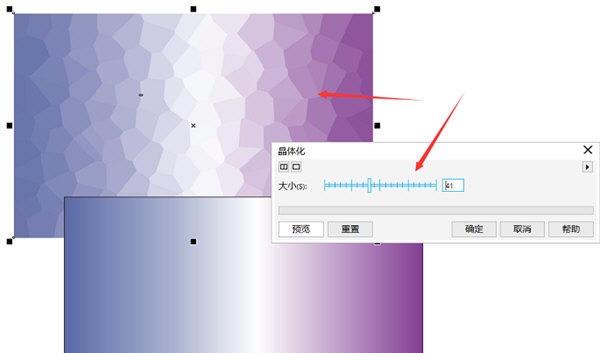
Before performing the third step, please note that if the image is not a bitmap, you need to convert the bitmap first, otherwise the crystallization operation cannot be performed. The above is the CorelDRAW related tutorial brought by the editor, I hope it can help everyone.
The above is the detailed content of How to create a crystallized background in CorelDRAW with just a few simple steps. For more information, please follow other related articles on the PHP Chinese website!




