
php editor Youzi will answer for you. Automatically dimming the Win7 notebook screen is a common energy-saving function, but sometimes it causes inconvenience to users. If you want to turn off this feature, you can follow these steps: Go to the power options through the control panel, find "Change plan settings" and click to enter, select "Change advanced power settings", find the "Display" option, expand "Automatically adjust display Brightness" and set it to "Off", and finally click "OK" to save. In this way, you can turn off the automatic dimming function of the Win7 laptop screen.
How to turn off the automatic dimming of the Win7 notebook screen?
1. First, click to open the "Power Options" in the control panel.
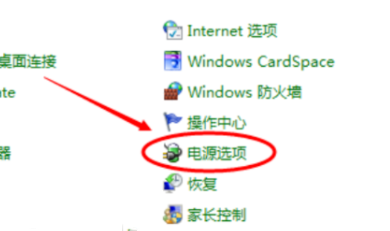
#2. Then we click on "Change power plan settings" in the pop-up window to open the change plan settings.
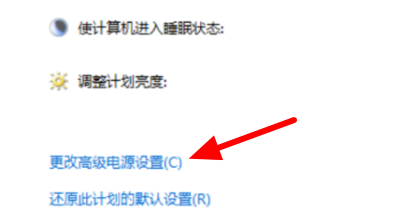
#3. Then click on "Enable Adaptive Brightness" in the pop-up window and turn off the two options below.
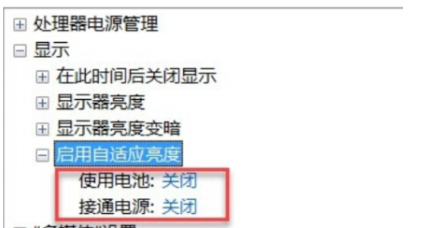
The above is the detailed content of How to turn off automatic dimming of Win7 notebook screen?. For more information, please follow other related articles on the PHP Chinese website!
 How to create virtual wifi in win7
How to create virtual wifi in win7
 How to change file type in win7
How to change file type in win7
 How to set up hibernation in Win7 system
How to set up hibernation in Win7 system
 How to open Windows 7 Explorer
How to open Windows 7 Explorer
 How to solve the problem of not being able to create a new folder in Win7
How to solve the problem of not being able to create a new folder in Win7
 Solution to Win7 folder properties not sharing tab page
Solution to Win7 folder properties not sharing tab page
 Win7 prompts that application data cannot be accessed. Solution
Win7 prompts that application data cannot be accessed. Solution
 The difference between win7 32-bit and 64-bit
The difference between win7 32-bit and 64-bit




