
php editor Xiaoxin brings you a tutorial on the use of Xiaomi Box. In this tutorial, we will introduce in detail how to use a USB flash drive to install Xiaomi Mi Box and a general tutorial for Xiaomi/Redmi TV/Box app installation. Whether you are using Mi Box for the first time or want to learn more tips about app installation, this tutorial will provide you with comprehensive guidance. Following our steps, you will be able to easily and quickly install Xiaomi Mi Box using a USB flash drive and master the skills of application installation. Let’s explore together!
Take [Kukan Desktop] as an example
1. U disk installation
Insert the U disk into the computer, open the Kukan Desktop official website, click Download Now, download Cool the desktop V2.0 installation package and save the installation package to a USB flash drive.
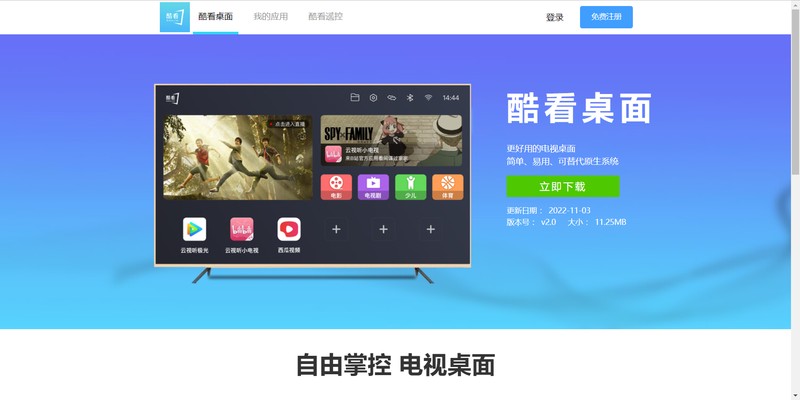
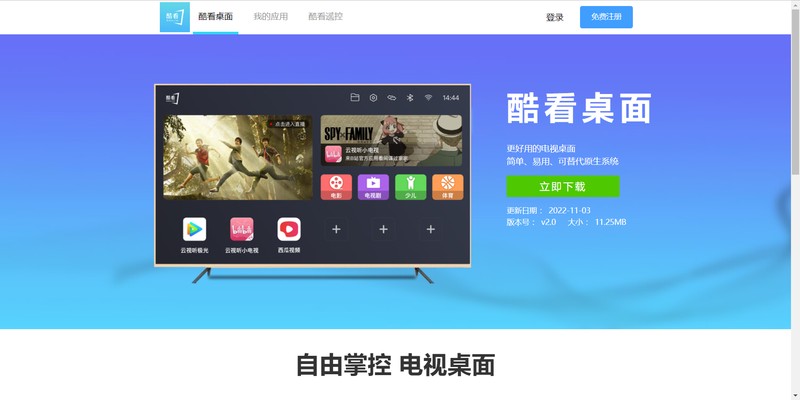
2. In [Settings]-[Account and Security] of Xiaomi/Redmi TV/Box, select Allow unknown installation Source application.
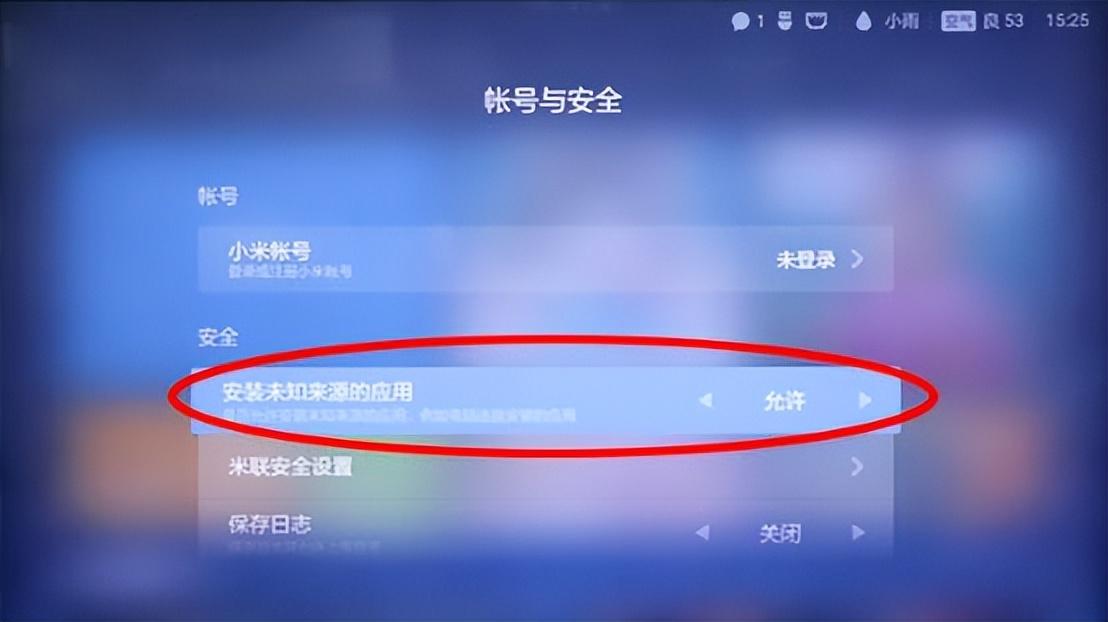
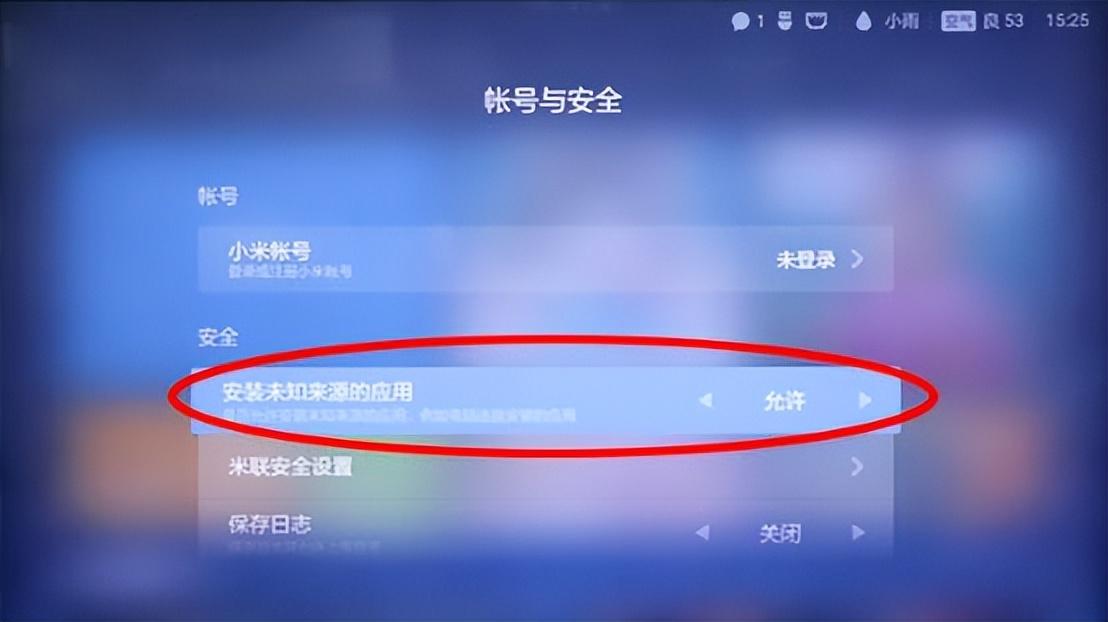
3. Plug the USB flash drive into the Xiaomi TV or box and open the USB flash drive file on the TV
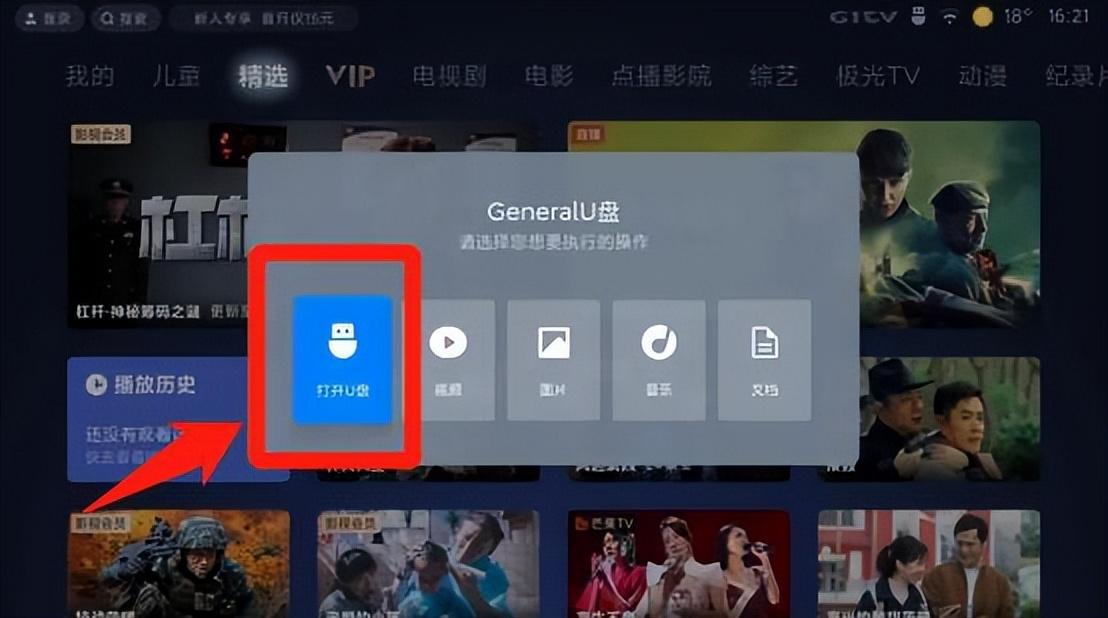
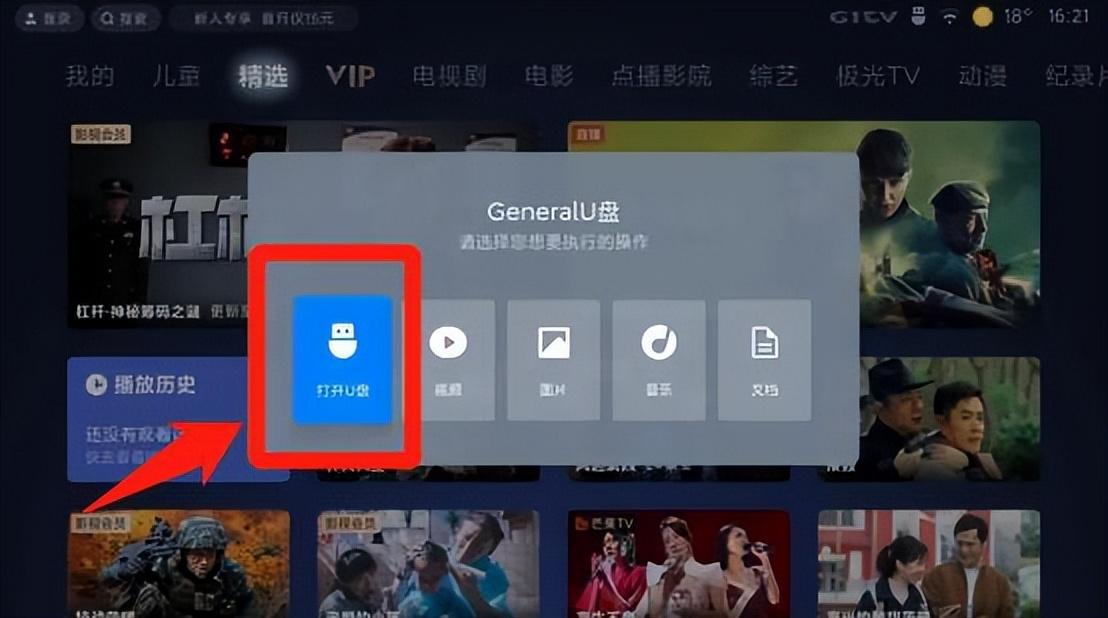
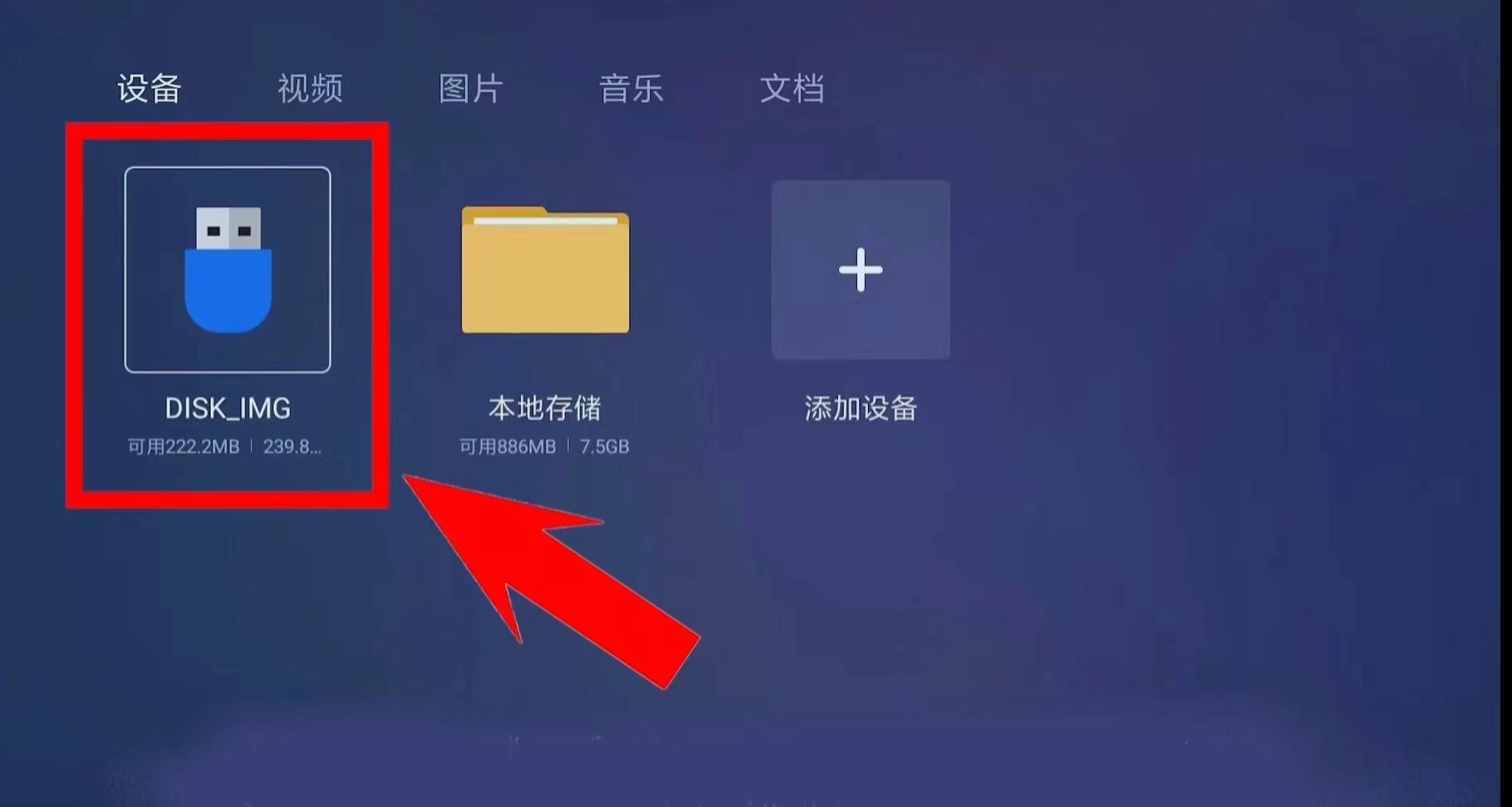
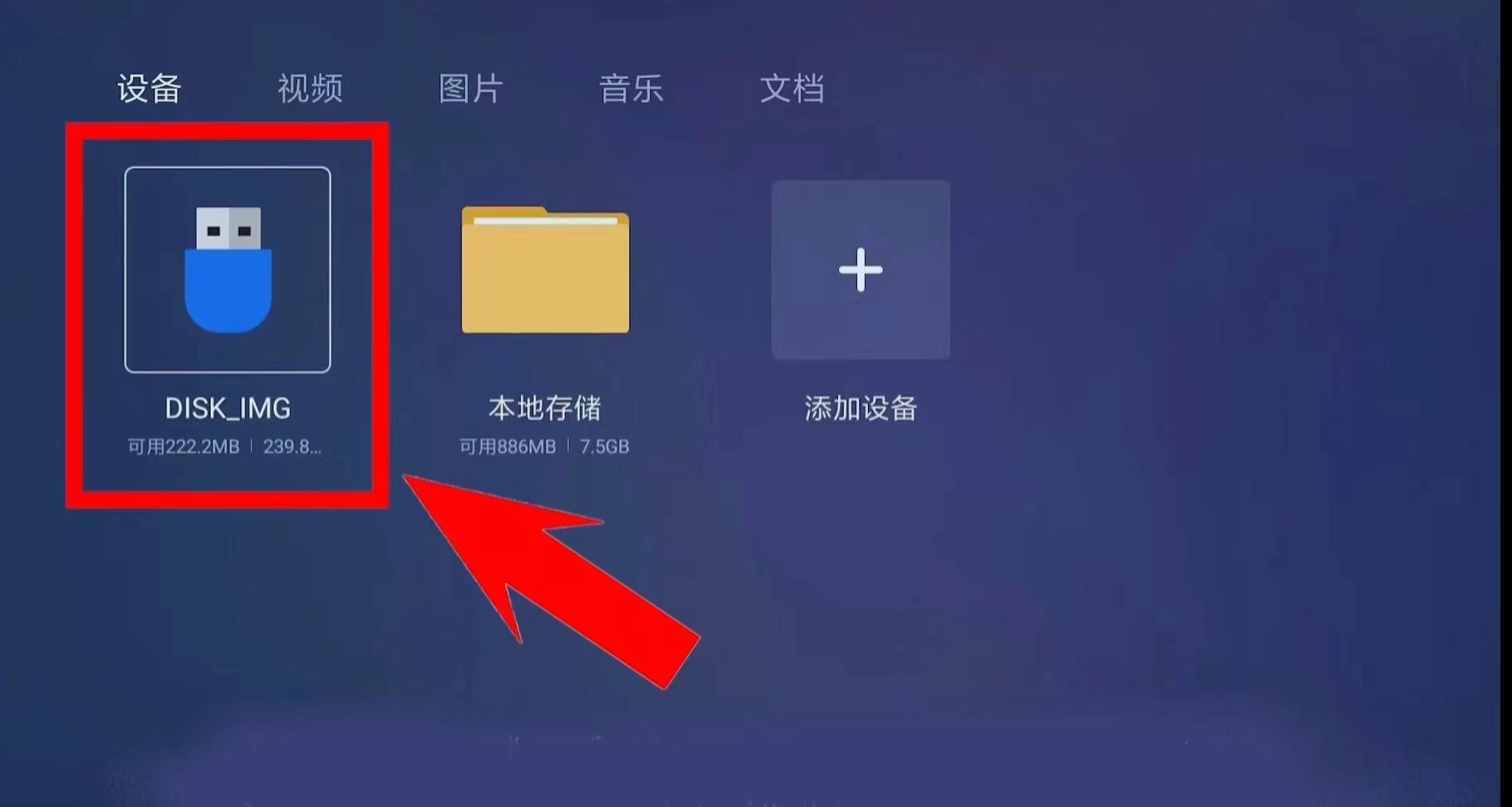
4. Find the [Cool Desktop] installation package, click to download and install
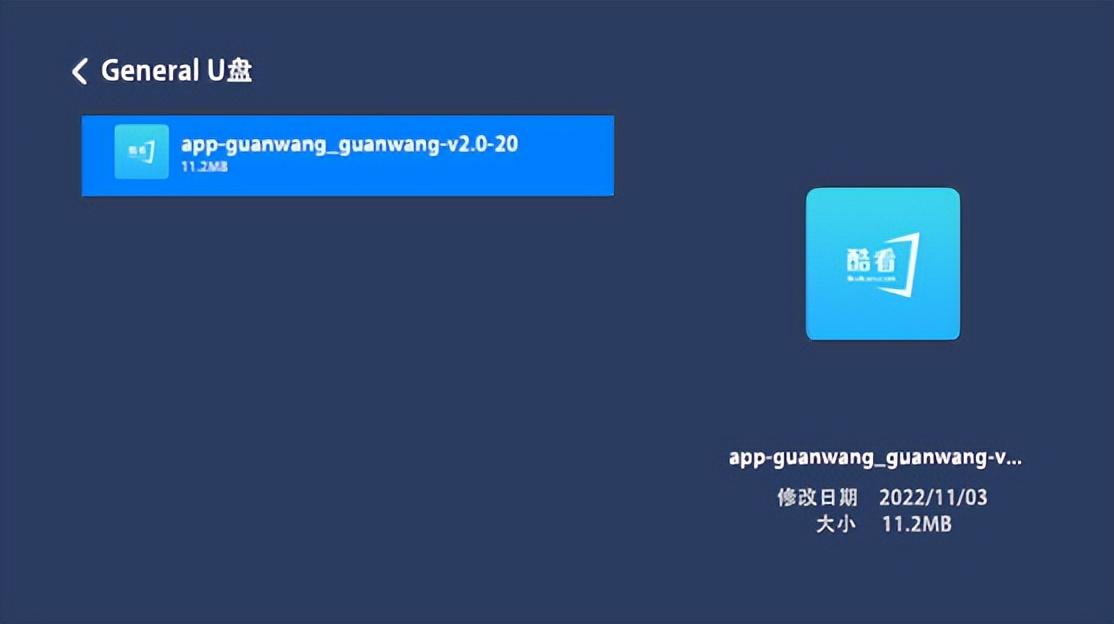
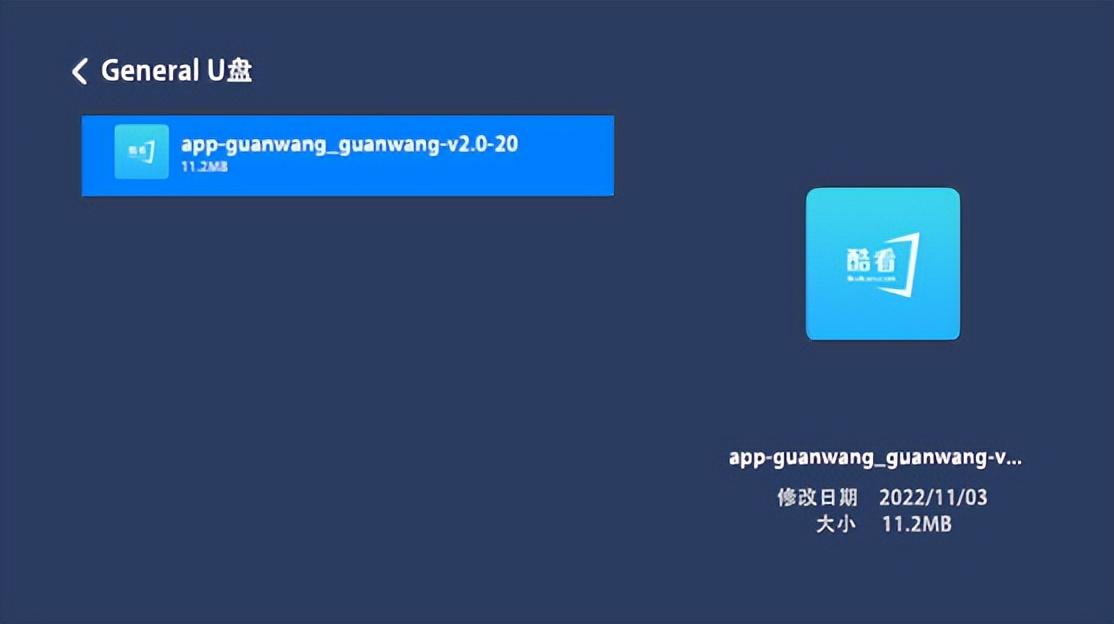
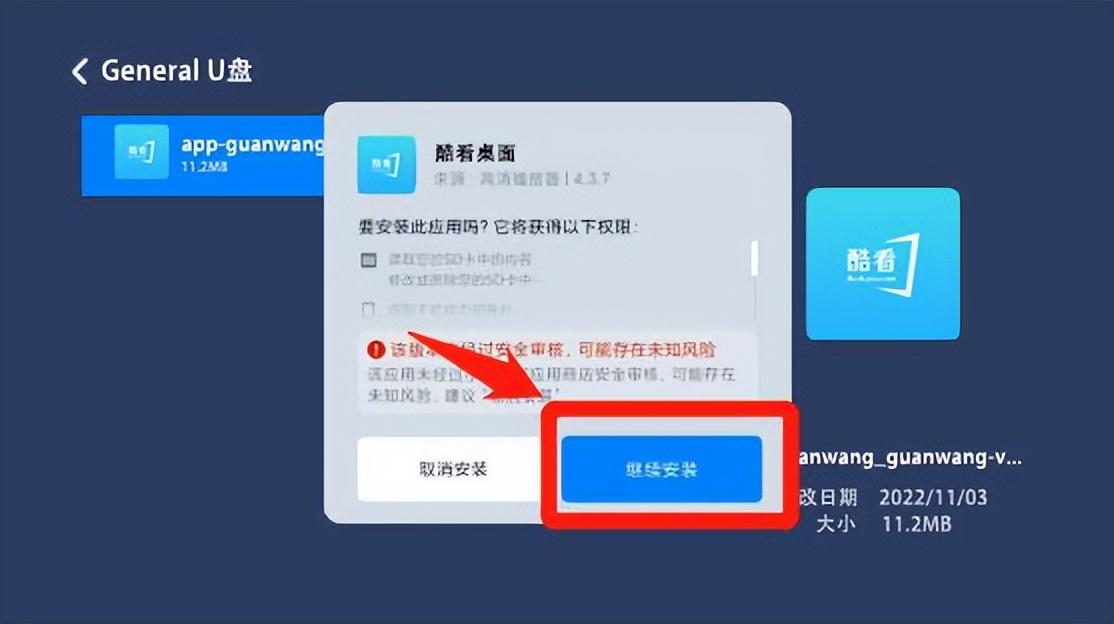
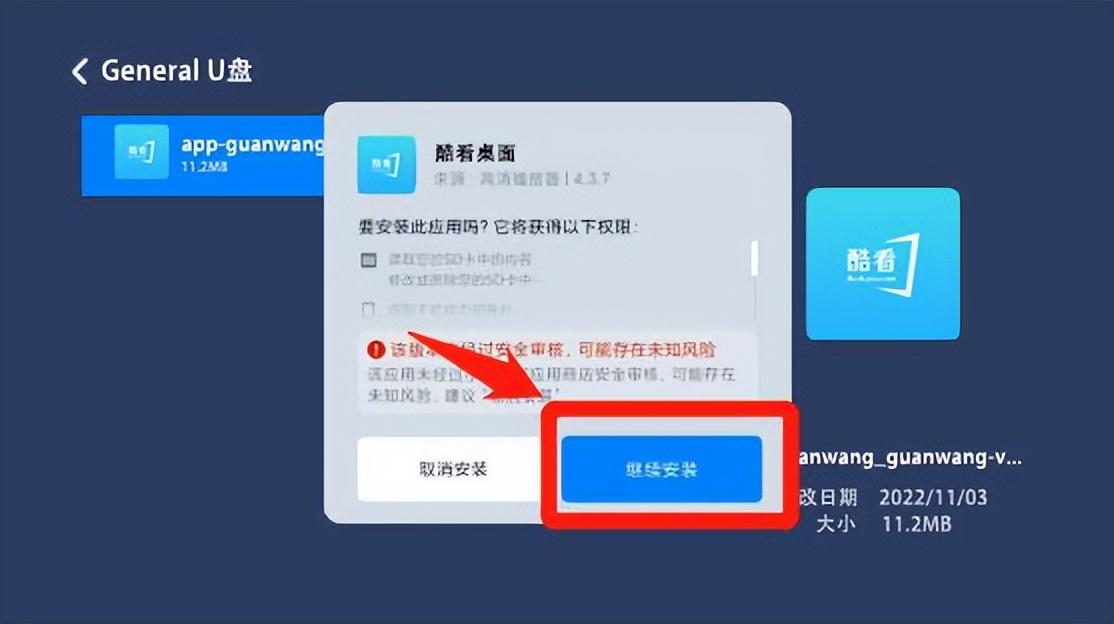
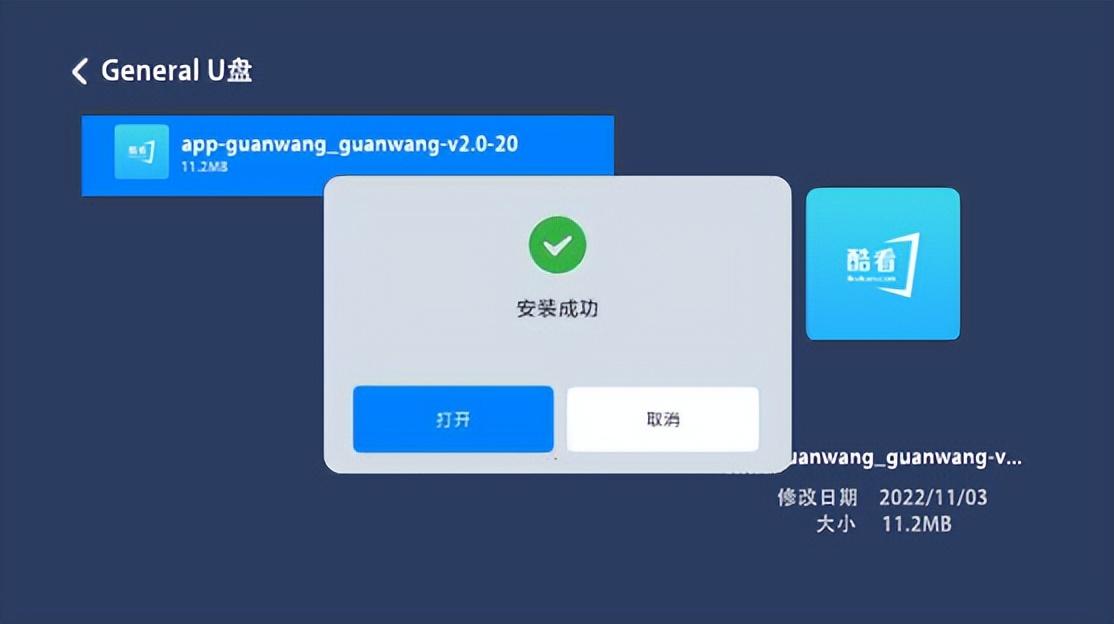
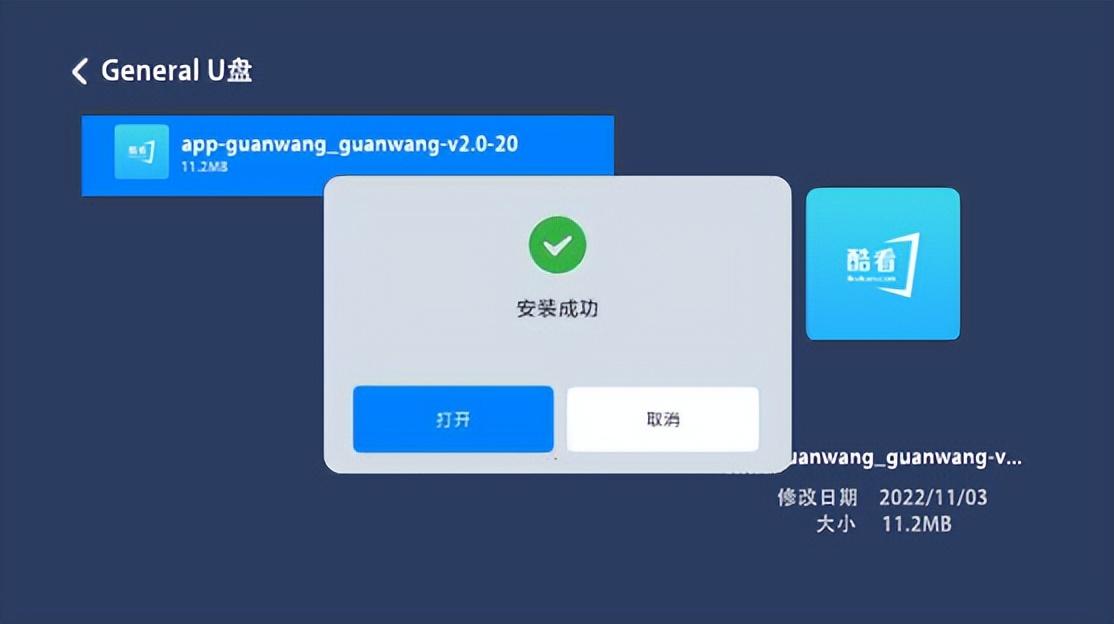
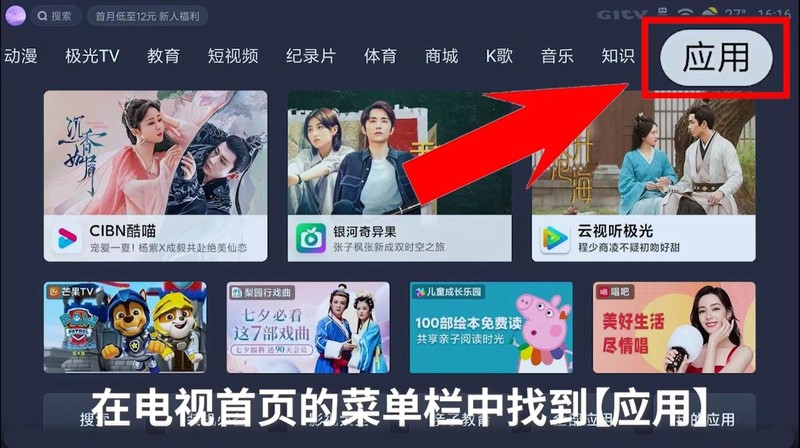
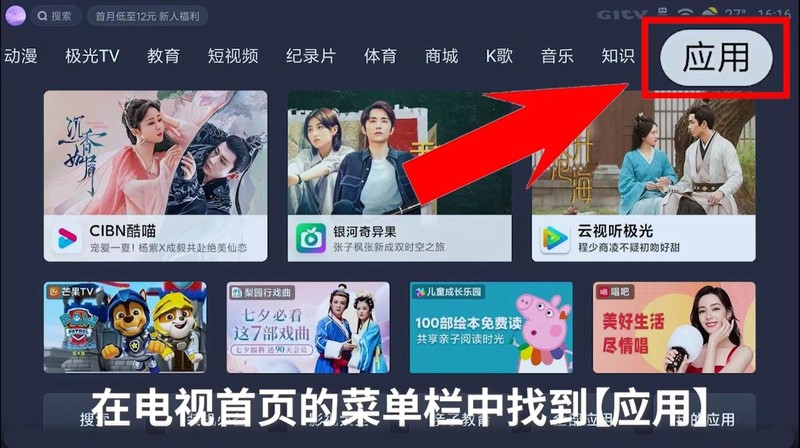
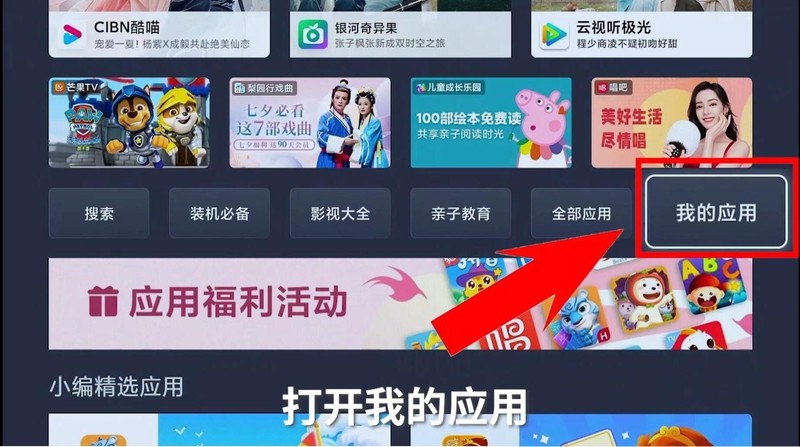
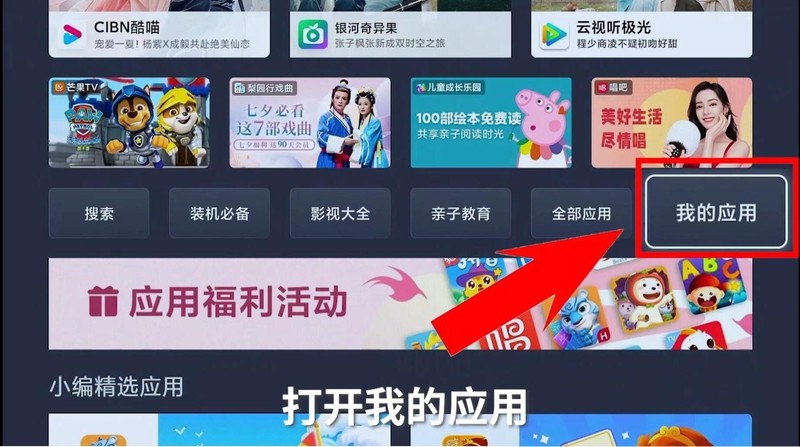
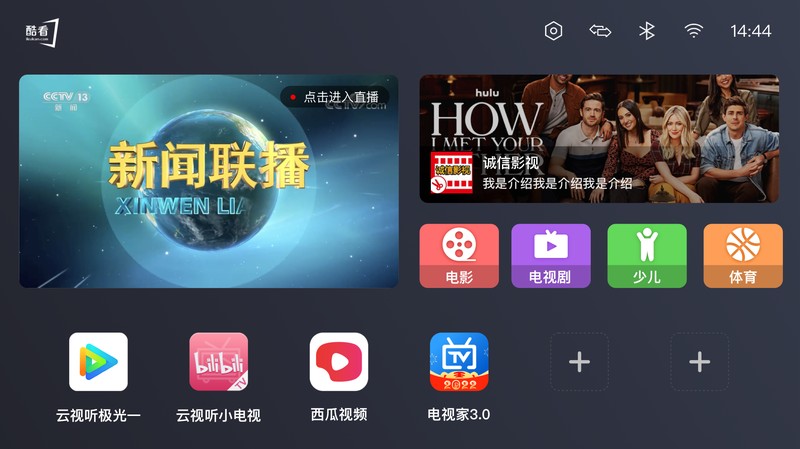
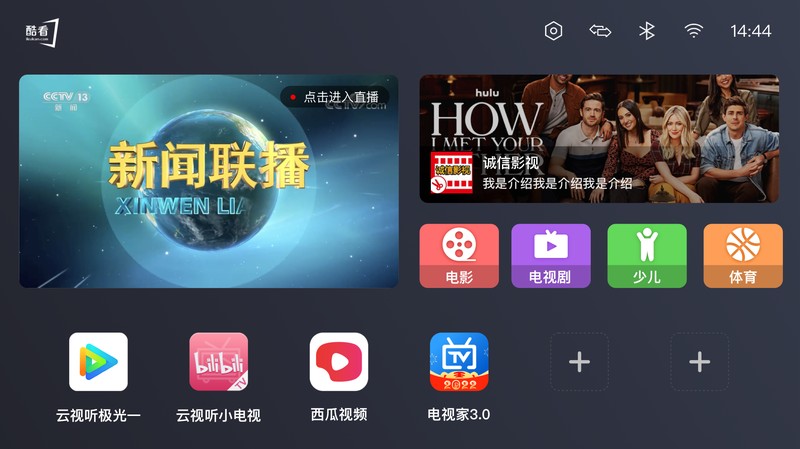
1. Turn on the TV and ensure that the mobile phone and the TV are in the same wireless network environment
2. Turn on the TV and find the application in the [Menu Bar] on the home page. Press the key on the remote control to find [App Search] or [Application Market], search [CB] on the [Search] page to find [Changba], download and install it, and after the download is complete, open Singba
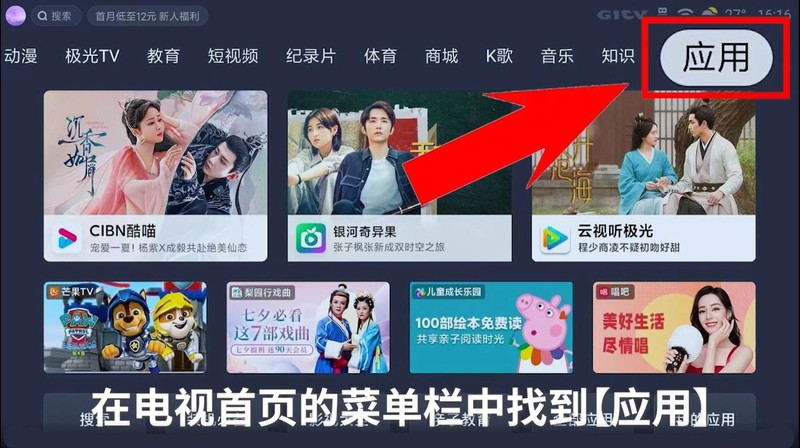
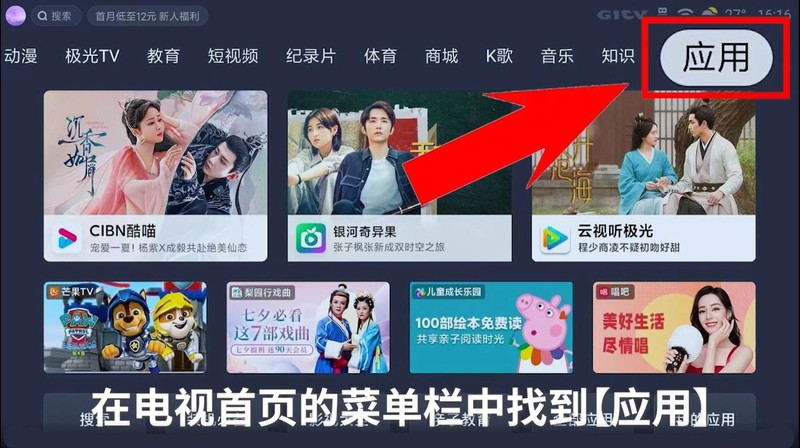
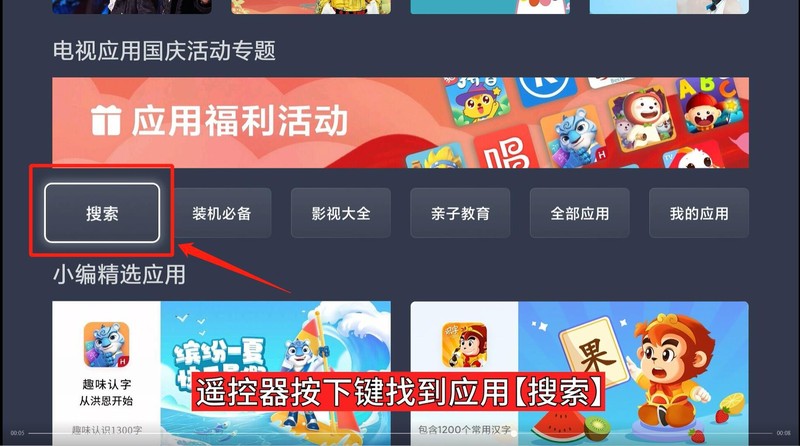
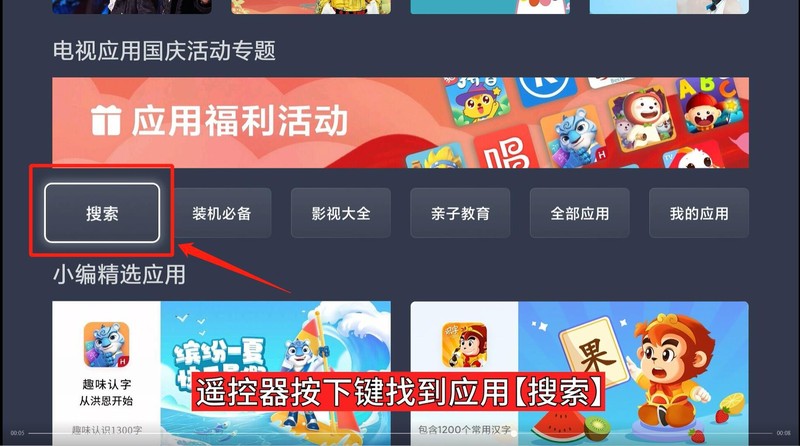
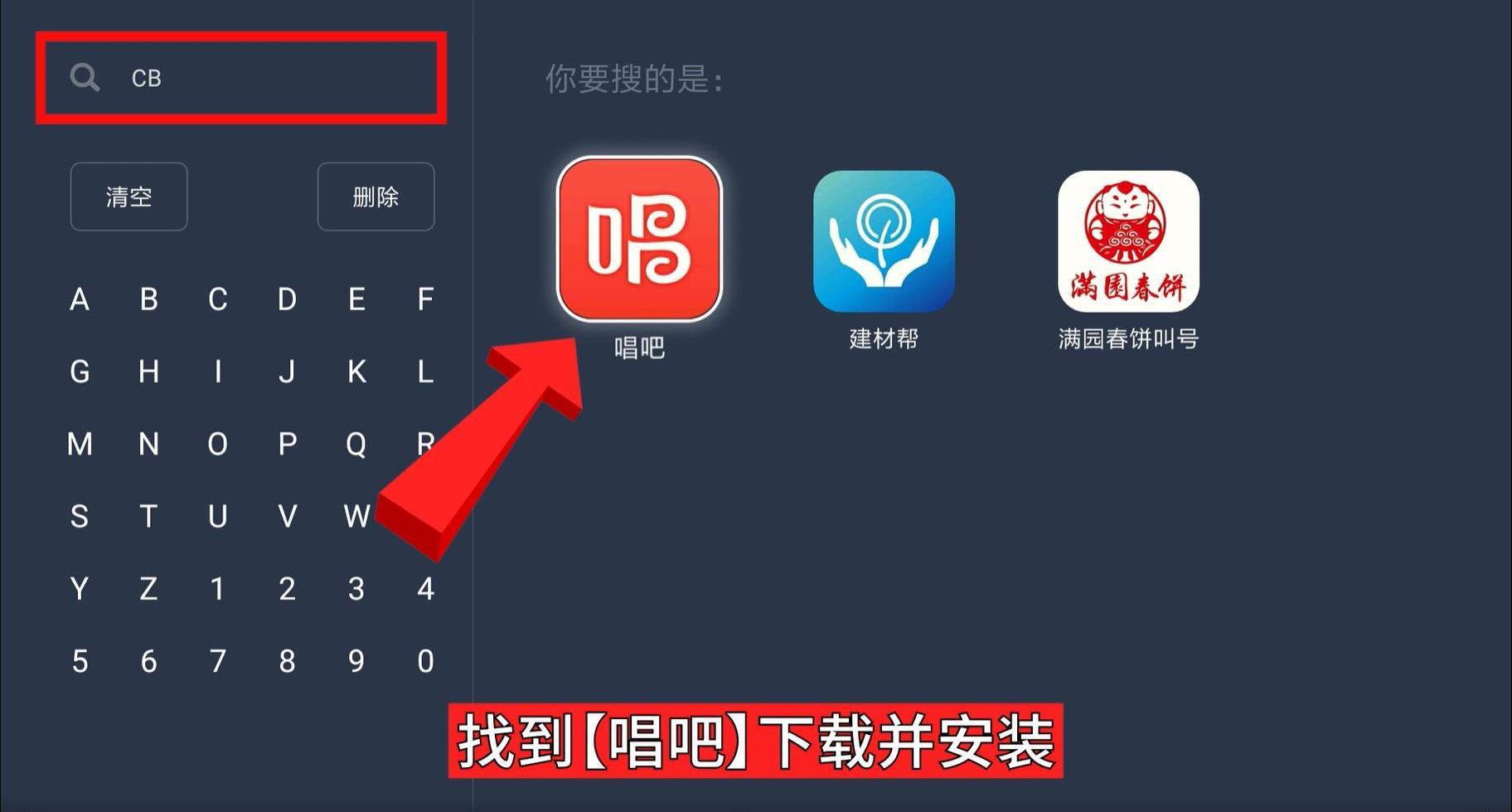
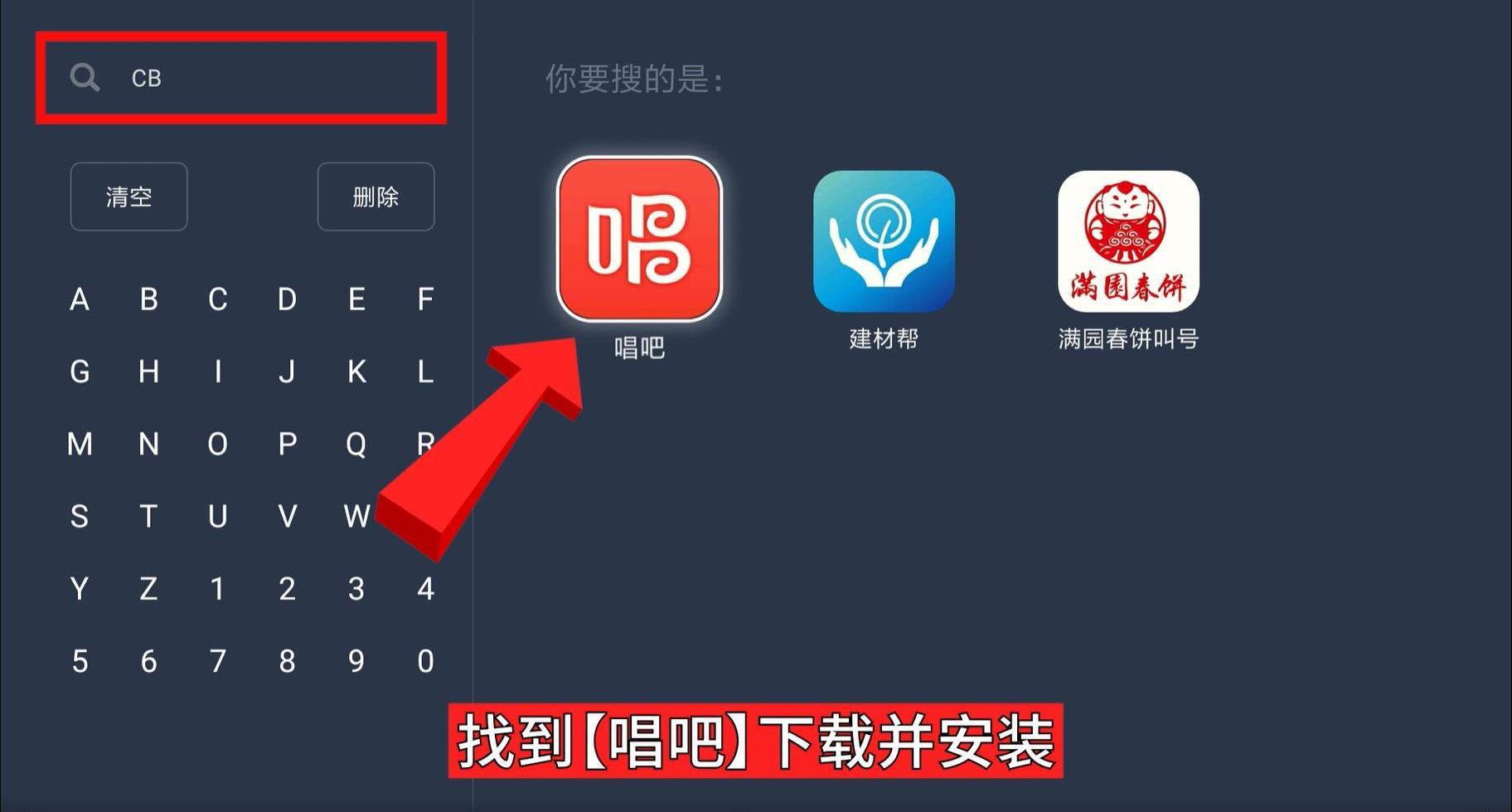
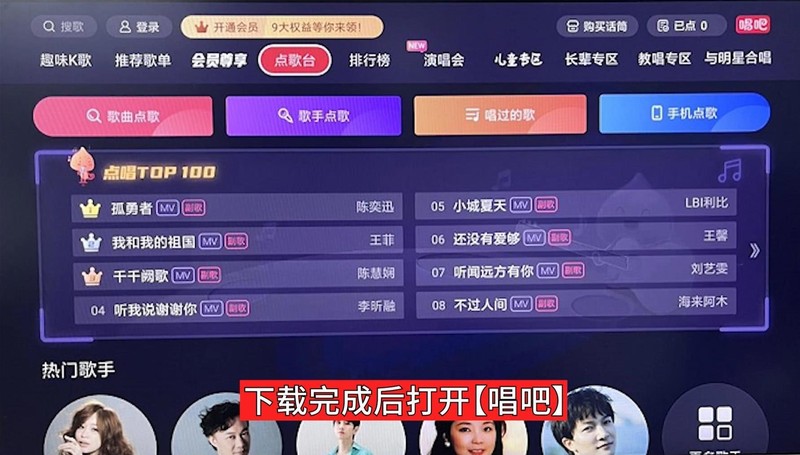
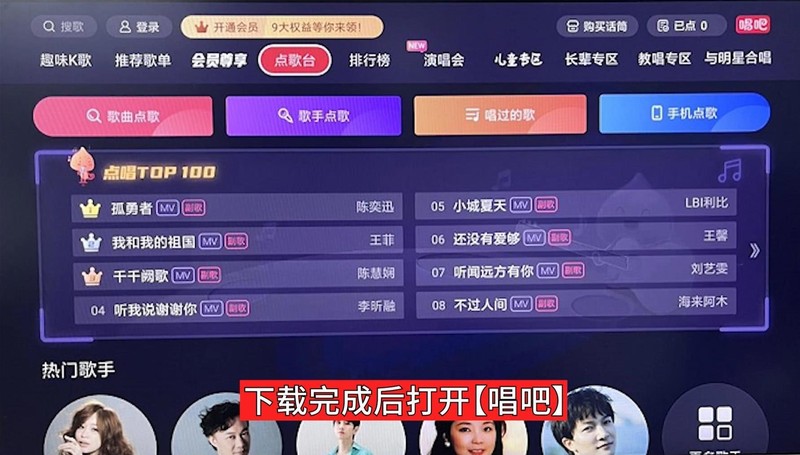
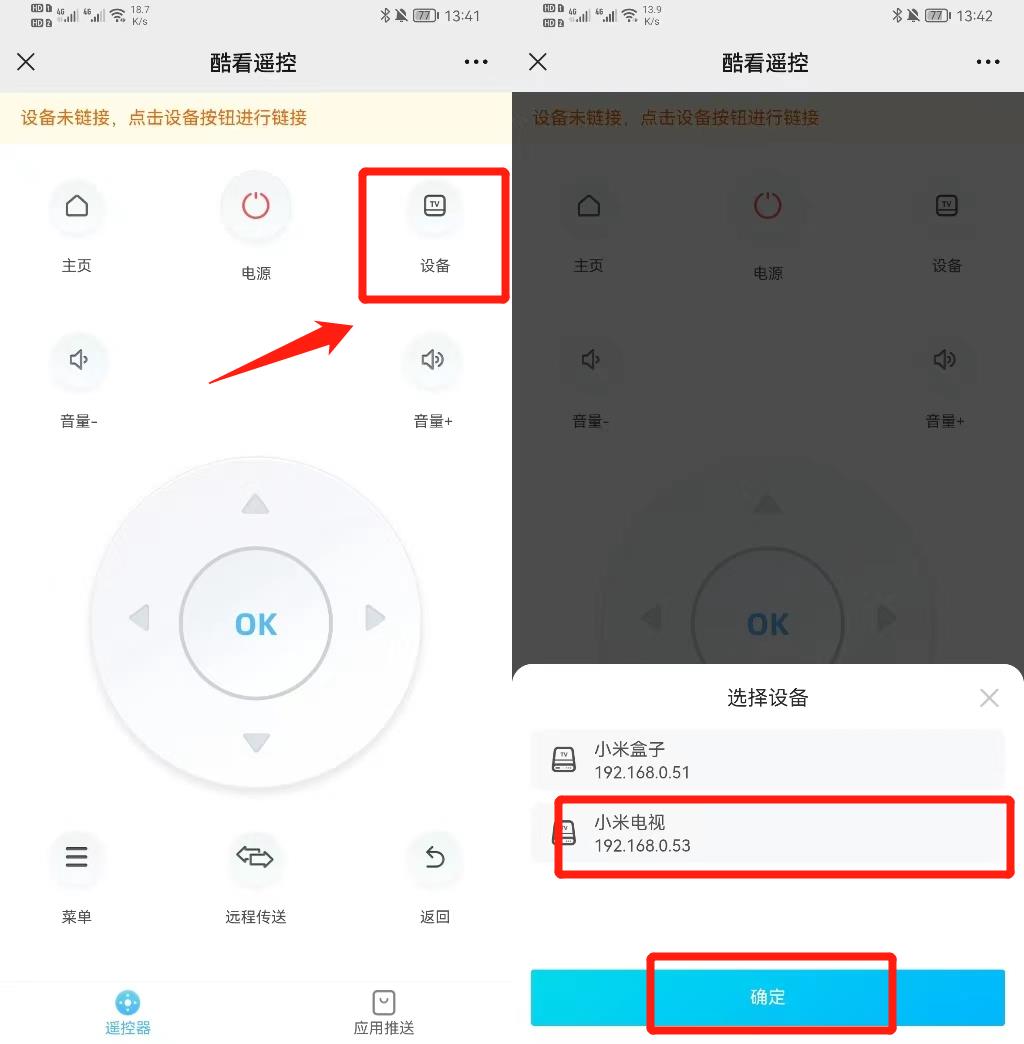
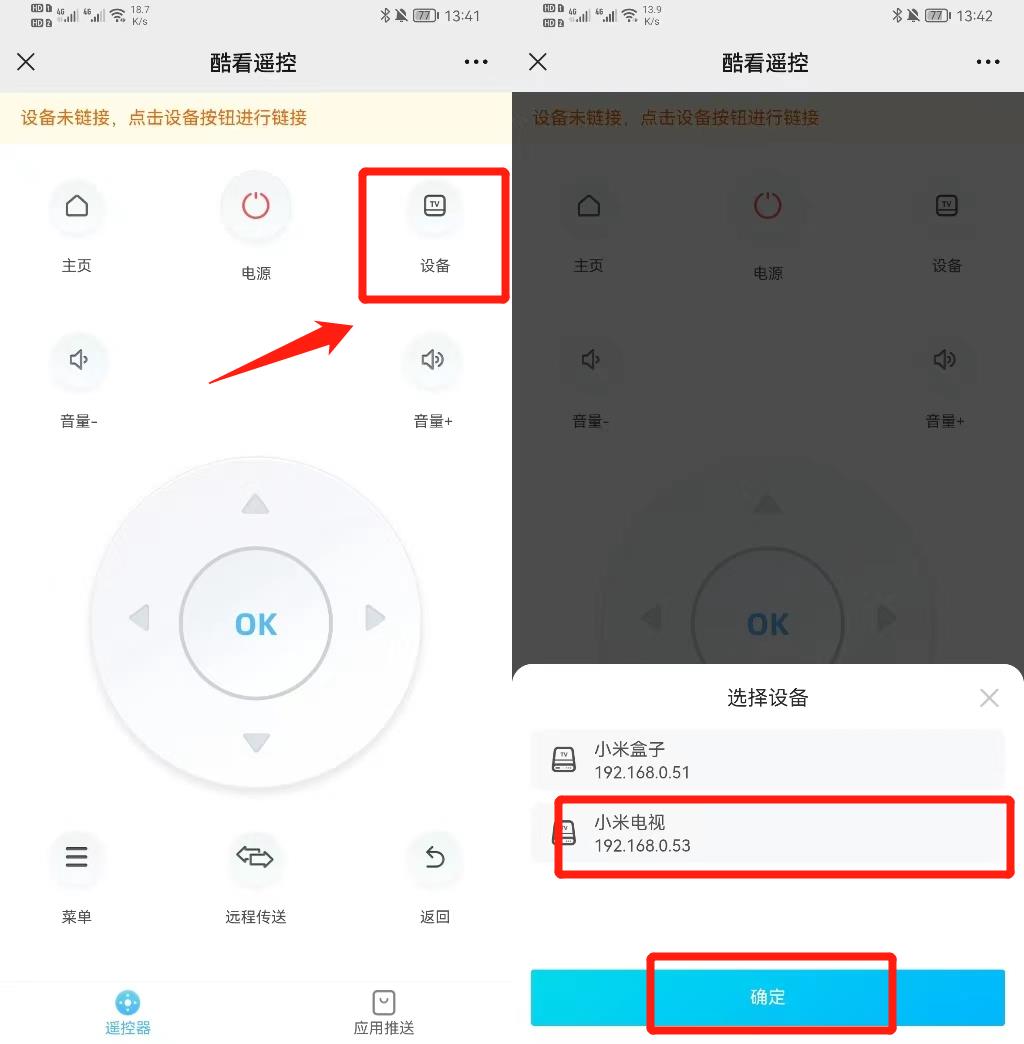
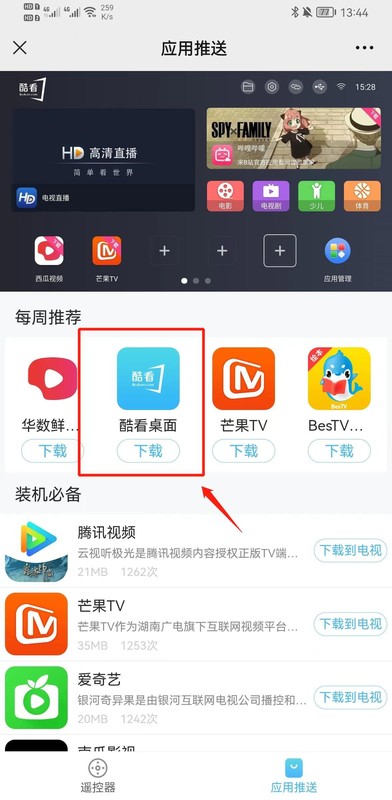
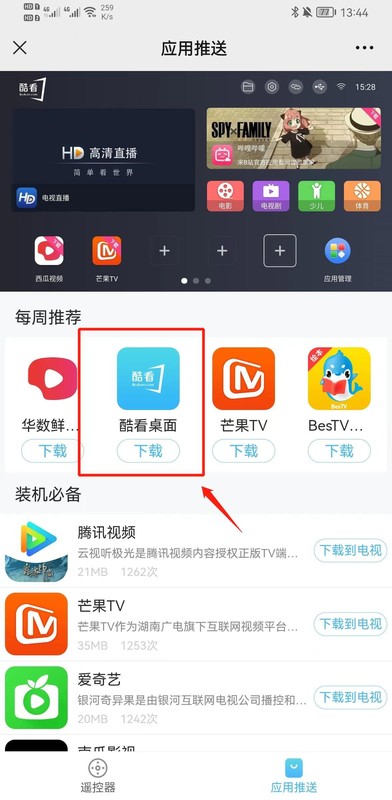
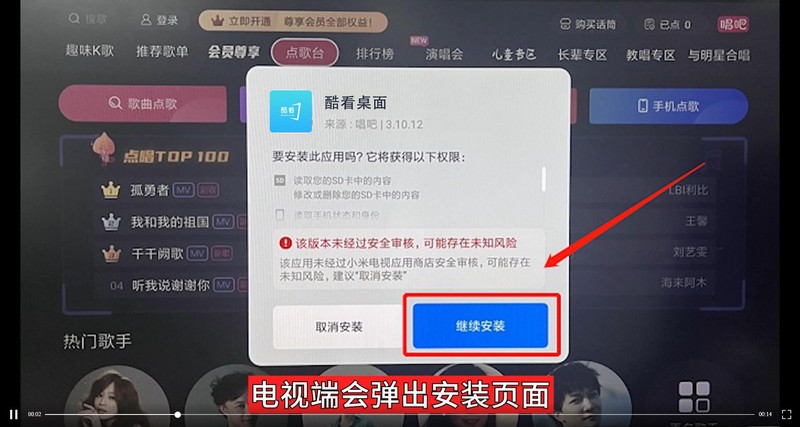
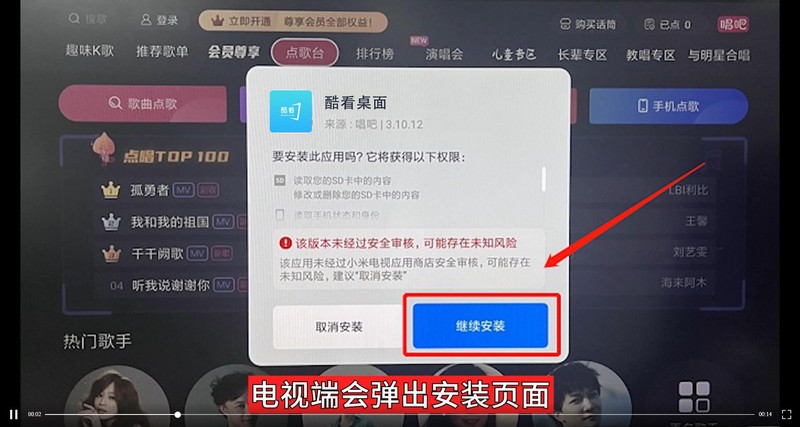
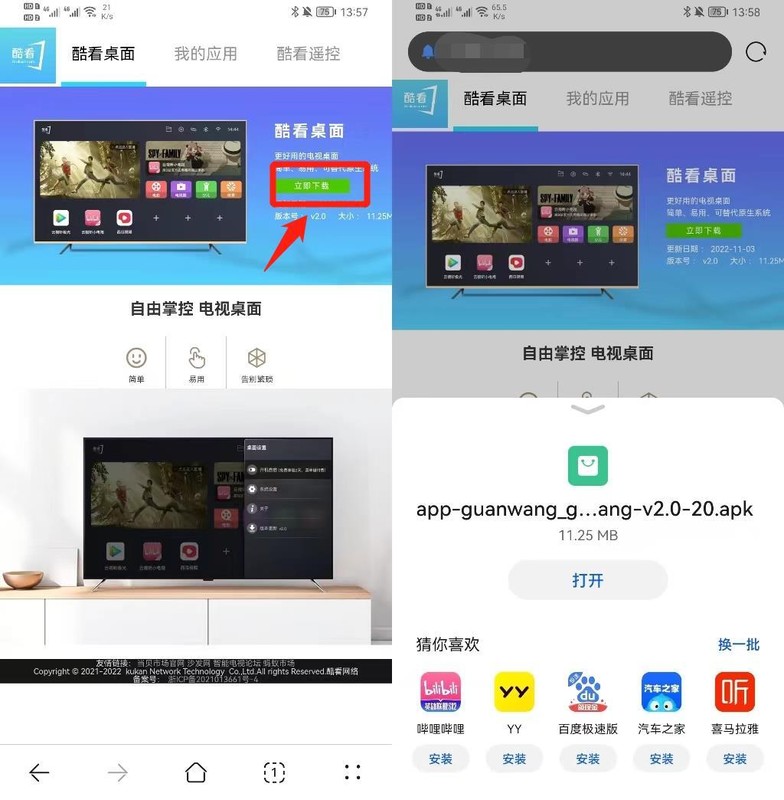
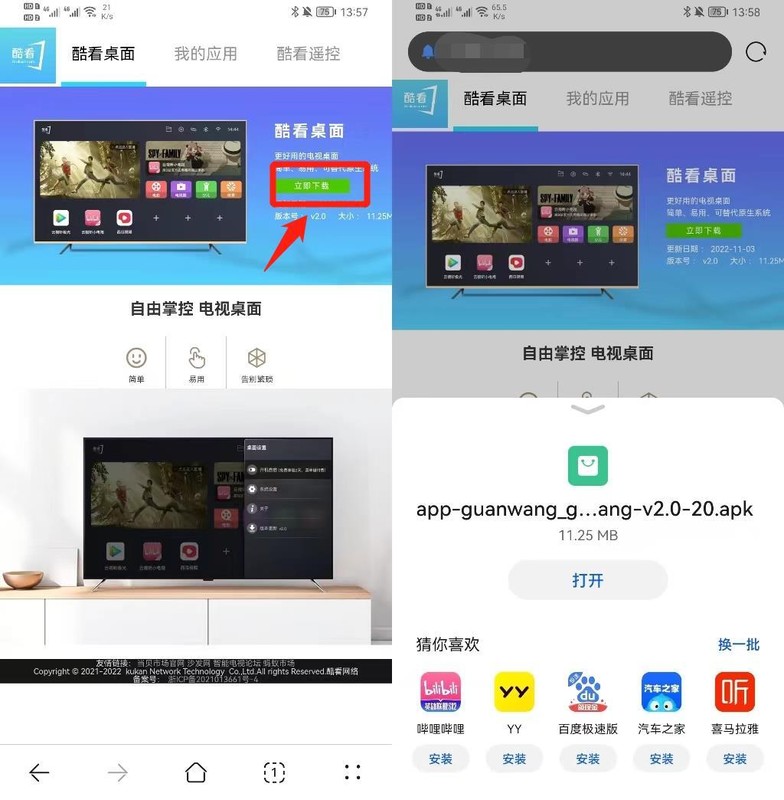
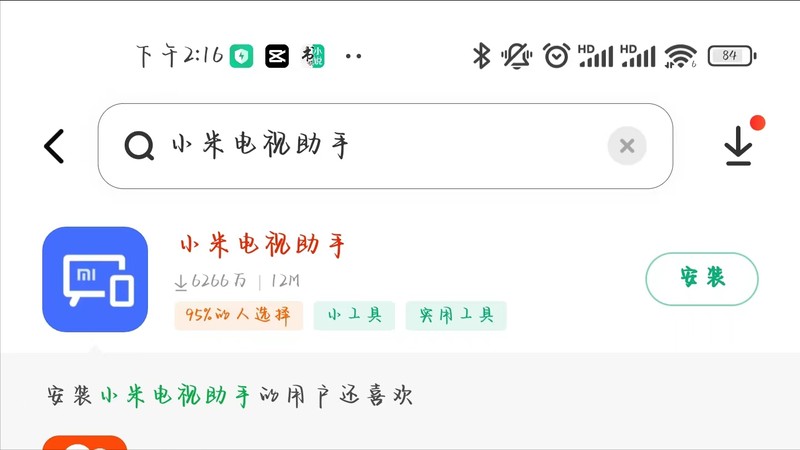
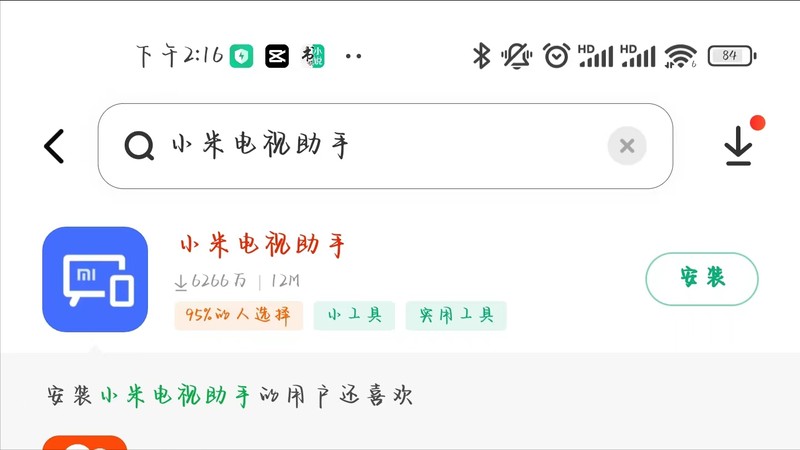
##3. Open the mobile browser, search for [Xiaomi TV Assistant], click on the download page, click [Download Now], after the download is completed, the When prompted to install, select [Allow] and click [Install] (Xiaomi phones can be directly searched and downloaded in the app store)
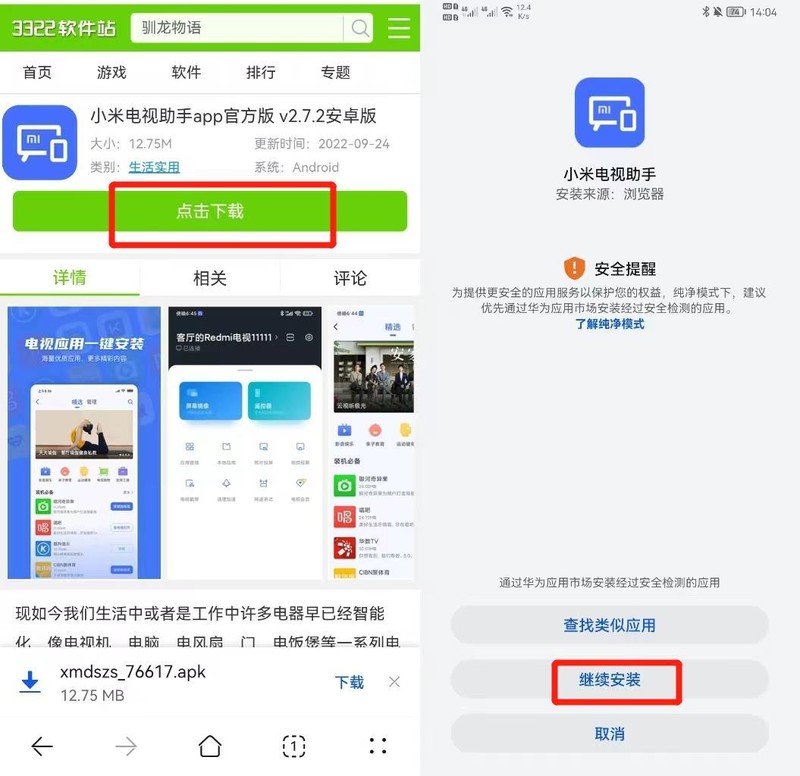
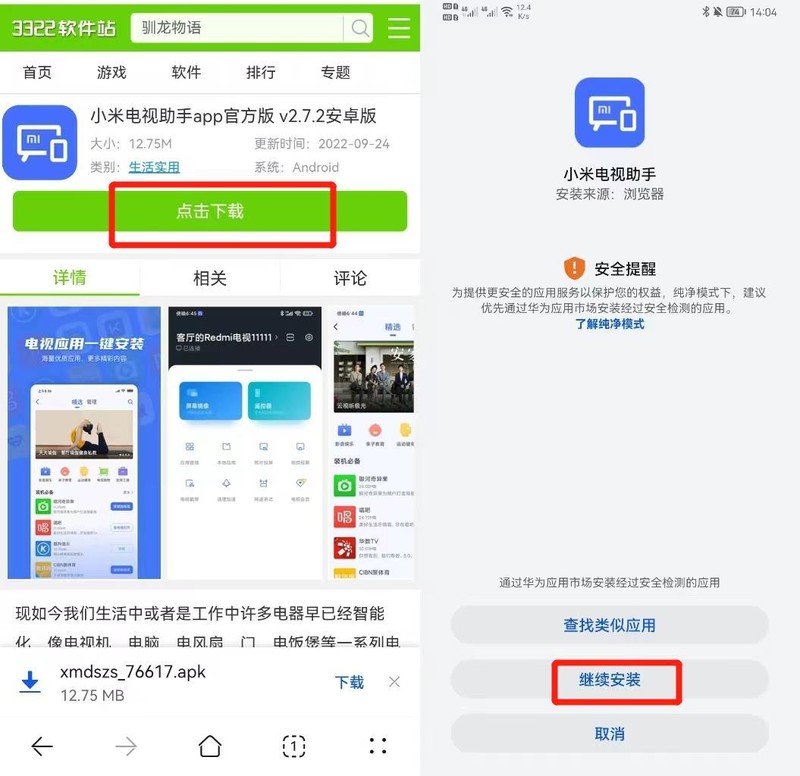
5. Open [Xiaomi TV Assistant] on your mobile phone, click [Connect to Device], find your TV or box to connect
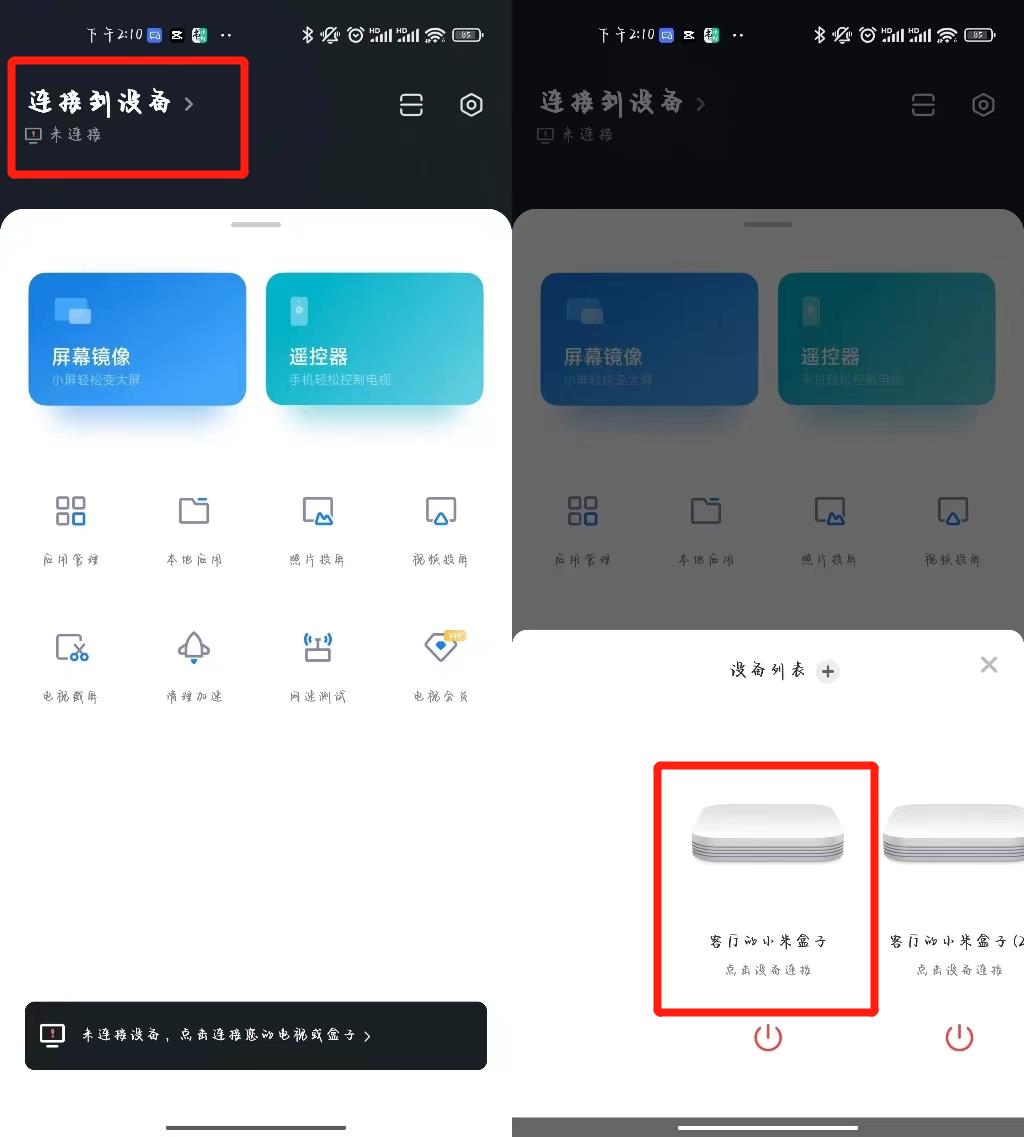
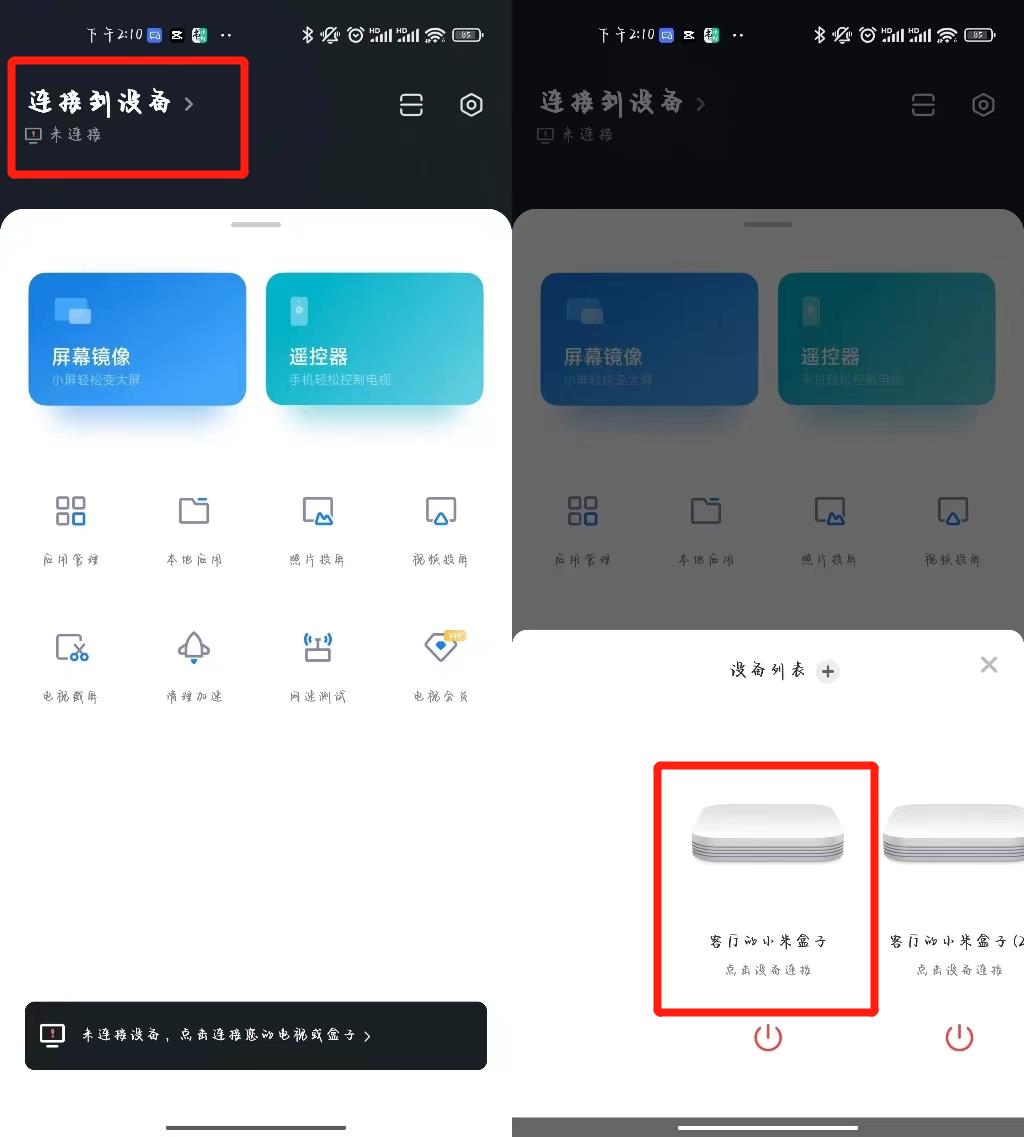
6. After the device is successfully connected, open [Local Application] and you can see the previously downloaded [Cool Desktop] installation package. Click [Install to TV]. A friendly reminder to select [Install anyway]
7. After clicking [Install], you need to enter a verification code on your mobile phone. The verification code will be displayed on the TV. After inputting it, click [OK], and Kukan Desktop will start downloading.
8. After installation , find [Applications] in the menu bar on the TV homepage, open [My Apps], and after entering the interface, you can see [Cool Desktop]
9. If the installation fails, please log in to your Xiaomi account Try again, open the home page of the TV, click on the remote control to log in, enter the login page to log in
Okay, I will share it with you today, I hope it can be helpful to my friends, I have finished reading How to install Xiaomi Mi Box using USB flash drive "Attachment: General Tutorial for Xiaomi/Redmi TV/Box App Installation", but I don’t understand? Still do not understand? It is recommended to read it a few times to fully understand it!
The above is the detailed content of How to install Xiaomi Mi Box using USB disk. Attached: General tutorial for Xiaomi/Redmi TV/Box application installation. For more information, please follow other related articles on the PHP Chinese website!




