
php editor Youzi will explain in detail how to set the three buttons on Huawei mobile phones. Huawei mobile phones are usually equipped with three buttons: the return button, the home button and the multi-task button. The functions of these three buttons can be adjusted and set according to personal needs. Through settings, users can define the function of each key according to their own usage habits to improve the convenience and efficiency of operation. Next, let us take a look at how to set the three buttons on the Huawei phone.
Currently, Huawei’s new mobile phones are all full-screen phones. The default is full-screen gestures. You can no longer see the triangular keyboard navigation. However, some people are used to using the classic triangular arrow navigation. So what about these three buttons? What about calling it out?


To bring up the classic three-key virtual navigation on the screen, we can click the settings button on the desktop. If you don’t know how to return to the desktop, you can pull down the top right corner and there will be a settings icon. Click to enter the system settings. In System Settings, select System & Updates, and then select How to navigate your system. In the navigation mode, select the triangle arrow in the screen to navigate.
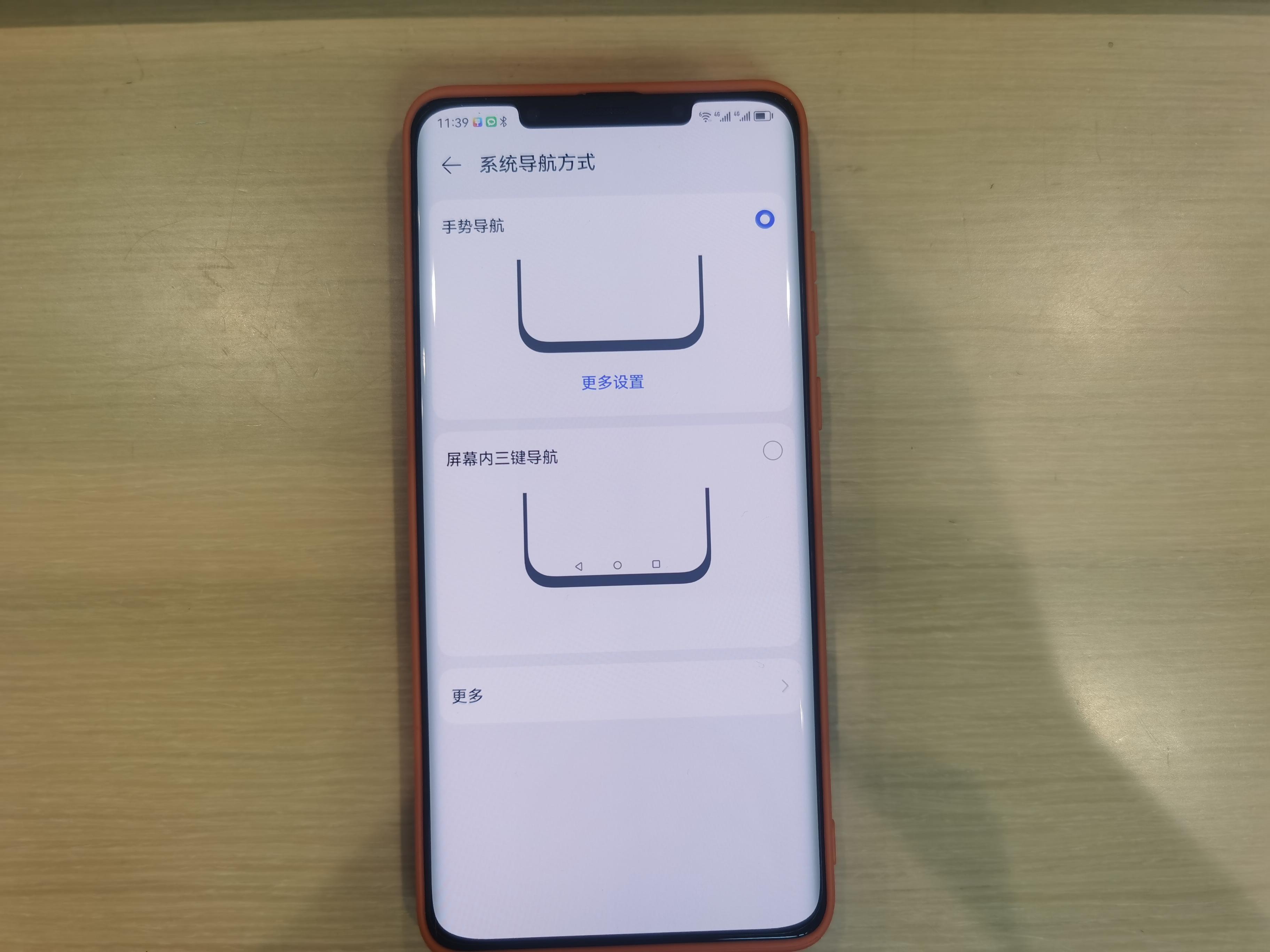
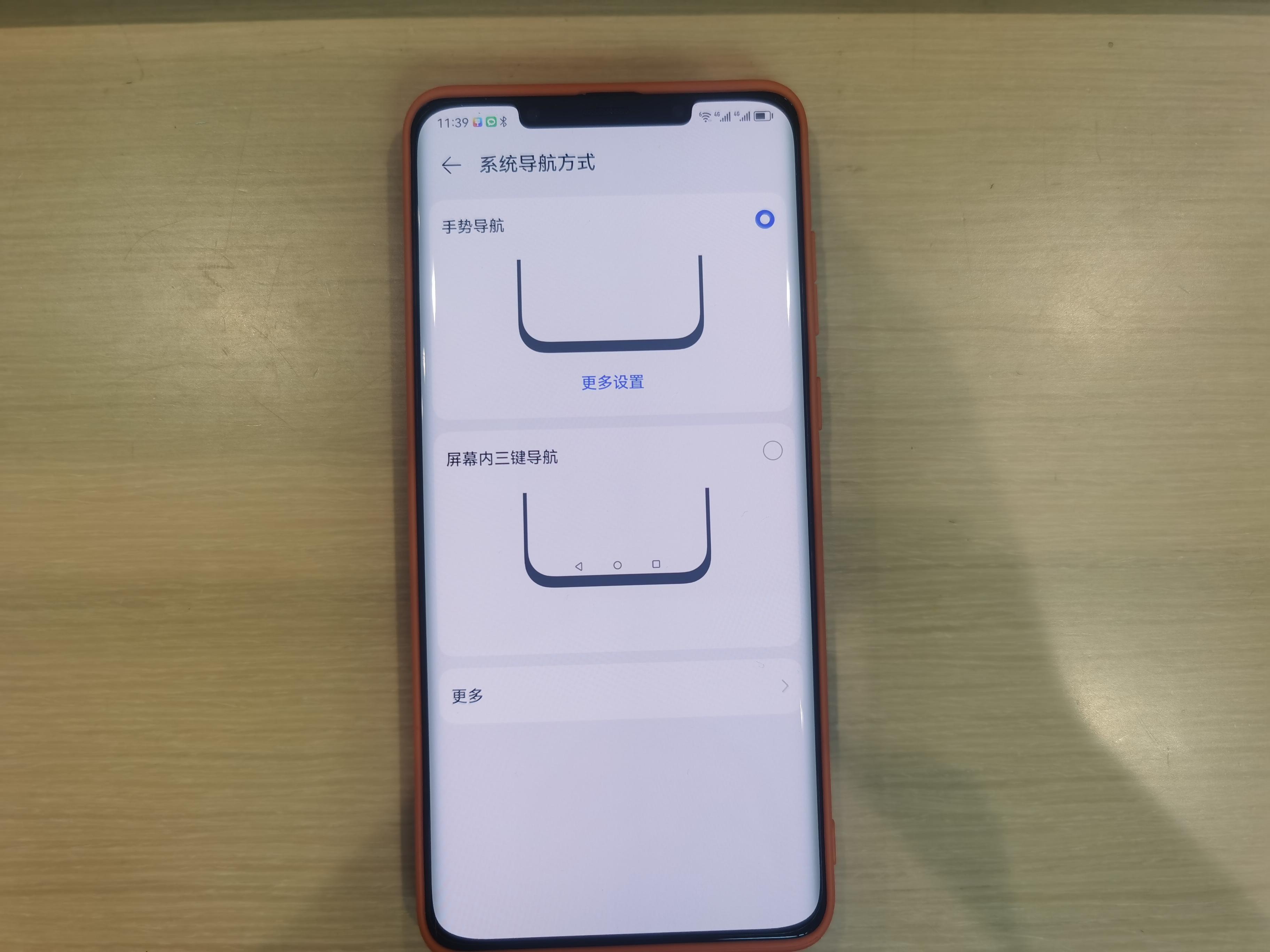
The triangular arrow key for triangular arrow navigation can be set on the left or on the right. According to usage habits, click the corresponding option. Can be set. There is also an icon with two horizontal lines and a down arrow that opens the shortcut menu for notifications.
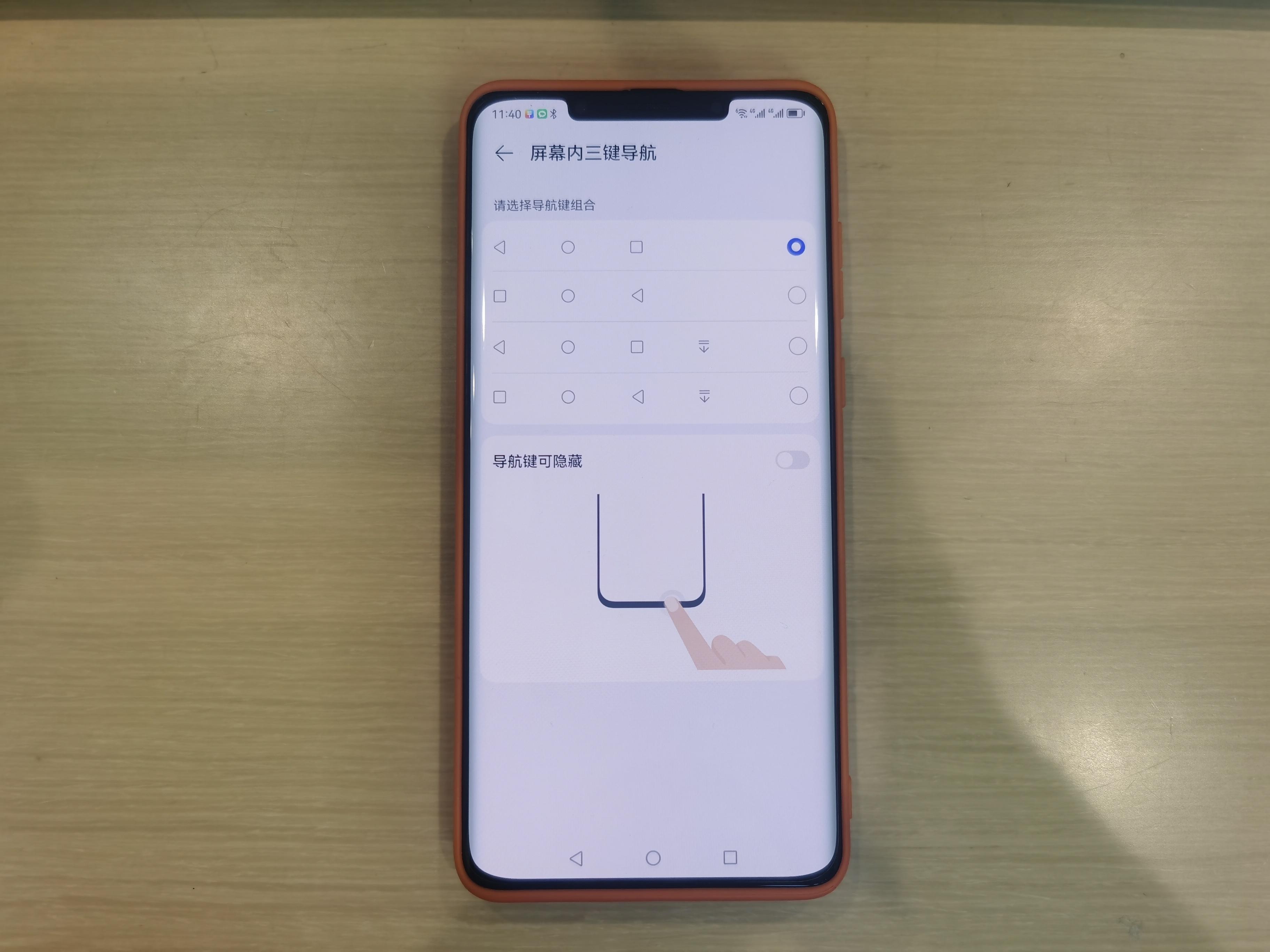
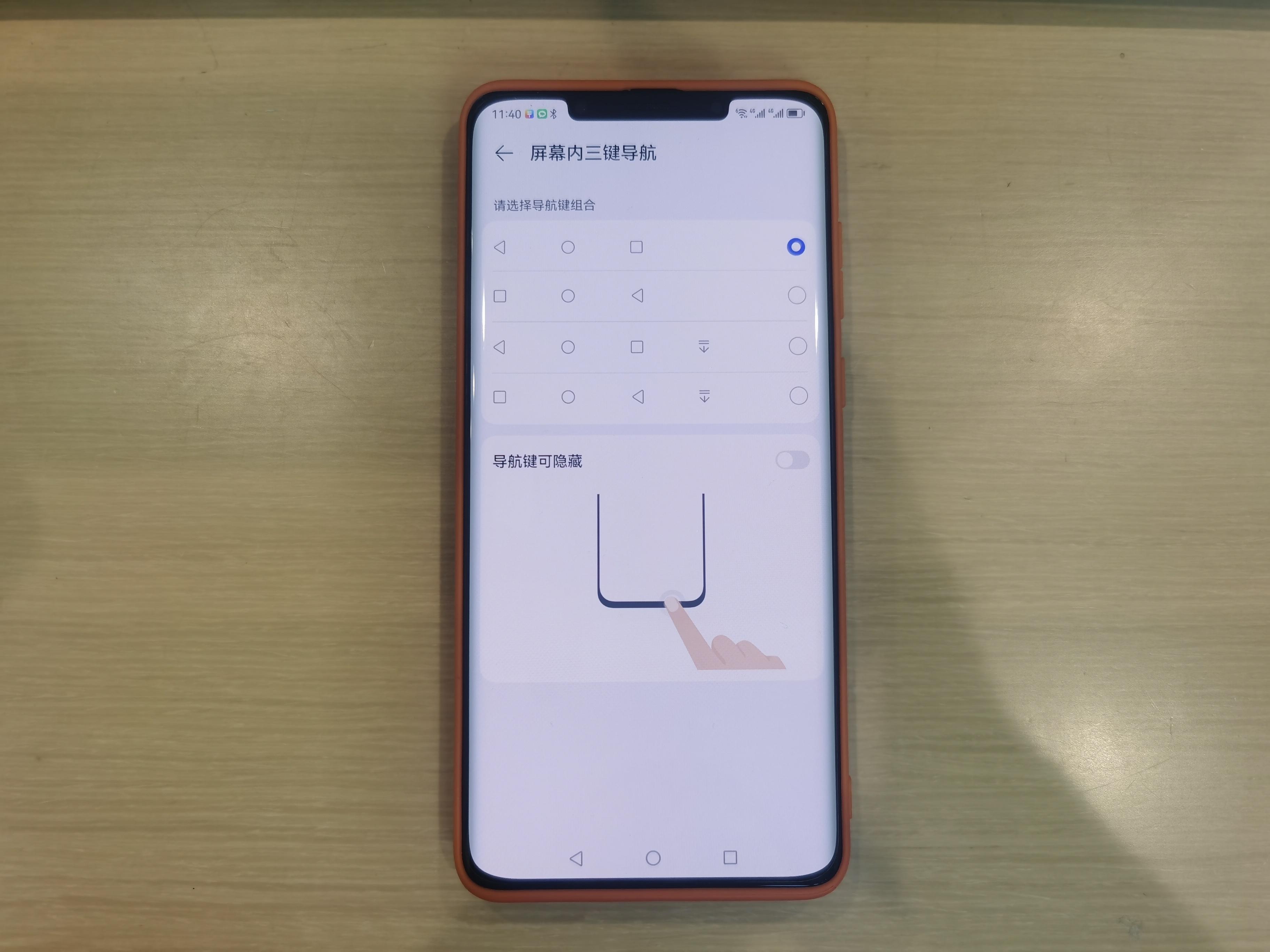
How to use the triangle arrow in the screen: Click the triangle icon to return to the previous menu or exit the application, click the circle icon to Return to the home screen and click the box icon to enter the multi-task management page, which is what we often call background applications.


Of course, you can also turn on the navigation keys to hide the buttons, so click the lower triangle to hide the buttons, and then slide up from the bottom. Buttons can be displayed.
The above is the detailed content of How to adjust the three back buttons on Huawei mobile phones 'Detailed explanation: How to set the three buttons on Huawei mobile phones'. For more information, please follow other related articles on the PHP Chinese website!
 How to find the location of a lost Huawei phone
How to find the location of a lost Huawei phone
 How to open two WeChat accounts on Huawei mobile phone
How to open two WeChat accounts on Huawei mobile phone
 How to cut long pictures on Huawei mobile phones
How to cut long pictures on Huawei mobile phones
 How to cast screen from Huawei mobile phone to TV
How to cast screen from Huawei mobile phone to TV
 How to take screenshots on Huawei mobile phones
How to take screenshots on Huawei mobile phones
 How to import old phone into new phone from Huawei mobile phone
How to import old phone into new phone from Huawei mobile phone
 How to create a WeChat clone on Huawei mobile phone
How to create a WeChat clone on Huawei mobile phone
 Usage of fopen function in Matlab
Usage of fopen function in Matlab




