
The iPhone’s dark mode is designed to reduce eye fatigue in dim environments or at night. However, it can be annoying if your iPhone is stuck in dark mode and can't switch back to light mode. If you encounter this problem, please refer to the list of practical solutions below.
If you think your iPhone is stuck in dark mode, you should first check if the app you are using supports light mode.
Although most apps support dark and light modes, there are some apps that don’t support light mode, like Spotify, BeReal, and the default Stocks app on iPhone.
If you can’t switch to Light using the Light and Dark Mode toggle on the Display & Brightness page of the Settings app Color Mode, you can try doing this through the Control Center on your iPhone.
Open the Control Center on your iPhone. Click and hold the brightness slider until you feel tactile feedback. Click and turn off the Dark Mode option in the lower left corner.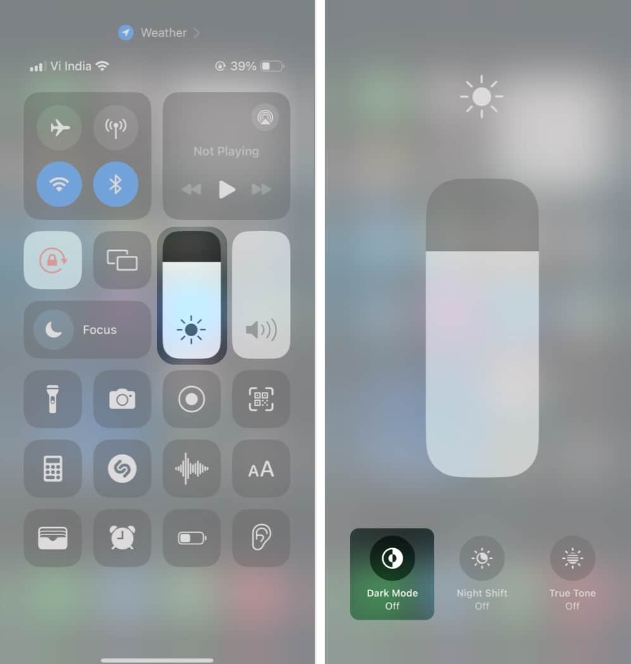
If you're looking for a faster way to switch between Dark Mode and Light Mode from Control Center, you can add it as a dedicated toggle switch.
Navigate to Settings → Control Center. Scroll down and tap the green plus button next to Dark Mode. Now, summon Control Center → Tap on the Dark Mode button to turn it off.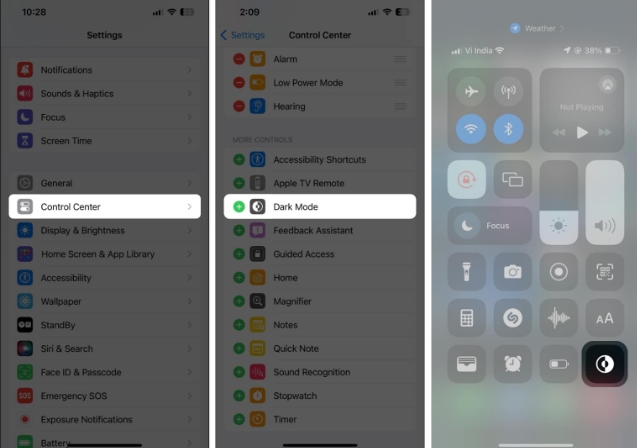
If the initial fix doesn’t get your iPhone out of Dark Mode, some temporary software glitch may be causing the issue. If you want to fix such glitches, your best option is to force restart your iPhone.
If your iPhone is running iOS 16 or later, press and release the Volume Up button → Press and release the Volume Down button → Then press and hold the Power button until the Apple logo appears.
If you have an older model, you can check out our guide on how to force restart any iPhone.
Do you only have issues when you have some sort of Focus Mode enabled on your iPhone? In this case, you must unlink focus mode from the dark mode focus filter.
Go to Settings app → Select "Focus". Select any focus mode you want to configure.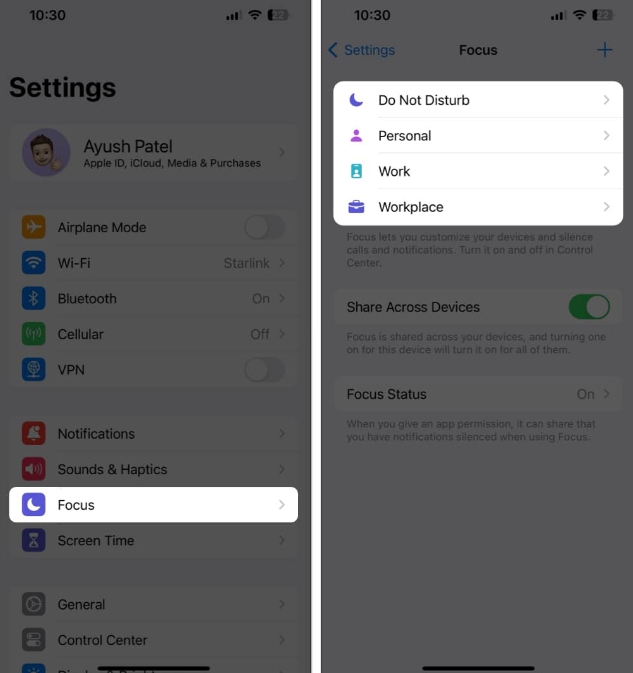 Scroll down and tap the Dark Mode option under Focus Filter. Turn off "Enable" or click "Remove filter" to turn off the focus filter. Repeat the steps to turn off or delete the focus filter for all focus modes.
Scroll down and tap the Dark Mode option under Focus Filter. Turn off "Enable" or click "Remove filter" to turn off the focus filter. Repeat the steps to turn off or delete the focus filter for all focus modes. The automatic dark mode switching feature on iPhone can automatically switch between dark or light mode based on local sunrise and sunset times.
While this is convenient, it may cause your iPhone to switch to dark mode accidentally. Therefore, you should turn off automatic dark mode switching.
Open the Settings app on your iPhone. Go to Display & Brightness → Turn off Auto.If you don’t want to turn off automatic dark mode switching for added convenience, you can also choose to schedule it to your liking.
Open "Automatic" → click "Options". Click Custom Schedule → Set custom times for light and dark modes.There are some accessibility settings in iOS that, if turned on accidentally, can make your iPhone look like it’s stuck in Dark Mode. If you want to make sure that's not the case for you, you can follow these steps: Go to Settings → Accessibility → Display & text size. Scroll down and turn off Smart Reversal and Classic Reversal.
7. Check for iOS system updatesGlitch or bug in iOS is often the root cause of some annoying issues like iPhone stuck in dark mode. If you are facing the same issue, you can check if Apple has released an iOS update with relevant fixes that may help fix such annoying software issues.Go to Settings → General → Software Update. If an update is available, click Update Now .
8. Reset all settings on iPhoneMany times, unnecessary changes you make to iPhone settings can also cause certain features to stop working unexpectedly. If you're only experiencing problems after making significant changes in the Settings app, you'll have to reset all settings on your iPhone to fix them.Go to Settings → General → Transfer or Reset iPhone. Click Reset → Reset all settings. Enter your iPhone or iPad's passcode. Click Reset All Settings again to complete the process.
As a last resort, you can contact Apple for technical support at any time. An Apple-certified professional will be able to diagnose your iPhone for potential software issues and recommend solutions that might help you if your iPhone seems to be permanently stuck in Dark Mode and can't be recovered.
To summarize...
That’s almost it! With the effective fixes I mentioned above, you should be able to easily switch to light mode when your iPhone is somehow stuck in dark mode.
The above is the detailed content of iPhone stuck in dark mode? 8 ways to fix it!. For more information, please follow other related articles on the PHP Chinese website!




