
The Health app for iPhone is a powerful tool for tracking your health and fitness data. It can collect data from a variety of sources, which can be used to track your progress over time, identify trends, and set goals. But what if you want to share this data or create a backup? So, in this guide, I will show you how to export health data from iPhone.
The Health app provides a built-in feature to export health data to a ZIP file containing two XML files. These files contain all the raw data recorded by the health application, and although they may not be read directly, you can still use them to back up the data or import into other applications that support the XML format. Here are the steps to export health data: 1. Open the Health app and make sure you are logged in to your account. 2. Navigate to the app's settings option, usually found in the menu on the home screen. 3. In the settings options, find and select "Export health data" or a similar option. 4. Select the time range for exporting data. You can choose to export all data or specify a specific date range. 5. Click the "Export" or similar button to start the export process. 6. The application will generate a ZIP file containing two XML files that store details about your health data. 7. Download the ZIP file and save to your device or cloud storage, ready to
Open the Health app → Tap on your profile picture. Choose to export all health data.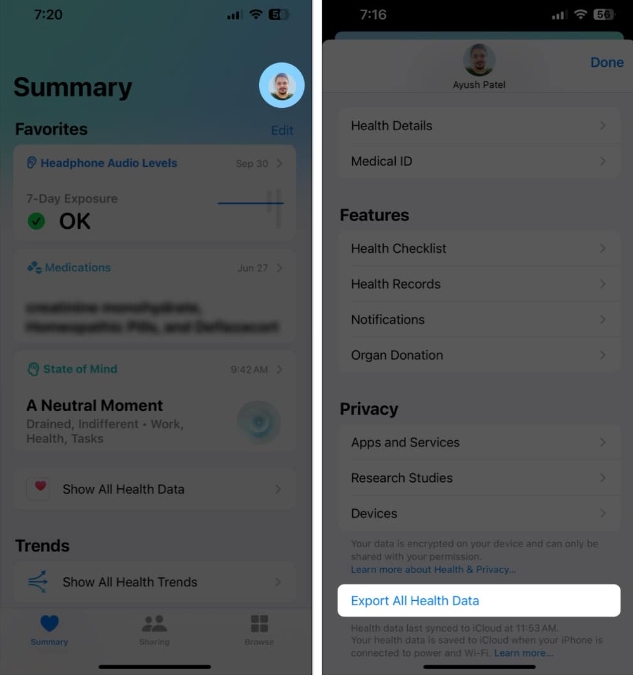 Click Export →Select the preferred location or application to export the ZIP file.
Click Export →Select the preferred location or application to export the ZIP file. 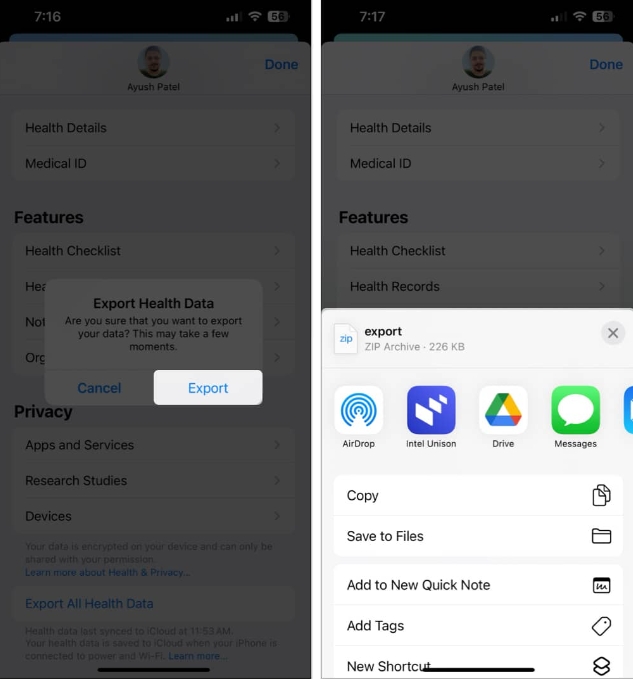
In the exported ZIP file you can find:
EKG: EKG records export_cda.xml and export.xml: Medical records Workout routes: GPS coordinates during the workout (.gpx format)However, you cannot view exported health data natively on iPhone. Additionally, there are some disadvantages to using the Health app to export data:
You cannot specify the health metrics you want to export. You can select a specific date or date range when exporting data. Health information is exported to XML files that are difficult to read.Due to the above reasons, it is recommended to export your health data using a third-party application that provides a user-friendly interface.
In addition to the default Health app on iPhone, you can also export your health data using third-party apps. We chose the Health Reporting app because it allows you to select specific health metrics to include in a report, which can be exported to a PDF, CSV, or JSON file. Here's how to use the app:
Install the Health Reporting app from the App Store. Open the Health Reporting app → Click Enable Health Access. Click Open All → Allow and grant access to health data. Enter your full name → Click Save and Continue.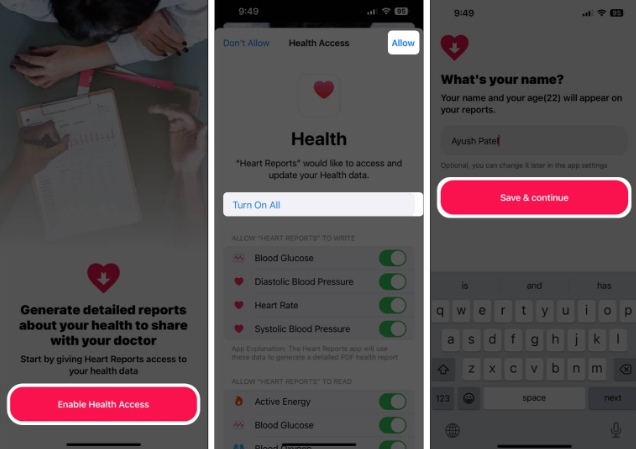
FAQ
What types of data can I export from the Health app?
You can export all data stored in the Health app. This includes data about your activity, fitness, nutrition, sleep, blood pressure and more.
Can I export my health data to a spreadsheet or other format?
Yes, you can easily export health data to a spreadsheet or any other format using third-party applications. There are many third-party applications that can convert health data into different formats, such as PDF, JSON, CSV, or XML.
Can I import my health data into the Health app?
There is no native way to import your health data into the Health app on iPhone. However, there are paid third-party applications, such as Health Data Importer, that allow you to import XML backups into the Health application.
How to transfer health data from old iPhone to new iPhone?
You can access your health data on your new iPhone without exporting. Go to "Settings" → "Your Name" → "iCloud" → Click "Show All" → "Choose Health" → "Turn on Sync this iPhone". Now log in to your new iPhone using the same Apple ID to access your health data in iCloud backup.
wrap up…
Which method you choose to export your health data depends entirely on your personal needs. If you just want to export all your data to a single file, using the Health app itself would be the easiest option. However, if you're looking for a way to export specific types of data or convert data to other formats, then you may want to use a third-party application.
The above is the detailed content of How to export health data from iPhone? 2 ways to explain!. For more information, please follow other related articles on the PHP Chinese website!




