
New iOS17 feature turns your iPhone into an ambient smart display. This is what you need to get started.
If you’re the kind of person who keeps your phone next to your bed or on your desk, iOS 17’s standby mode has your name on it.
With the official release of the latest version of iOS, placing your iPhone horizontally on a MagSafe, Qi-based wireless or wired charger will automatically switch to standby mode, turning the usually blank lock screen into an interactive, at-a-glance widget.
This feature is now available on the latest iPhone models. If you've downloaded iOS 17, here are the steps to get started using the feature.
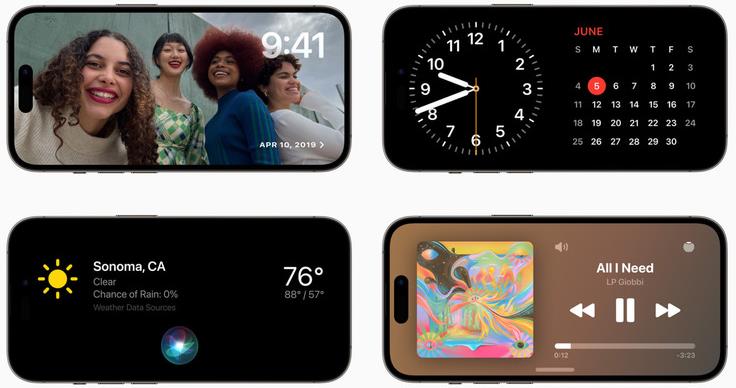
1. Turn on standby mode
By default, standby mode is on in iOS 17.
If not, or you want to turn off the feature, open Settings >Scroll down to Standby >and toggle the activation switch.
There are two other settings on this page for turning on Night Mode (which changes the color tint from vivid to red when the environment is dark) and Notifications.
With the latter setting, you can display important notifications in standby mode and tap them to expand the preview, similar to the iPhone's lock screen behavior.
2. Charging iPhone
Standby mode works with any compatible iPhone that is charging and rotated to horizontal orientation. You can power your iPhone using a MagSafe charging dock, a standard Qi-enabled wireless charging pad, or even a standard lightning cable.
When these two requirements are met, Standby mode will automatically turn on and your iPhone lock screen will change to a widescreen status center with the time, date, and temperature.
A significant advantage when using a MagSafe certified charging base is location awareness. If you plan to dock your iPhone with multiple MagSafe accessories (let's say you have one for your desk, one for your bedside, and one for your kitchen), your iPhone will automatically display the standby mode configuration you set for each accessory.
3. Customize Standby Mode
Swipe sideways on a docked iPhone to cycle between three standby mode panels:
4. Notifications and Alerts
If Show Notifications is turned on in iPhone’s Standby settings, incoming messages and alerts will be displayed when the device is plugged into the dock.
Also: iOS 17: The most impactful new iPhone features are also the ones you’ll least notice
For more privacy, you can turn on “Show preview only on tap” , so you have to unlock the device with Touch ID or Face ID to see the full notification.
Which iPhone models support standby mode?
All iPhones that can be upgraded to iOS 17 will support standby mode. This level of support spans from this year’s models all the way up to the iPhone XR. Here's the complete list of compatible devices.
Will standby mode remain on?
Standby mode is only available on iPhone models that support Always-On Display, which is, at the time of writing, the iPhone 14 Pro and iPhone 14 Pro Max. On older models, standby mode will automatically turn off after 30 seconds of inactivity.
What charging base is compatible with standby mode?
Standby mode works with MagSafe-certified chargers, traditional Qi-enabled wireless chargers, and wired chargers – iPhone can be triggered by simply placing your iPhone horizontally and leaning against a stand or against something model. If you want to take advantage of MagSafe location awareness, you'll need a MagSafe charger.
The above is the detailed content of How to get standby display in ios17 (and which iPhones support it). For more information, please follow other related articles on the PHP Chinese website!




