
php editor Yuzai found that some users reported that the lock screen wallpaper cannot be changed in the win10 education version. This issue may affect users' personalization settings and user experience. In this article, we will explore possible workarounds and suggestions to help users resolve this issue so that they can easily change their preferred lock screen wallpaper. Next, we will introduce you to specific solutions step by step.
1. Use the shortcut key "WIN R", enter "%ProgramData%\Microsoft\Windows" and press Enter.
2. Find the "SystemData" folder and find that it lacks permissions. Follow the steps below to obtain full permissions: Right-click Properties - "Security" - "Advanced Button" - "Change" owner - "Advanced" - "Find Now", select the logged in administrator account - "OK".
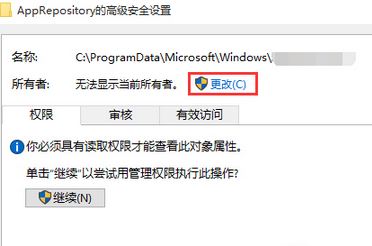
3. Enter the folder and delete all files or folders in it.
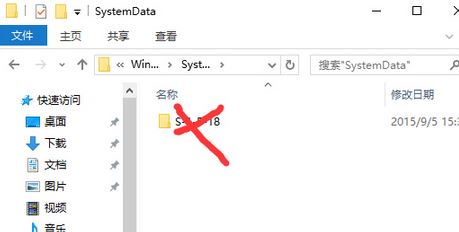
4. Use the shortcut key "WIN R" again, enter "regedit" and press Enter to open the Registry Editor.
5. Click the option "HKEY_LOCAL_MACHINE-SOFTWARE-Microsoft-Windows-CurrentVersion-SystemProtectedUserData" in sequence.
6. Select "SystemProtectedUserData" and delete all data on the right side, keeping the default items.
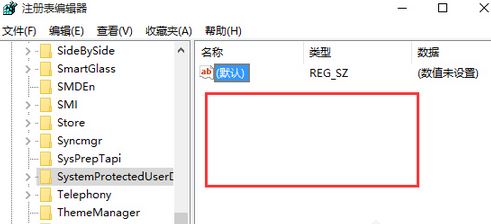
7. After restarting the Win10 system, the lock screen problem will be solved!
The above is the detailed content of Win10 education version lock screen wallpaper cannot be changed. For more information, please follow other related articles on the PHP Chinese website!
 win10 bluetooth switch is missing
win10 bluetooth switch is missing
 Why do all the icons in the lower right corner of win10 show up?
Why do all the icons in the lower right corner of win10 show up?
 The difference between win10 sleep and hibernation
The difference between win10 sleep and hibernation
 Win10 pauses updates
Win10 pauses updates
 What to do if the Bluetooth switch is missing in Windows 10
What to do if the Bluetooth switch is missing in Windows 10
 win10 connect to shared printer
win10 connect to shared printer
 Clean up junk in win10
Clean up junk in win10
 How to share printer in win10
How to share printer in win10




