
Shared photo album is a convenient tool that allows you to share precious memories and photos with your loved ones, but sometimes you may encounter some problems. In this article, I will discuss the reasons why shared photo albums do not work on Apple phones and provide solutions. First, the reason shared albums aren't working may be due to network connection issues. Please make sure your phone is connected to a stable Wi-Fi network or mobile data network. If you have connection problems, try reconnecting or switching to a different network. Secondly, shared albums may not work because you don't have enough storage space on your phone. Please check your phone storage space, if it is not enough, delete some unnecessary files or applications to free up space. In addition, the problem of sharing photo albums may also be related to the operating system version. Please make sure your phone is updated to the latest operating system version. You can check your internet connection at
You can use an internet speed tester to evaluate the quality of your internet connection. I recommend turning off Wi-Fi or cellular data on your iPhone first, waiting a few minutes and then re-enabling them. Additionally, if you have problems connecting to the Internet, you can try resetting the network settings on your iPhone. Doing this can help resolve some common network connection issues.
Open "Settings" → "General" → select "Transfer" or "Reset iPhone". Click Reset → Select Reset network settings. Enter your password → Click Reset Network Settings to confirm.2. Check Apple System Status
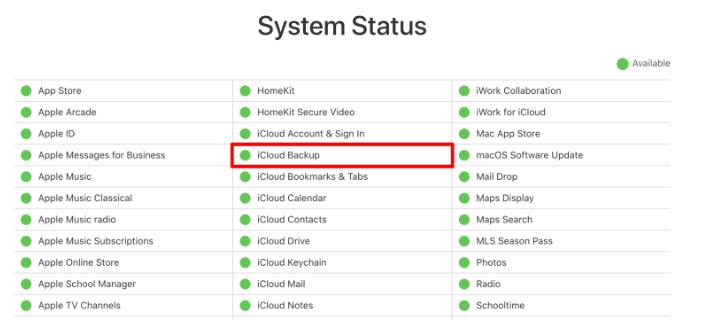 Visit the Apple System Status page and search for the green indicator next to iCloud Backup to make sure the service is running smoothly. If there is no green light, it likely means the problem has been discovered and Apple is already working on a solution.
Visit the Apple System Status page and search for the green indicator next to iCloud Backup to make sure the service is running smoothly. If there is no green light, it likely means the problem has been discovered and Apple is already working on a solution. 3. Check iCloud Photos link
4. Turn off and on Shared Albums on iPhone
5. Disable Low Power Mode
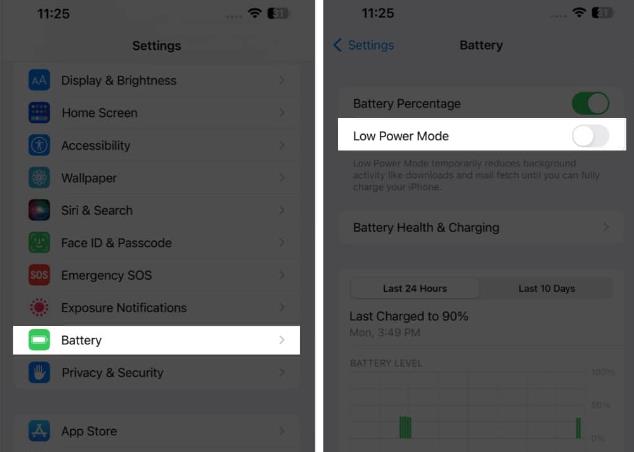
7. Sign out and back into iCloud
8. Other Basic Fixes
Restart your device: Sometimes, just a quick reboot can get you back to sharing images with friends and family quickly. Update your iOS version: If shared albums aren't appearing on your iPhone as expected, updating your iOS version may help resolve the issue. Reset your device: Don’t let a system glitch steal your happiness. If all the solutions fail to help you and you are unable to access the images and videos that your friends and family have shared with you on your iPhone, you can factory reset your iPhone. Contact Apple Support: If the above methods don't resolve the issue with shared albums, I recommend contacting Apple Support.I invited people to my shared album via email, but not everyone received it. what should I do?
If everyone does not receive an invitation to share the album, double-check email addresses, resend the invitation, ask recipients to check their spam or junk folders, or try another sharing method.
What should I do if I receive the error message "Album is no longer shared"?
If you see an error message indicating that the album is no longer available, it may be because the owner has stopped sharing the album or revoked your access. Check that you are logged in with the correct account, or try logging out and logging back in to resolve the issue.
The above is the detailed content of Can't share photo albums on Apple phones? 8 ways to fix it!. For more information, please follow other related articles on the PHP Chinese website!
 What versions of linux system are there?
What versions of linux system are there?
 What are the basic components of a computer?
What are the basic components of a computer?
 How to completely delete mongodb if the installation fails
How to completely delete mongodb if the installation fails
 What to do if memory usage is too high
What to do if memory usage is too high
 Solution to the problem that vscode cannot run after downloading python
Solution to the problem that vscode cannot run after downloading python
 Object-Oriented Programming
Object-Oriented Programming
 How to set html scroll bar style
How to set html scroll bar style
 How to solve the problem of missing steam_api.dll
How to solve the problem of missing steam_api.dll




