
The Apple Watch is a powerful device, and it's important to make sure its battery life is long enough to stay connected and on track. In this blog post, we'll show you how to check the battery life of your Apple Watch so you're always one step ahead.
How to check the battery percentage of your Apple Watch
Apple has not yet provided the ability to view the battery usage of each app on the watch, only overall battery life. Here are a few ways to do it:
Using Control Center on Apple Watch
To invoke Control Center, press the side button.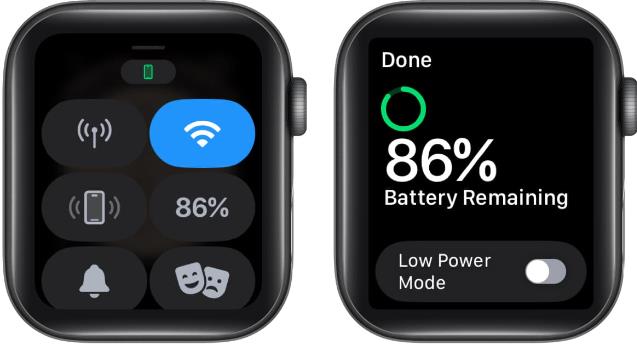
Using the Settings app
Press the Digital Crown → Open the Settings app on Apple Watch. Scroll down and tap Battery.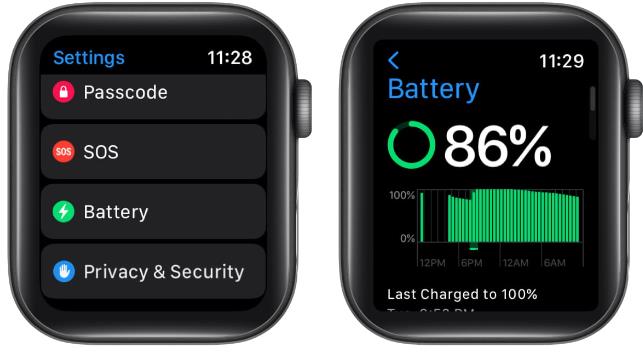
Only certain watch faces (such as Chronograph Face, Utility Watch Face, Modular Watch Face, Colorful Watch Face, and Simple Watch Face) Allows you to add battery life complications. Let’s take a look at the steps:
Press the Digital Crown to go to your watch face → Tap and hold on the watch face. Tap Edit → Slide option to reach complications. Select the location where you want to view the battery percentage.Note: When the always-on display is enabled on Apple Watch, you can check the battery level at any time by raising your wrist
How to check Apple Watch battery life from iPhone
Before checking your watch battery , please make sure your iPhone and Apple Watch are paired. Then, check the remaining power in the watch as follows.
NOTE: You can choose from three different battery widgets in Today View and Home Screen.
Using Today View
You need to first add the battery widget to the Today view. That's it:
To access Today View, swipe right from your iPhone's Home screen. Scroll down to the bottom and click "Edit." Click the icon in the upper left corner of the screen. From the search bar, type and select battery. Click Add Widget → Choose your preferred widget style. Select Done in the upper right corner of the screen.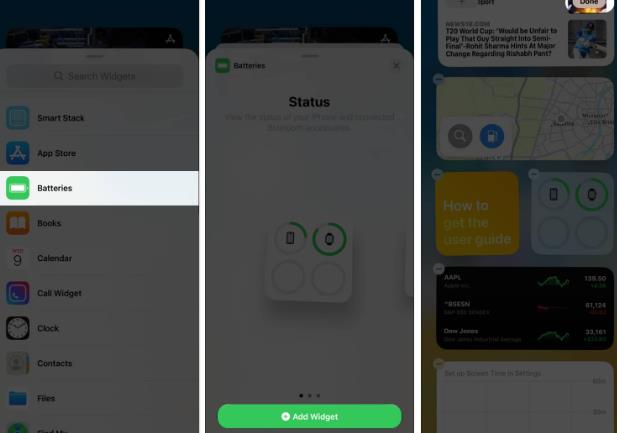
This widget displays the battery life of the linked Apple Watch. The widget also lets you see if your device is charging. Also, check out our article to learn more about using widgets on Today View.
Using the Battery Widget on iPhone
Press and hold an empty area on the Home screen. Click the icon in the upper left corner of the screen. Search and tap Battery → Choose your favorite widget style. Click Add widget. Click "Done" in the upper right corner of the screen.Add a battery complication to your Apple Watch using the Watch app
Launch the Watch app → My Watch. Choose your favorite watch face from My Faces. Scroll down to the "Complications" section. Select the location where you want to view the battery percentage. You can choose "above time" or "below time". I'm going to select "Below Time." Now, select the battery.Look! The changes you make will be reflected on your Apple Watch.
How do I extend the battery life of my Apple Watch?
There are many ways to achieve efficient battery life on your Apple Watch, as you can disable AOD, raise to wake, and many such features at any time. Follow our guide on saving battery life on your Apple Watch to learn how to do this.
Logout…
Forgetting to charge our devices is a common problem. But thankfully, the Apple Watch makes it easy to see how your battery is doing.
The above is the detailed content of How to check Apple Watch battery life in watchOS10. For more information, please follow other related articles on the PHP Chinese website!
 How to delete blank pages in word without affecting other formats
How to delete blank pages in word without affecting other formats
 Permanently free oa system
Permanently free oa system
 What is the normal temperature of a laptop?
What is the normal temperature of a laptop?
 How to measure internet speed on computer
How to measure internet speed on computer
 What is the difference between golang and python
What is the difference between golang and python
 Introduction to the usage of vbs whole code
Introduction to the usage of vbs whole code
 How to read excel data in html
How to read excel data in html
 How to buy and sell Bitcoin on Ouyi platform
How to buy and sell Bitcoin on Ouyi platform




