
php editor Xiaoxin will answer for you. When you end the process in the Win10 operating system, you may encounter the problem that the desktop becomes blank. In this case, don’t panic, we can try some simple solutions. First, you can try pressing the Ctrl Alt Delete key combination, then select "Task Manager", find the "explorer.exe" process in the "Processes" tab, right-click and select "End Task", and then click the "File" menu In "Run new task", enter "explorer.exe" and click "OK" to see if the desktop can be restored. If the problem still exists, you can also try to solve it by restarting the system, updating the graphics card driver, or using system restore. I hope these methods can help you solve the problem and wish you a smooth return to normal use!
Analysis of the problem that the desktop is blank after Win10 ends the process
Method 1:
1. First, press the [Ctrl Alt Del] key combination, and then click [Task Manager] . In the Task Manager window, click [File] in the upper left corner, and in the drop-down menu that opens, select [Run New Task]. Create a new task window, enter the [Explorer.exe] command, and then press [OK or Enter] (check the box to create this task with system administrative rights).
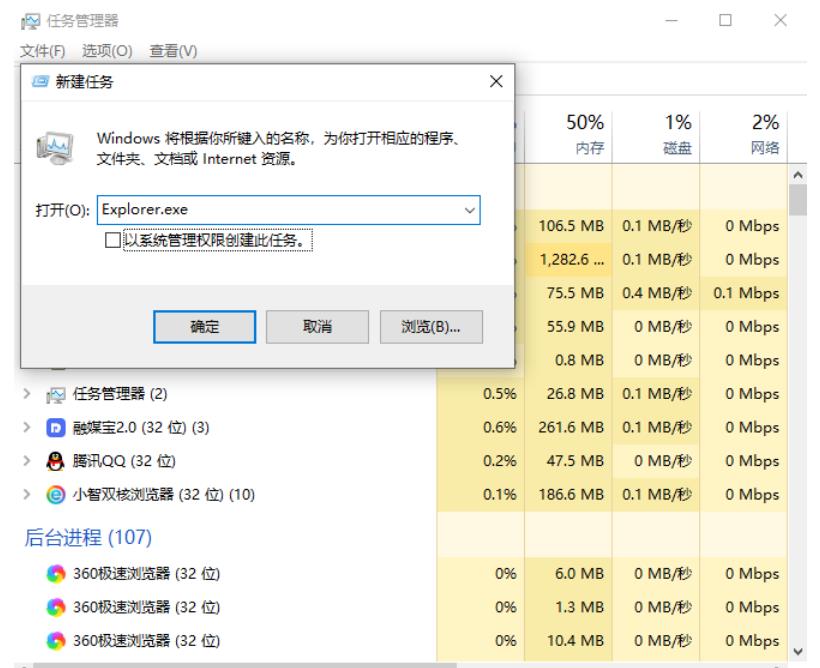
#2. If the computer still has a white screen, you can press the restart button to restart the computer.

Method 2:
As long as you force shut down the computer when turning it on, and do this 3 times in a row, Win10 will automatically boot to Advanced Startup
1. Click [Troubleshoot (reset your computer or view advanced options)].
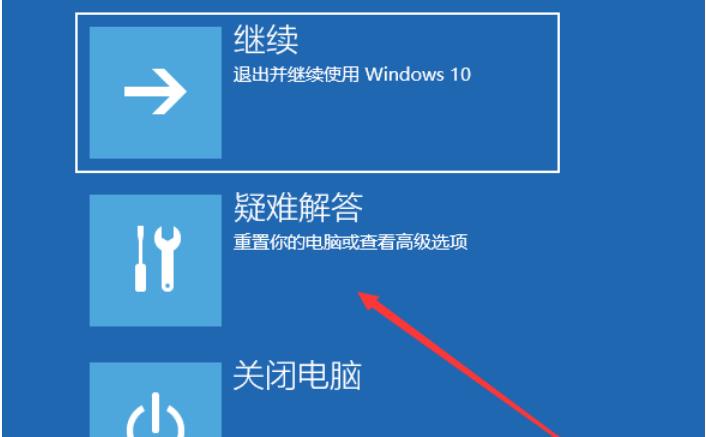
2. Click [Advanced Options].
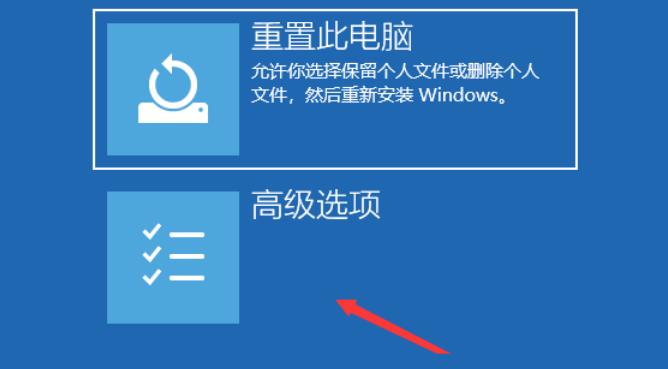
#3. Under multiple options, click [Uninstall updates (remove recently installed quality updates or feature updates from Windows)].
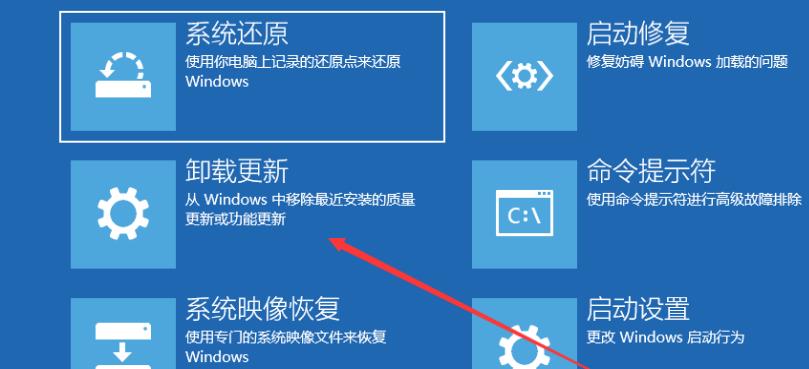
#4. Select an option, which includes uninstalling the latest quality update (usually a small update to fix bugs and optimization) and uninstalling the latest feature update (version update). .
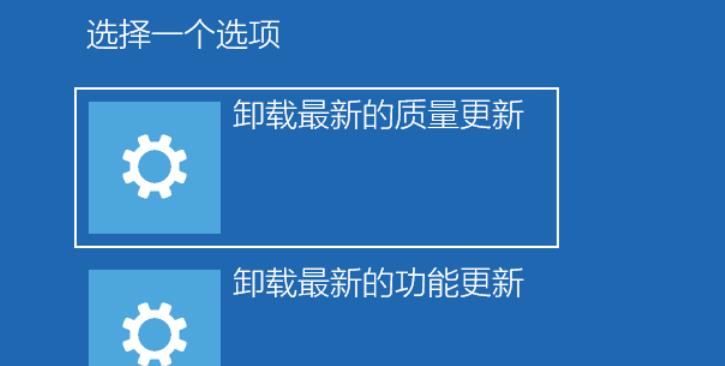
The above is the detailed content of How to solve the problem of white screen when the process ends in Win10? Analysis of the problem that the desktop is blank after Win10 ends the process. For more information, please follow other related articles on the PHP Chinese website!
 win10 bluetooth switch is missing
win10 bluetooth switch is missing
 Why do all the icons in the lower right corner of win10 show up?
Why do all the icons in the lower right corner of win10 show up?
 The difference between win10 sleep and hibernation
The difference between win10 sleep and hibernation
 Win10 pauses updates
Win10 pauses updates
 What to do if the Bluetooth switch is missing in Windows 10
What to do if the Bluetooth switch is missing in Windows 10
 win10 connect to shared printer
win10 connect to shared printer
 Clean up junk in win10
Clean up junk in win10
 How to share printer in win10
How to share printer in win10




