
When everyone uses a computer, it is inevitable that the software will freeze or the computer will freeze. How should you deal with it? I believe users who often encounter these questions already have the answers! That's right, just open the task manager and force close some unresponsive programs. Users in need come and take a look at the detailed tutorial~
1. The simplest and most commonly used method. Right-click an empty space on the taskbar. Then click on the Launch Task Manager option. At this time, the task manager will quickly open.
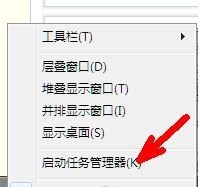

1. When opening the task manager in In addition to the above methods, there are also keyboard key combinations to open. Just hold down the ctrl and alt keys and then press the delete key. At this time, the task manager of the XP system will be opened. But if your operating system is Windows 7, the Task Manager will not appear when you press the above key combination again. Because the key combinations on the win7 system have a new function, which is a safe desktop, where you can perform shutdown or restart settings. Of course, you can also open the task manager here. as the picture shows.
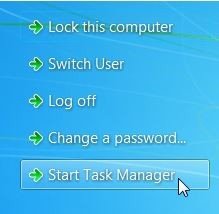
#2. However, is there a way to directly open the task manager by typing the key combination in win7 environment? Yes, it is the following set of key combinations. That is, a key combination such as ctrl alt esc. After pressing at the same time, the task manager can also appear.

First open the run command box. Run can be opened through the Start menu or through keyboard key combinations. As shown in the figure, the following two methods can be opened and run.
(1) WINDOWS key R key
(2) Enter a series of commands such as taskmgr in the run box, and then click OK to open the task manager. In fact, this command is the command to open the task manager.
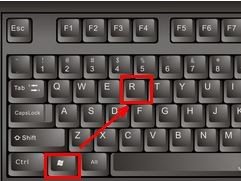
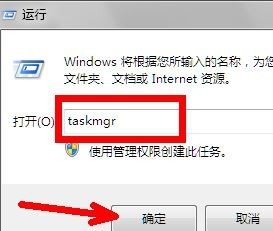
First open Computer Resource Manager. Click once on the Explorer address bar to make it enterable. Then paste the following path into the address bar. C:\WINDOWS\system32 Press Enter or click the small blue arrow on the right after pasting. Drag the vertical pull bar on the right downward to find a file like tasksmgr.exe, as shown in the picture, double-click it to open it. The Task Manager will then open. Because this is the program file of the task manager.
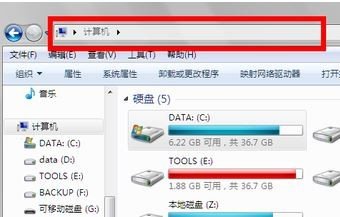
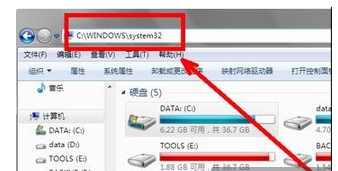
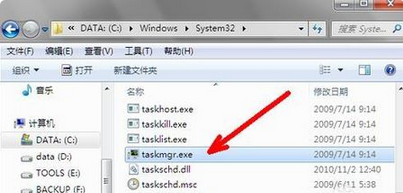
The above is the detailed content of How to open computer task manager. For more information, please follow other related articles on the PHP Chinese website!
 Introduction to screenshot shortcut keys in Windows 7 system
Introduction to screenshot shortcut keys in Windows 7 system
 Solution to the problem that win7 system cannot start
Solution to the problem that win7 system cannot start
 How to repair win7 system if it is damaged and cannot be booted
How to repair win7 system if it is damaged and cannot be booted
 Solution to no sound in win7 system
Solution to no sound in win7 system
 Detailed process of upgrading win7 system to win10 system
Detailed process of upgrading win7 system to win10 system
 The specific process of connecting to wifi in win7 system
The specific process of connecting to wifi in win7 system
 A complete list of CAD shortcut key commands
A complete list of CAD shortcut key commands
 What plugin is composer?
What plugin is composer?




