
php editor Xinyi teaches you how to set all programs to run as administrator in Win11. In the Win11 operating system, sometimes we need to run certain programs as an administrator in order to obtain higher permissions and operational capabilities. Setting all programs to run as an administrator can simplify the operation process and improve work efficiency. The following are the specific setting steps:
How to set all programs to run as administrator in Win11
1. Press the [Win X] key combination, or [right-click] click on the taskbar [Windows Logo], in the menu item that opens, select [Run].

#2. Run the window, enter the [regedit] command, and then press [Ctrl Shift Enter] to open the Registry Editor window with administrator rights.
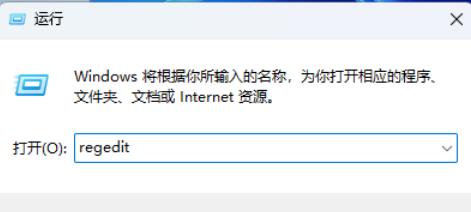
#3. User Account Control window, do you want to allow this application to make changes to your device? Click [Yes].
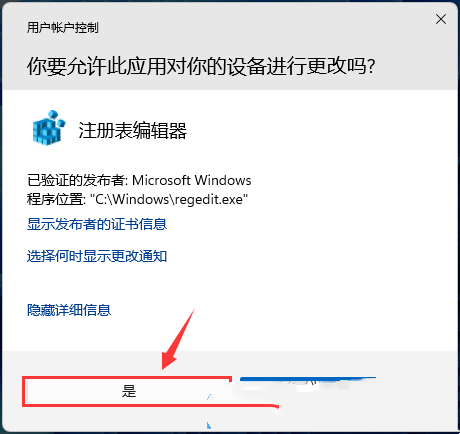
4. Expand the Registry Editor window to the following path:
HKEY_LOCAL_MACHINE\SOFTWARE\Microsoft\Windows\CurrentVersion\Policies\System.
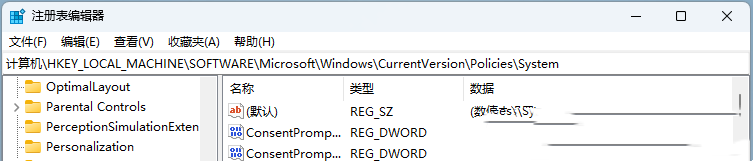
#5. Find and double-click on the right to open [EnableLUA] and change the numerical data to [0].
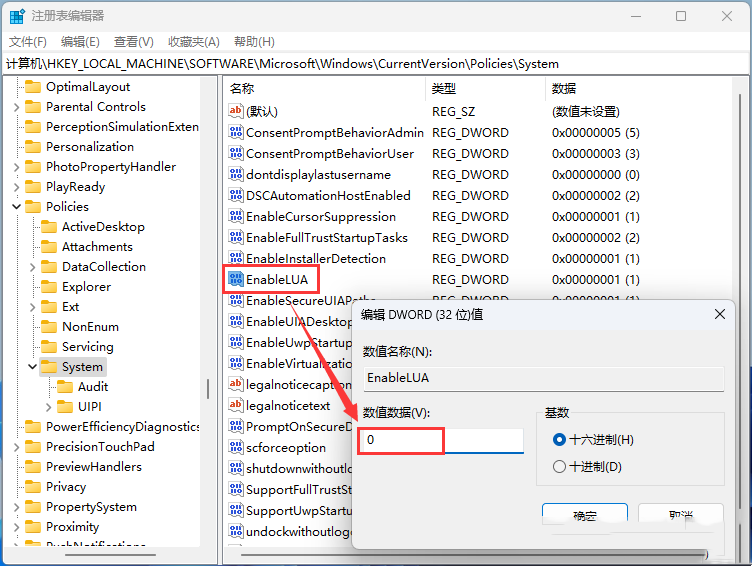
#6. The security and maintenance window will pop up at this time, click [Restart Now].
The above is the detailed content of How to set all programs to run as administrator in Win11?. For more information, please follow other related articles on the PHP Chinese website!
 There is no WLAN option in win11
There is no WLAN option in win11
 How to skip online activation in win11
How to skip online activation in win11
 Win11 skips the tutorial to log in to Microsoft account
Win11 skips the tutorial to log in to Microsoft account
 How to open win11 control panel
How to open win11 control panel
 Introduction to win11 screenshot shortcut keys
Introduction to win11 screenshot shortcut keys
 Windows 11 my computer transfer to the desktop tutorial
Windows 11 my computer transfer to the desktop tutorial
 Solution to the problem of downloading software and installing it in win11
Solution to the problem of downloading software and installing it in win11
 How to skip network connection during win11 installation
How to skip network connection during win11 installation




