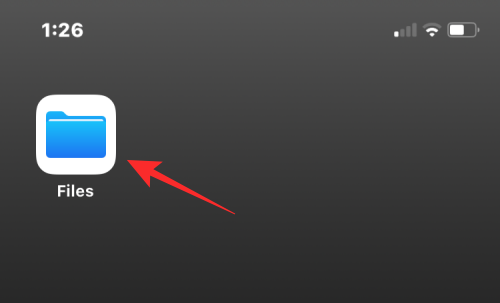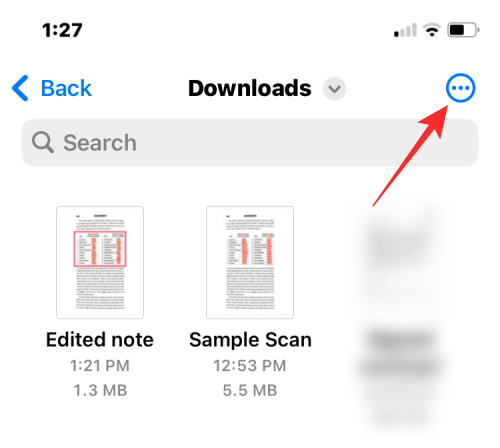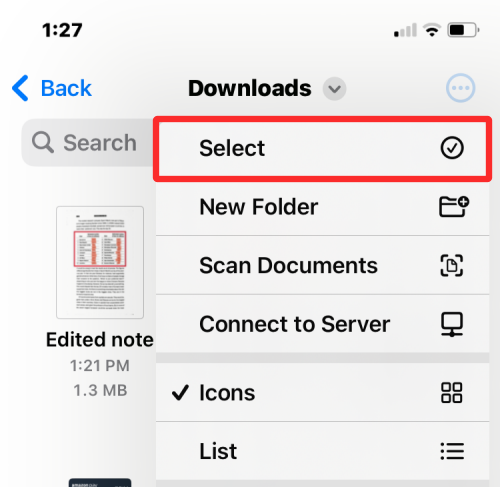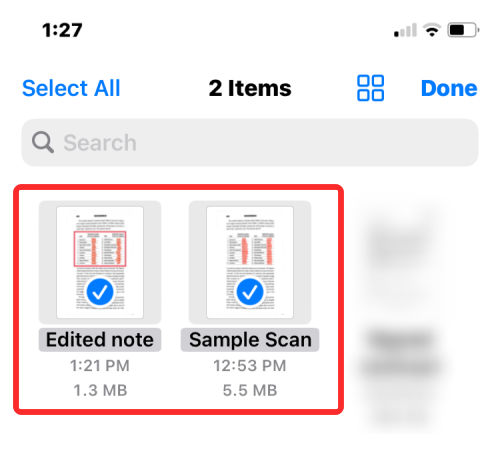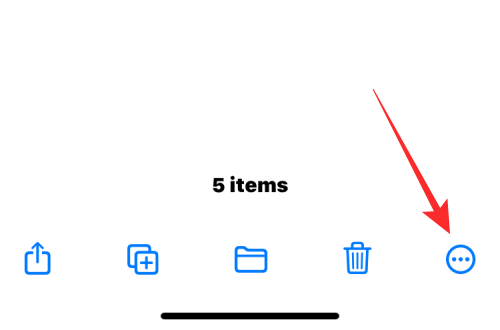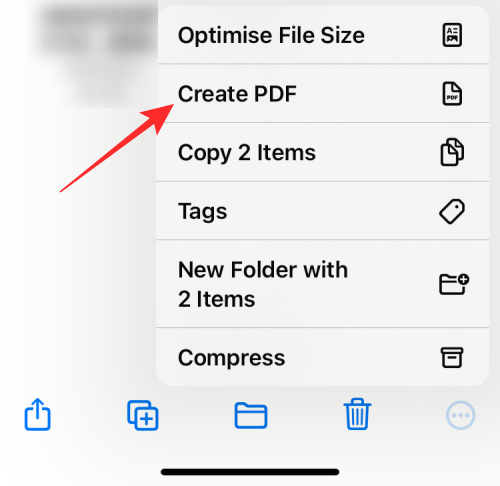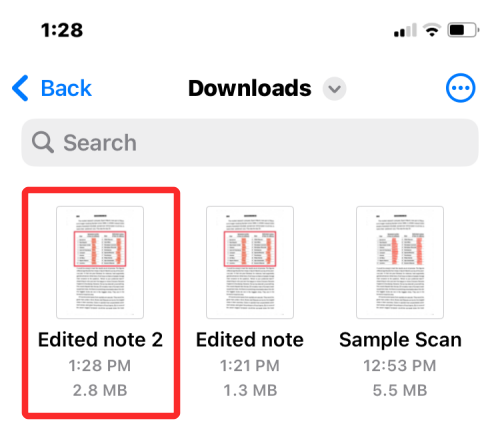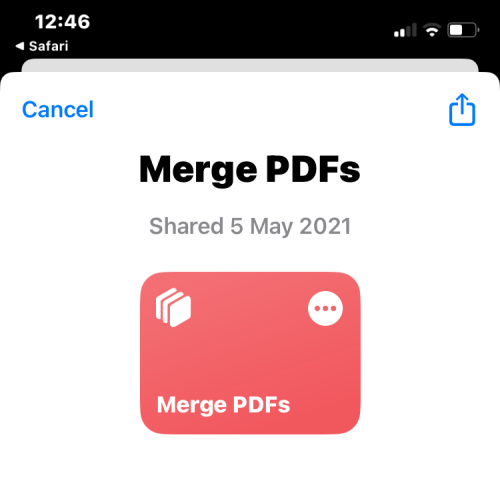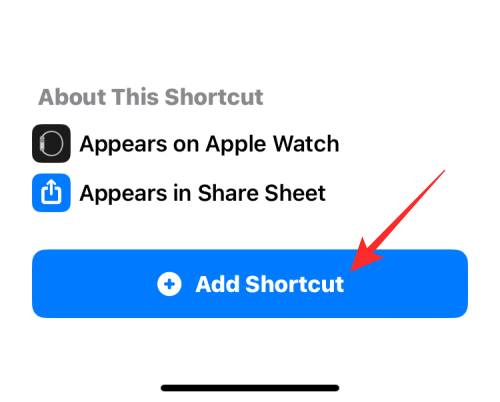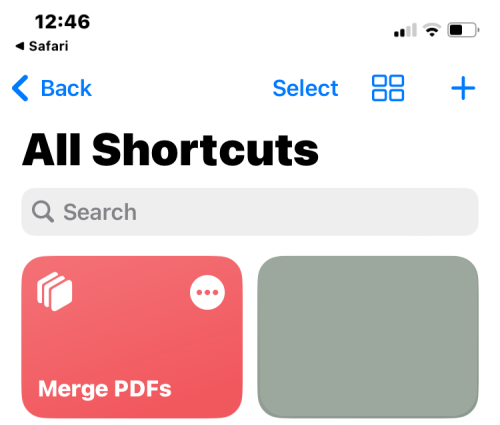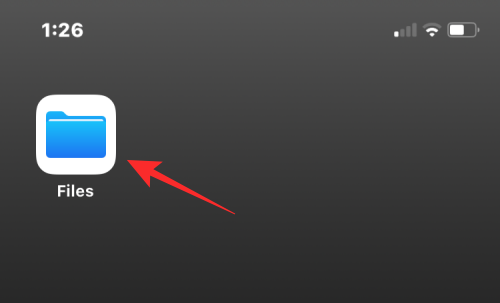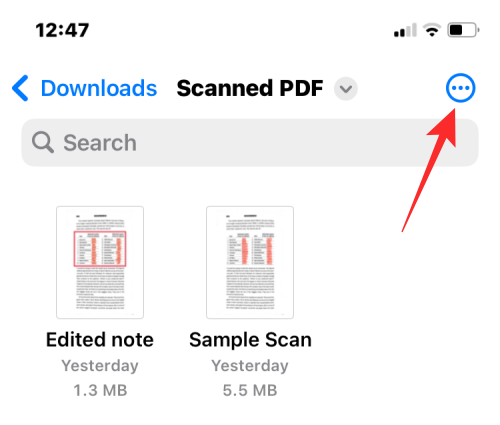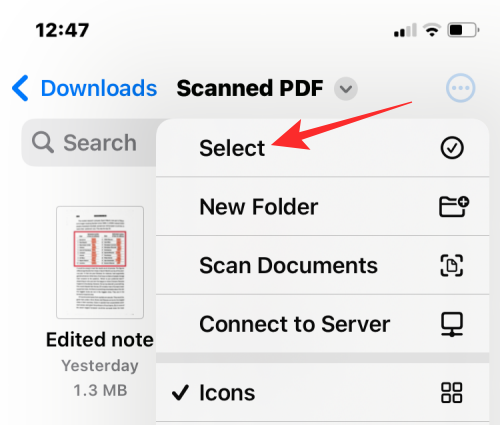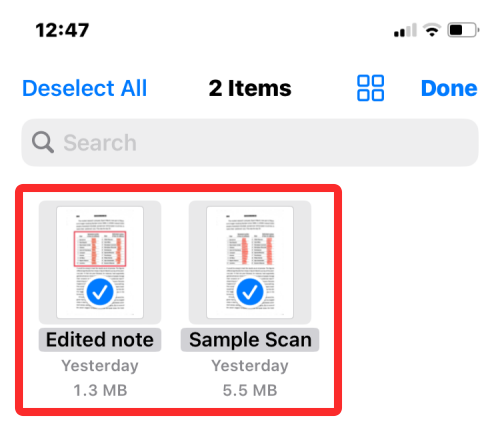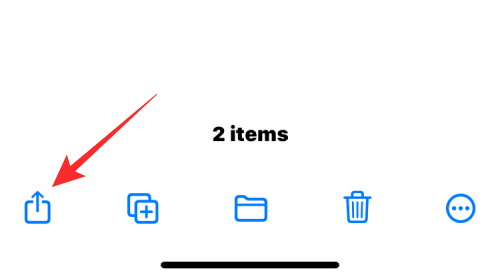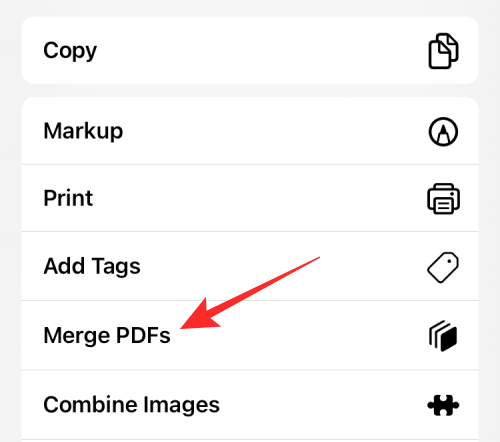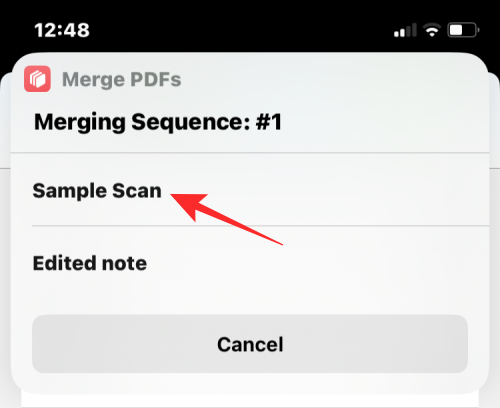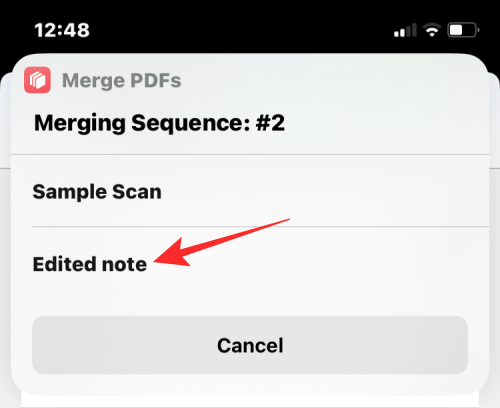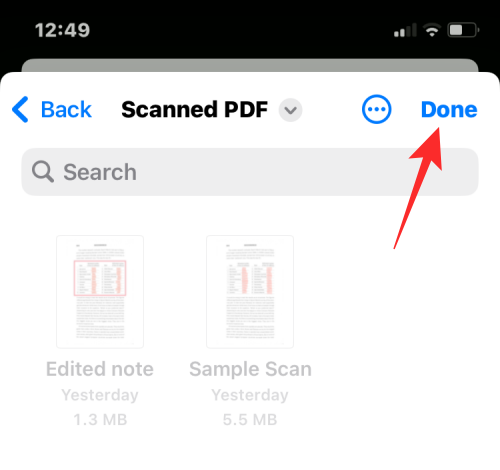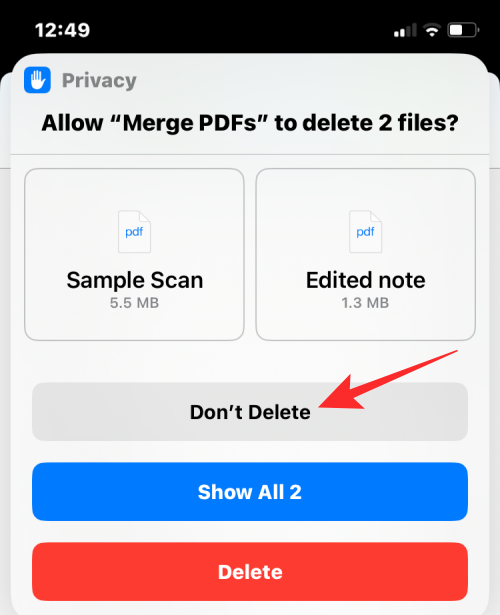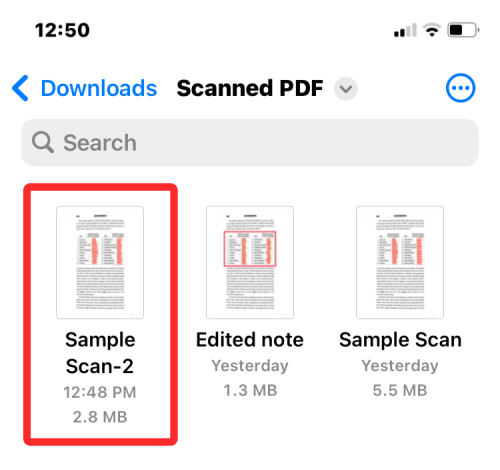When working with multiple documents or multiple pages of the same document, you may want to merge them into a single file to share with others. For easy sharing, Apple allows you to merge multiple PDF files into a single file, eliminating the need to send multiple files.
In this article, we will help you know all the ways to merge two or more PDFs into one PDF file on iPhone.
How to Merge PDFs on iPhone
On iOS, you can combine PDF files into one in two ways – using the Files app and the Shortcuts app.
Method 1: Use the Files app
The easiest way to combine two or more PDFs into one file is to use the Files app.
- Open the Files app on your iPhone.
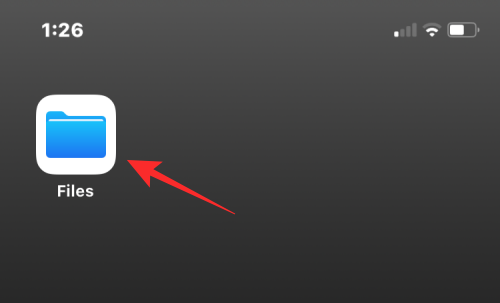
- In "Files", find the PDF files you want to merge. You'll want to make sure that all the files are in the same folder, as this will make it easier to merge them into one file.
- After finding the files you want to merge, click the 3-dot icon in the upper right corner.
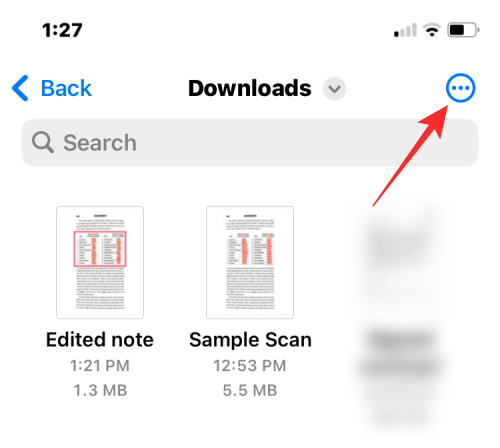
- In the overflow menu that appears, click Select.
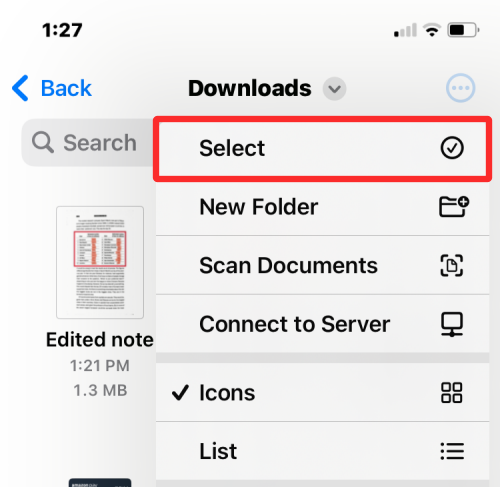
- On the screen, tap all the files you want to merge to select them.
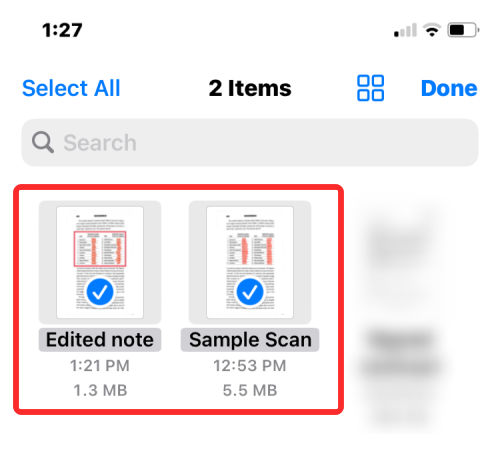
- After making your selection, click the 3-dot icon in the lower right corner.
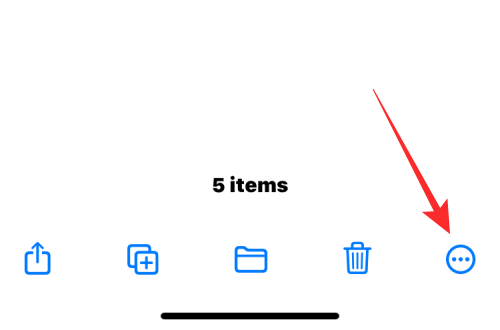
- In the overflow menu that appears, select Create PDF.
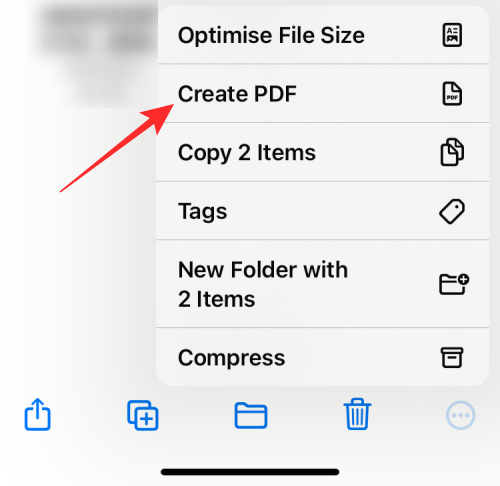
- Files will now merge the selected files and create a combined PDF in the same location.
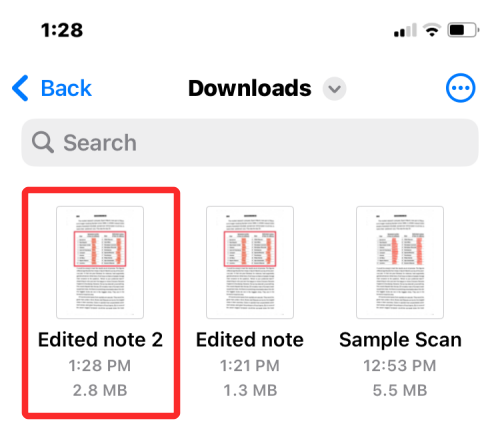
When you create a merged PDF, the original PDF will still appear in the folder and will not be deleted from your iPhone.
Method 2: Use the Shortcuts app
If you want more control over how PDFs are merged, you can leverage user-created shortcuts to merge multiple PDFs on iPhone.
- To add a shortcut to merge PDFs, go to this link on your iPhone.
- When you click this link, you will see the Merge PDF shortcut appear in the Shortcuts app.
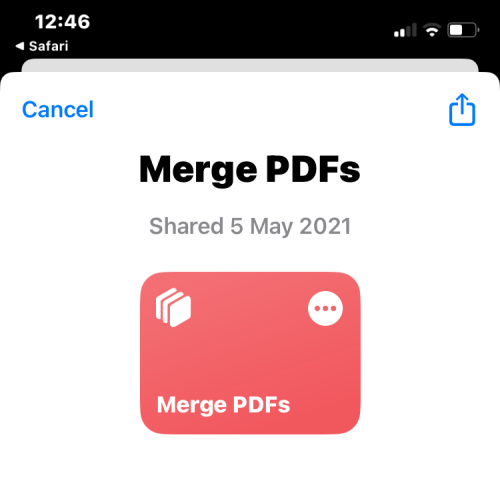
- To add it to your iPhone’s share sheet, tap Add shortcut at the bottom.
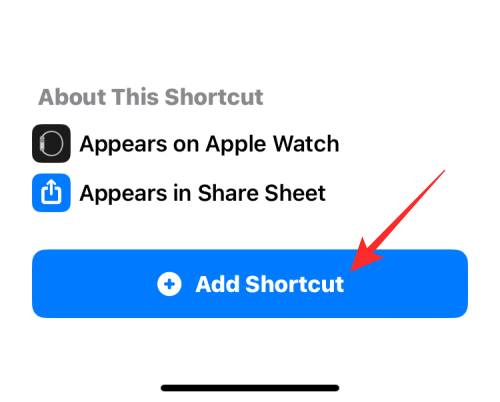
- The Merge PDF shortcut will now appear along with all existing shortcuts within the application.
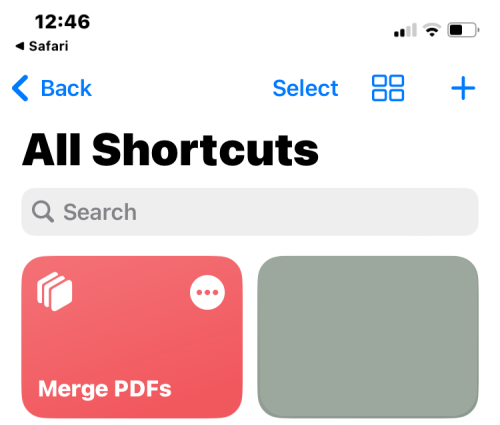
- You do not need to interact directly with this shortcut. Instead, you'll use the same Files app as Method 1 to merge PDFs, but in a slightly different way. First, open the Files app on your iPhone.
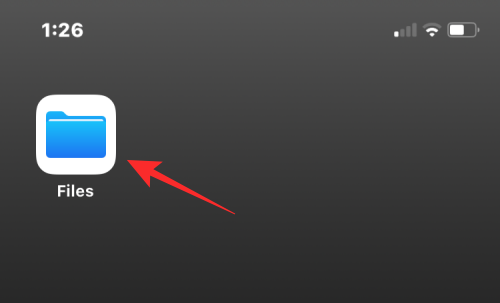
- In "Files", find the PDFs you want to merge and make sure they are all in the same folder. If not, move other PDF files to this folder.
- After finding the files you want to merge, click the 3-dot icon in the upper right corner.
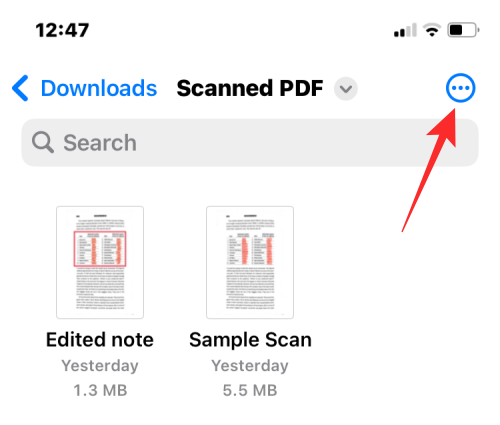
- In the overflow menu that appears, click Select.
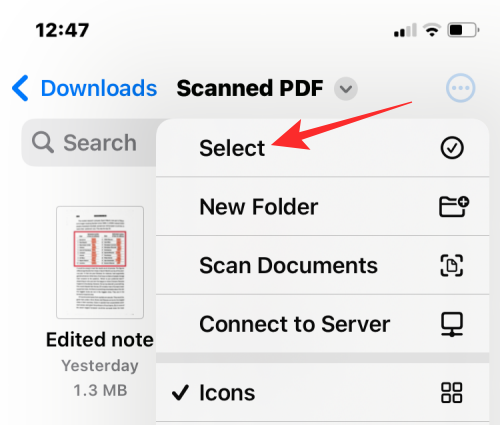
- On the screen, tap all the files you want to merge to select them.
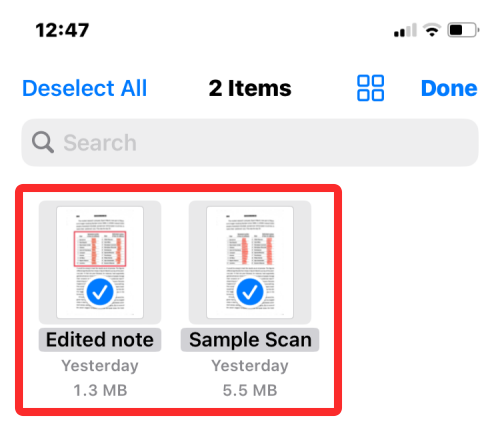
- After making your selection, click the Share icon in the lower left corner.
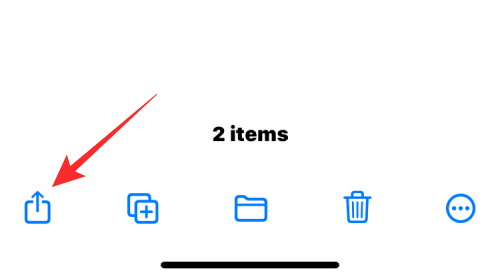
- In the Shared worksheet that appears, select Merge PDF.
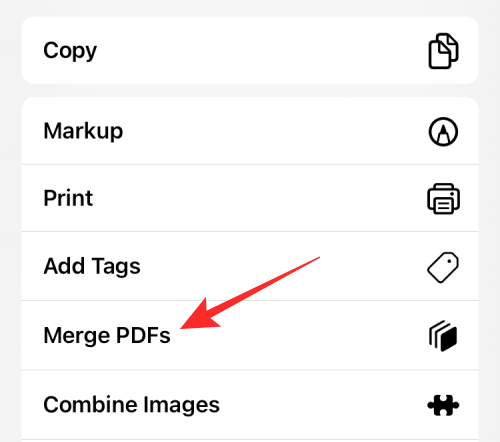
- You will now see a prompt at the top asking you which file you want to put first in your order. Select the file you want to use as #1 by clicking on it.
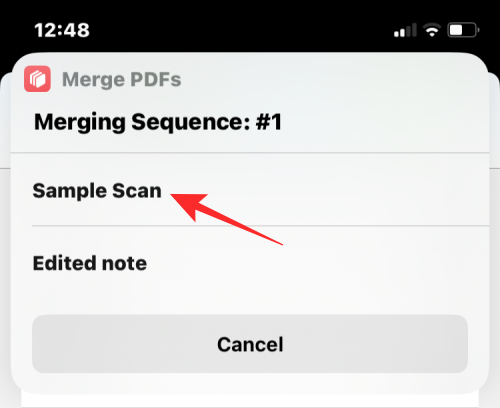
- For any number of files you select to merge, a prompt will appear so you can sort the order of the merged PDFs. Since we selected two files to merge, you will be prompted with the "Sequence" prompt twice. To add the next PDF file to the merged PDF, select the file from the prompt again.
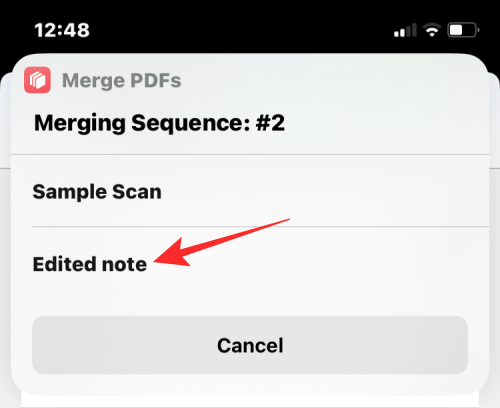
- After selecting all the files, you will be asked to choose a location where you want to save them. In the next screen, select the desired location and click Done in the upper right corner.
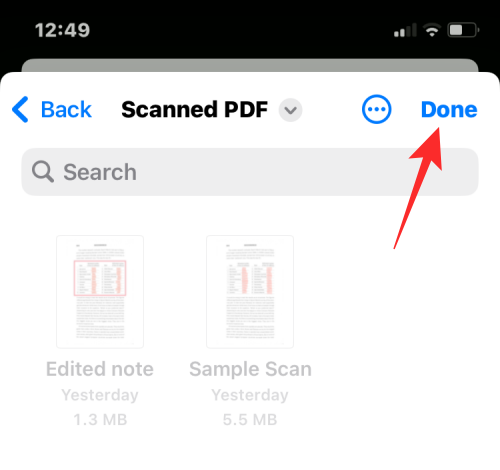
- The shortcut will now ask you if you want to keep the original PDFs or delete them. To leave it as is, click "Don't delete." Otherwise, click Delete.
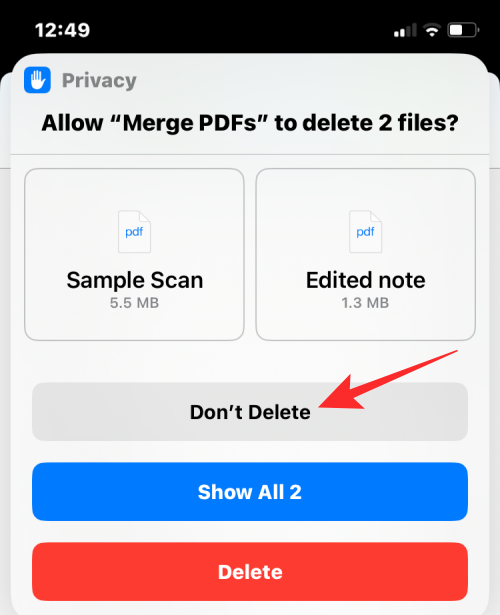
- Now you will see the merged PDF in the folder placed in the Finder application.
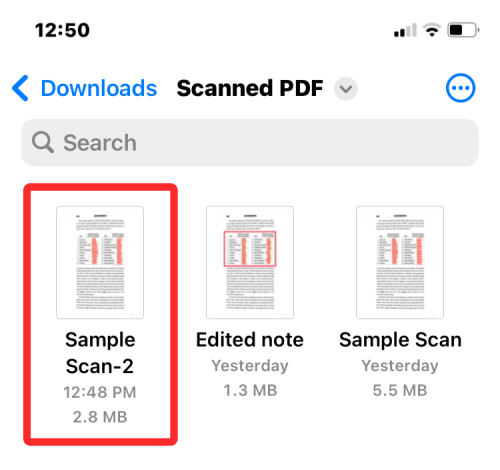
The above is the detailed content of How to merge PDFs on iPhone. For more information, please follow other related articles on the PHP Chinese website!