
php editor Xigua teaches you to easily solve the problem of slow response of Win11 right-click menu! If you encounter the problem of slow right-click menu pop-up when using Win11, don't worry, PHP editor Xigua has prepared a simple and easy-to-understand solution for you to help you quickly improve the response speed of the right-click menu and optimize system performance!
Solution to the slow pop-up menu of the right-click mouse button in Win11
1. First, find the system settings in the start menu.
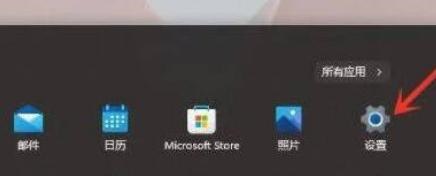
#2. Then enter the system (system), and then scroll to the bottom to find About.
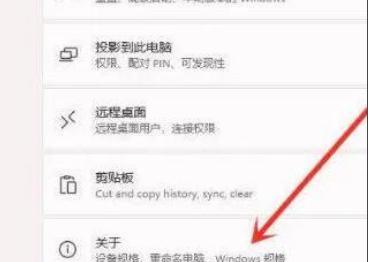
#3. Then find the advanced system settings in the relevant links below.
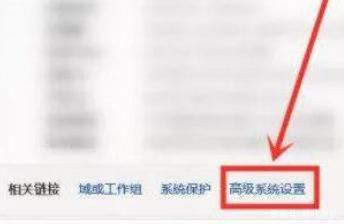
4. After entering the advanced system settings, select Settings in Performance.
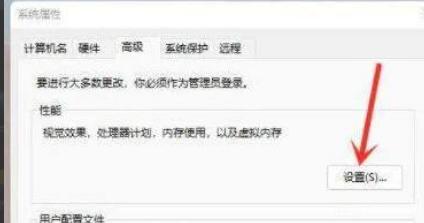
#5. Then under the visual effects tab, check Adjust for best performance.
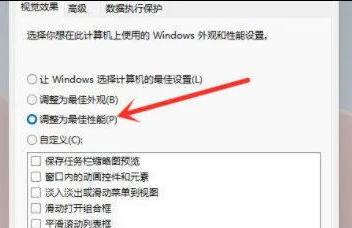
The above is the detailed content of How to solve the slow response of Win11 right-click menu? Solution to the slow pop-up menu of right-clicking the mouse in Win11. For more information, please follow other related articles on the PHP Chinese website!
 There is no WLAN option in win11
There is no WLAN option in win11
 How to skip online activation in win11
How to skip online activation in win11
 Win11 skips the tutorial to log in to Microsoft account
Win11 skips the tutorial to log in to Microsoft account
 How to open win11 control panel
How to open win11 control panel
 Introduction to win11 screenshot shortcut keys
Introduction to win11 screenshot shortcut keys
 Windows 11 my computer transfer to the desktop tutorial
Windows 11 my computer transfer to the desktop tutorial
 Solution to the problem of downloading software and installing it in win11
Solution to the problem of downloading software and installing it in win11
 How to skip network connection during win11 installation
How to skip network connection during win11 installation




