
php editor Banana teaches you how to easily import Firefox bookmarks: 1. Open Firefox, click the "three" button in the upper right corner, and select "Bookmarks" - "Manage Bookmarks". 2. In the bookmark manager, click "Import and Backup" - "Import bookmarks from HTML file". 3. Select the bookmark HTML file to be imported and click "Open". 4. Select an import option, including "Add bookmark to current folder" or "Create new folder." 5. Click "OK" to complete the import. Now that you have successfully imported your bookmarks into Firefox, you can access them easily!
1. Open the Firefox browser. In the Firefox browser, find the toolbar on the right, as shown in the picture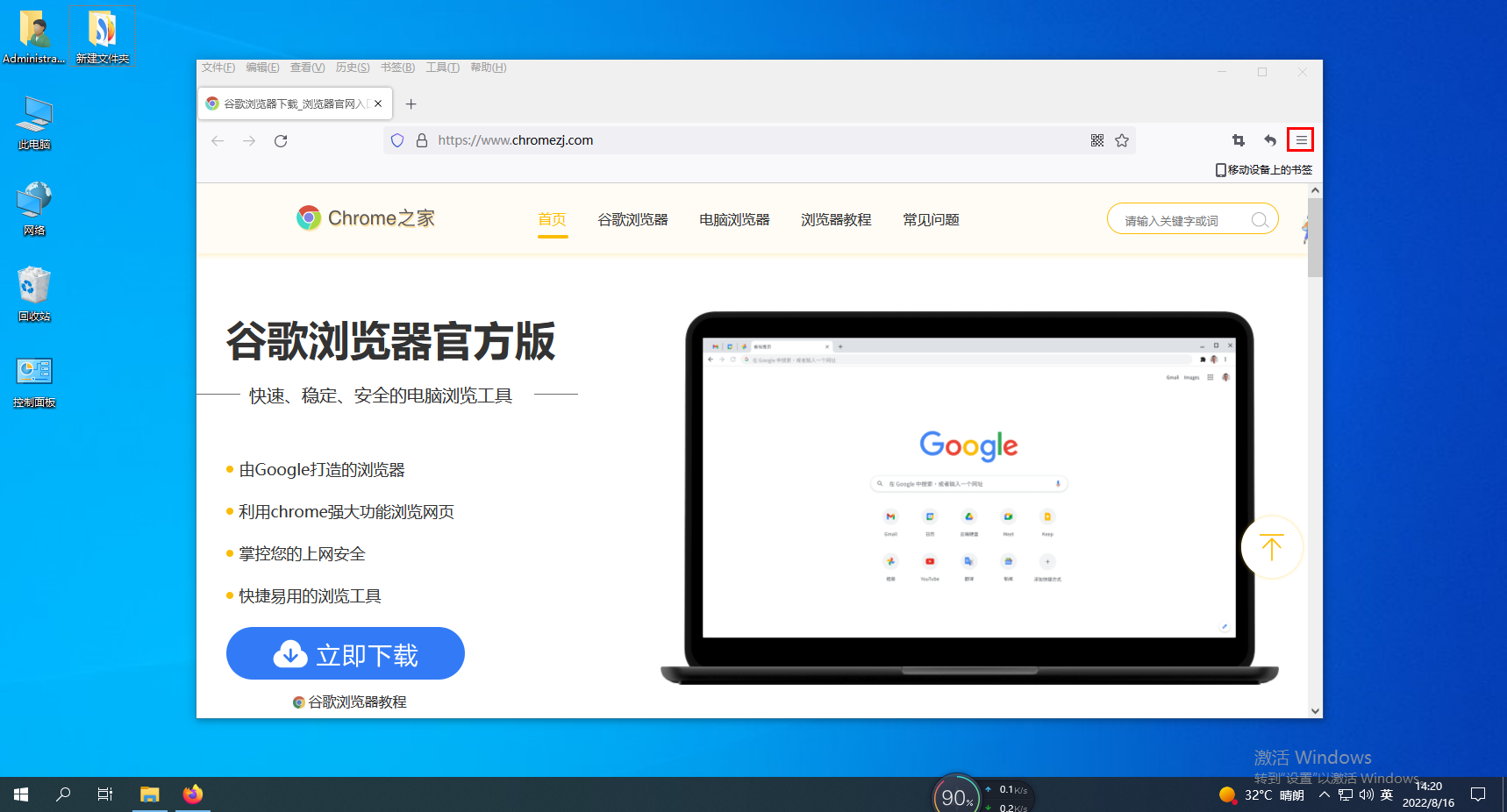
2. After opening the drop-down properties, select the bookmark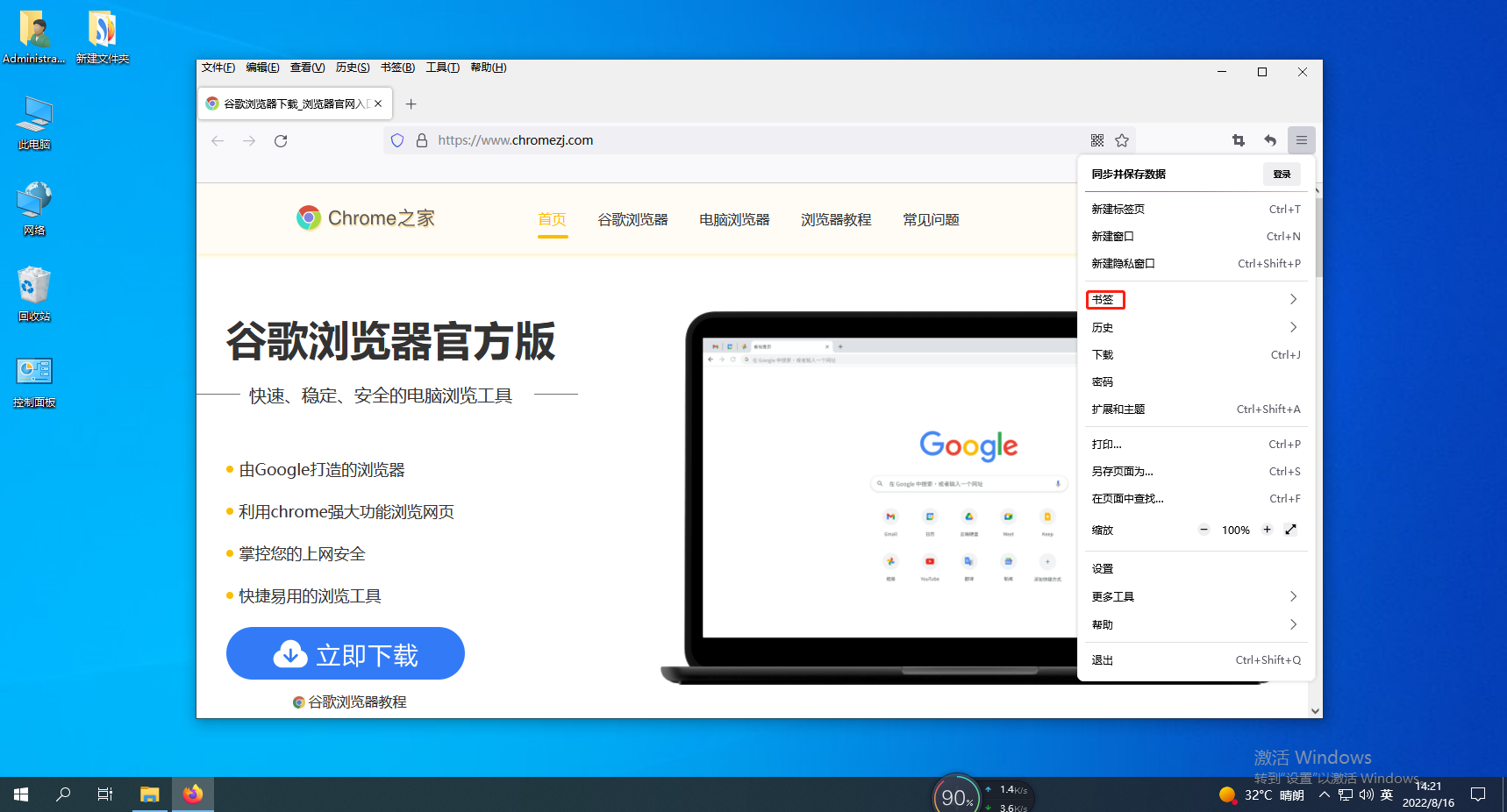
3. Then select the Manage Bookmarks option at the bottom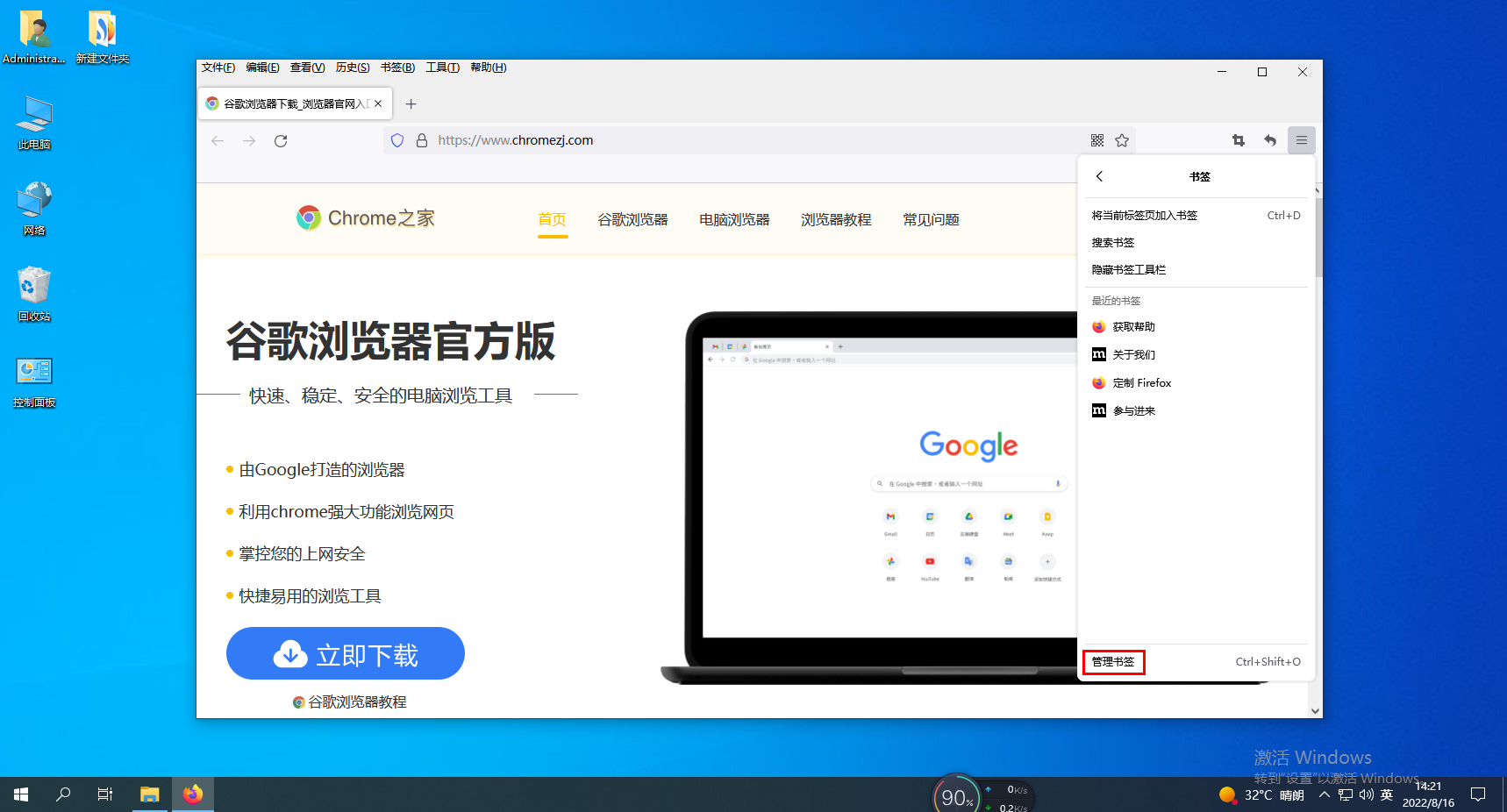
4. In the editing panel, select the Import/Backup property bar above.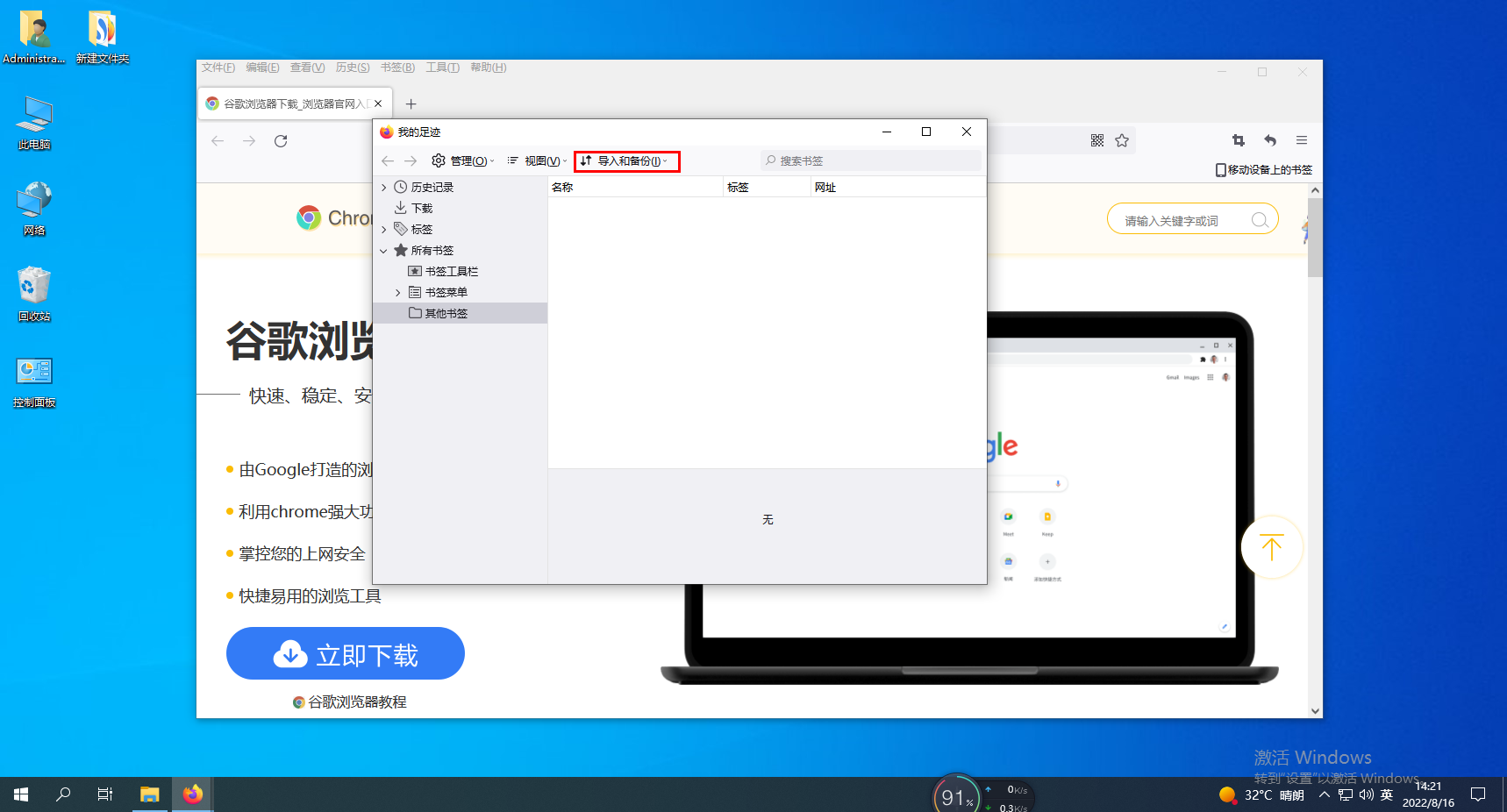
5. Then select the import bookmark below, find the file that needs to be imported, and insert it.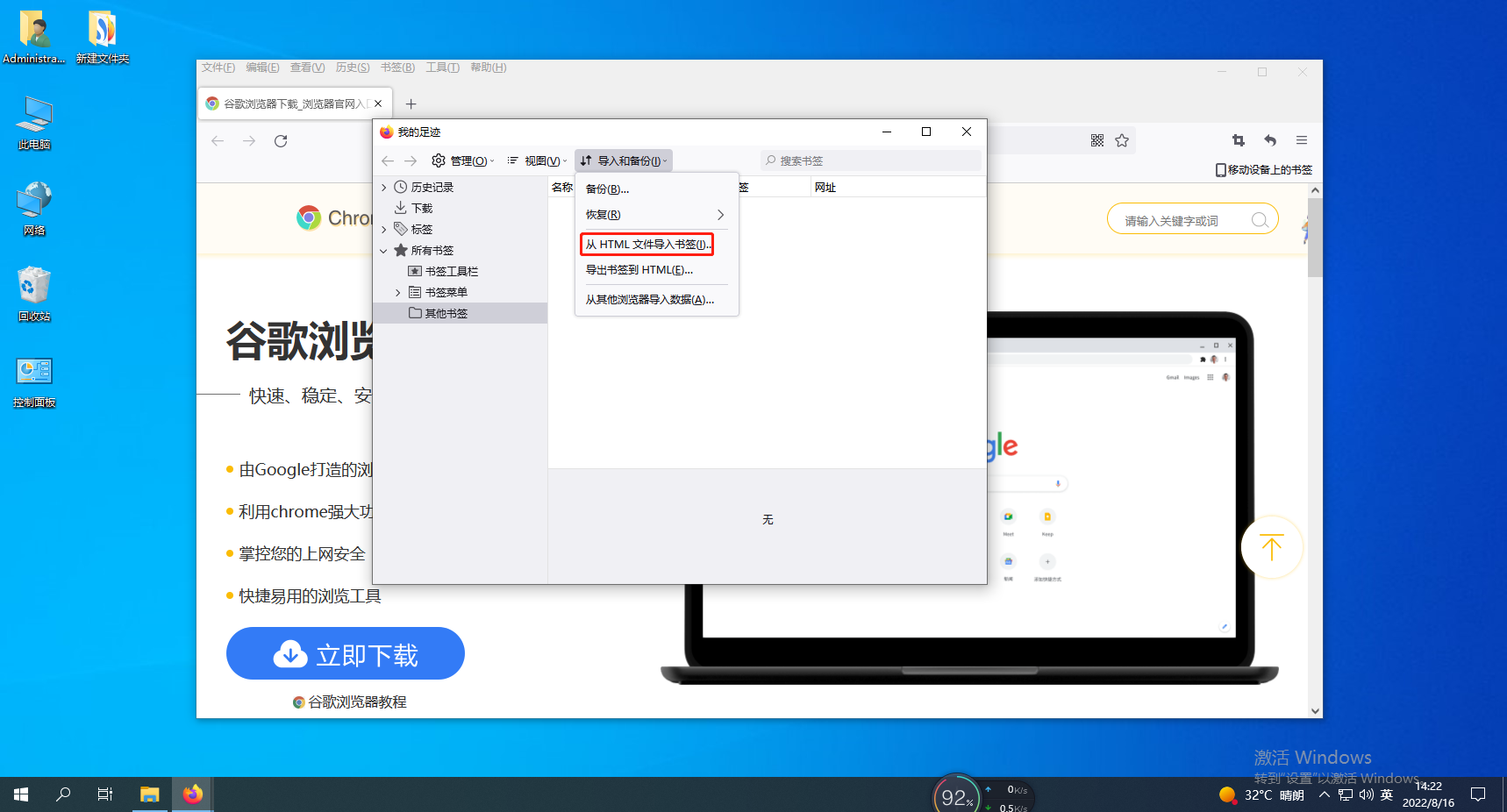
The above is the detailed content of How to import bookmarks into Firefox. For more information, please follow other related articles on the PHP Chinese website!
 Eth market analysis today
Eth market analysis today How to center div in css
How to center div in css How to buy and sell Bitcoin on Huobi.com
How to buy and sell Bitcoin on Huobi.com Solution to reboot and select proper boot device
Solution to reboot and select proper boot device location.search
location.search Complement algorithm for negative numbers
Complement algorithm for negative numbers What is the difference between css framework and component library
What is the difference between css framework and component library What does network access denied mean wifi?
What does network access denied mean wifi?



