
php editor Baicao teaches you how to easily set up Win11 scheduled shutdown! It only takes a few steps to automatically turn on and off the computer, so you no longer have to worry about forgetting to turn off the computer!
Win11 scheduled power on and off setting method
1. This computer--right click--[Manage].
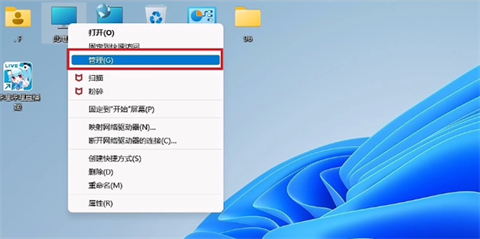
#2. Click [Task Scheduler] on the left.
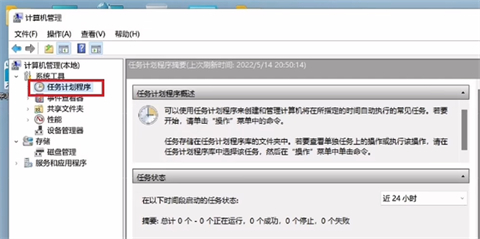
3. Click [Create Basic Task].
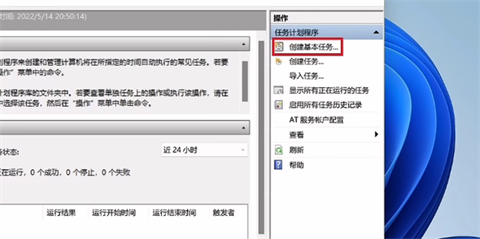
4. Enter the task name.
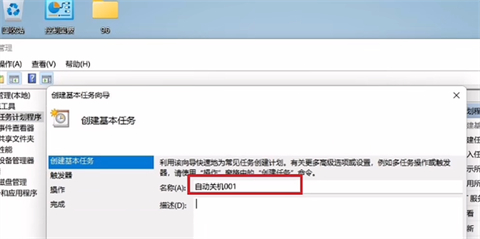
5. Select [Daily].
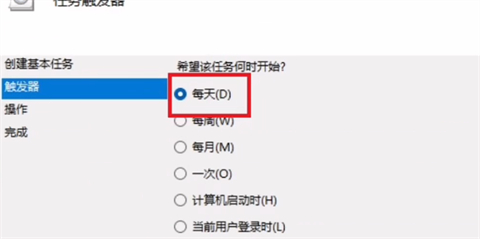
#6. Set the shutdown time.
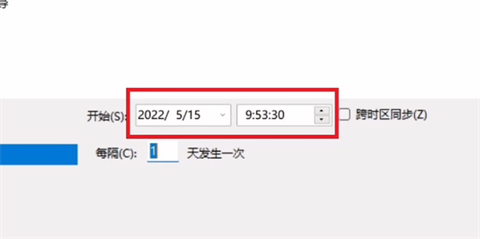
#7. Click [Start Program].
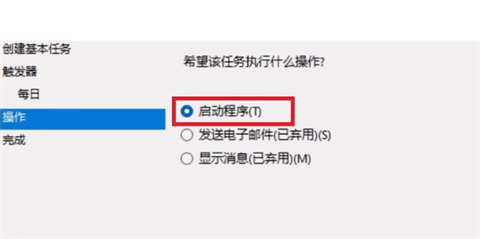
The above is the detailed content of How to schedule shutdown in win11? Win11 scheduled power on and off setting tutorial. For more information, please follow other related articles on the PHP Chinese website!
 There is no WLAN option in win11
There is no WLAN option in win11
 How to skip online activation in win11
How to skip online activation in win11
 Win11 skips the tutorial to log in to Microsoft account
Win11 skips the tutorial to log in to Microsoft account
 How to open win11 control panel
How to open win11 control panel
 Introduction to win11 screenshot shortcut keys
Introduction to win11 screenshot shortcut keys
 Windows 11 my computer transfer to the desktop tutorial
Windows 11 my computer transfer to the desktop tutorial
 Solution to the problem of downloading software and installing it in win11
Solution to the problem of downloading software and installing it in win11
 How to skip network connection during win11 installation
How to skip network connection during win11 installation




