
How to pin the Google Chrome icon to the taskbar? When using computers for work or study, many users will pin frequently used software icons to the taskbar for their own convenience. Google Chrome is a very user-friendly software that provides users with a very high-quality platform for surfing the Internet. Some users want to pin the Google Chrome icon to the taskbar, but don’t know how to do it. If you are also curious about this, you might as well come and read today’s article about pinning the Google Chrome icon to the taskbar. Please explain the steps in detail.
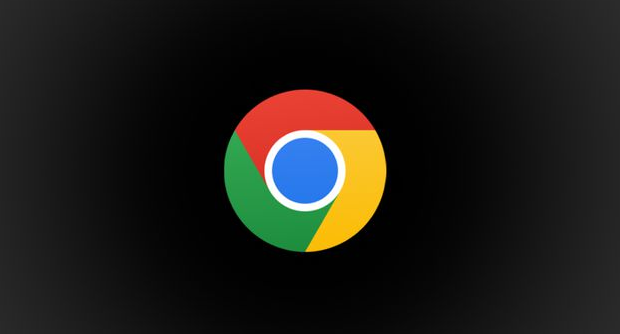
Step one:
Method 1. Click on the lower left corner of the desktop The "Start" icon, find and right-click "Google Chrome" in the expanded options (as shown below).
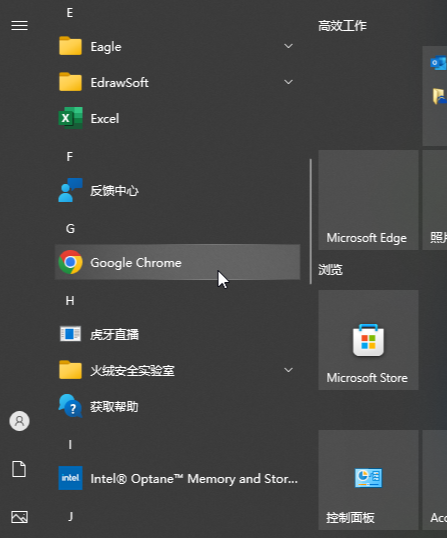
Step 2: Hover the mouse to "More" in the expanded options, and then click "Pin to taskbar" (as shown in the picture below).
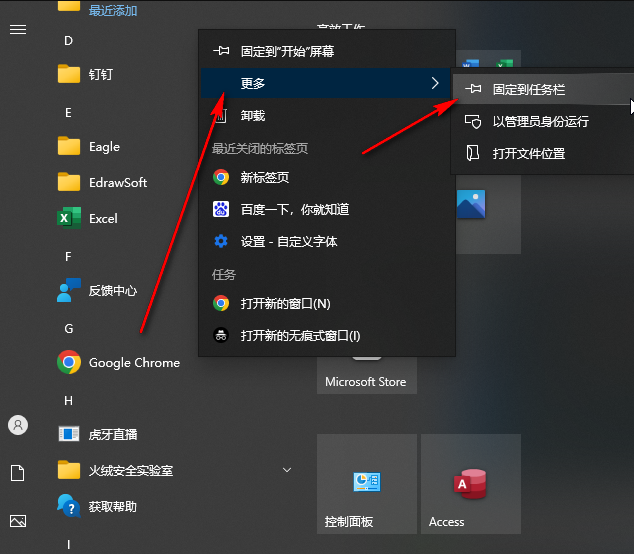
Step 3: You can see that Google Chrome has been successfully pinned to the taskbar. You can then click to open the software very conveniently (as shown in the picture below).
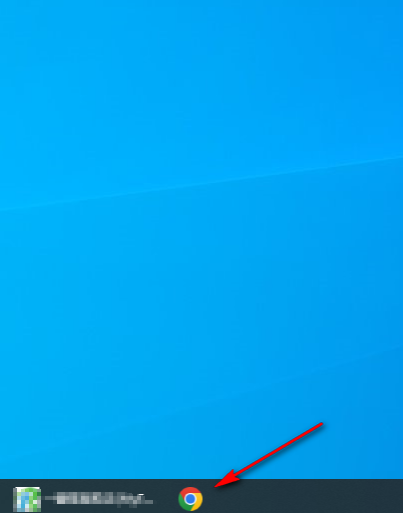
Step 4: If you no longer need to pin it, you can right-click on the bottom taskbar and select "Unpin from taskbar" (as shown in the figure below).
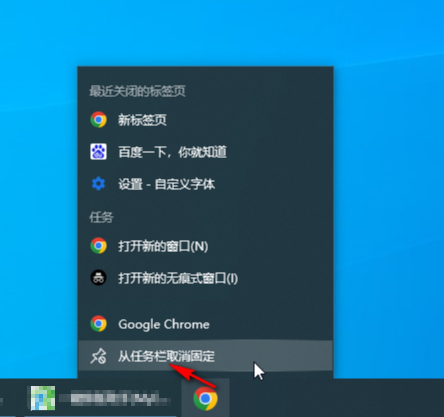
Step 5:
Method 2. After double-clicking on the desktop to open Google Chrome, right-click on the Google Chrome tab at the bottom of the desktop and select " Pin to taskbar" (as shown in the picture below).
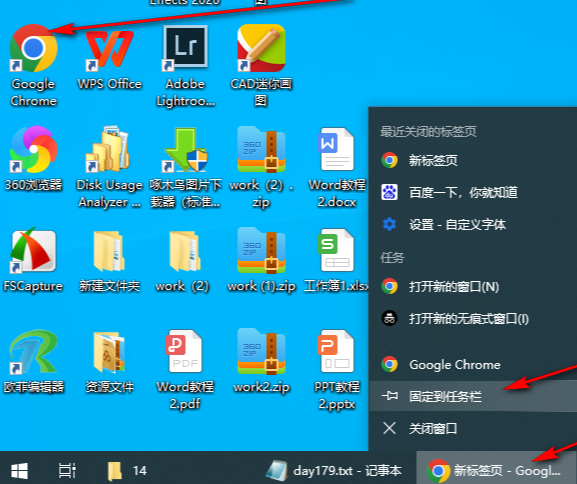
The above is the detailed content of How to pin a Google Chrome icon to the taskbar. For more information, please follow other related articles on the PHP Chinese website!




