
When we use computers, various problems always occur. Generally, the most basic computer has two drives: C drive and D drive. Some friends found that the D drive on the computer suddenly disappeared. What happened? The following is an introduction to the specific repair method of D drive. For those who don’t know yet, let’s take a look!
1. Right-click the lower left corner to start and click "Run".
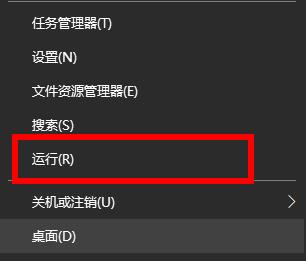
2. Enter the code "gpedit.msc" in the run window.
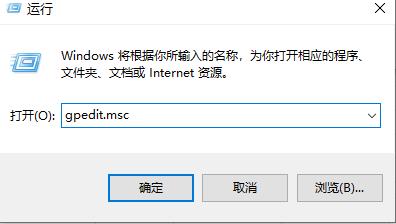
3. In Local Computer Policy, click User Configuration ->Administrative Templates ->Windows Components ->Windows Explorer, click "Hide My Computer" these specified drives".
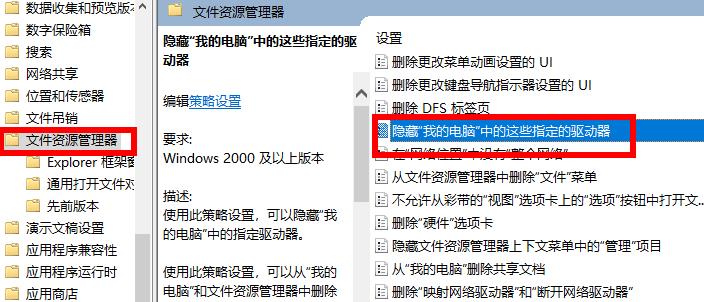
4. Then right-click and click "Edit".
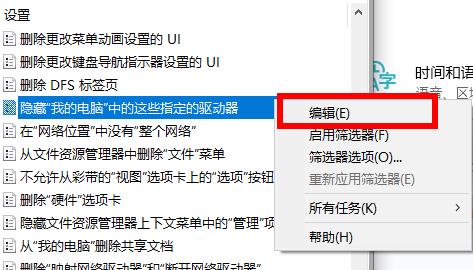
5. Click "Not Configured" in the editing interface to retrieve the d drive.
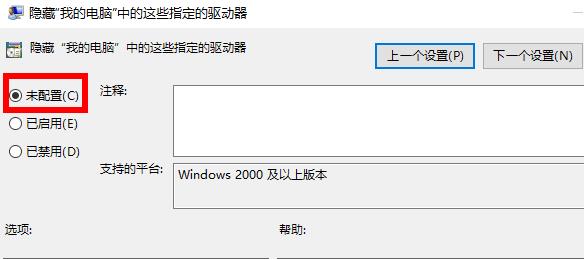
The above is the detailed content of How to recover if D drive is missing. For more information, please follow other related articles on the PHP Chinese website!




