
How to enable hardware acceleration in the 2345 browser?What should we do if we usually use the 2345 browser to watch videos and play games online? In this case, we can enable the hardware acceleration mode. The hardware acceleration mode is 2345 The browser has a function for video acceleration. The hardware acceleration mode can optimize and accelerate the video software. So how to enable the hardware acceleration function in the 2345 browser? The editor has compiled the steps on how to enable the hardware acceleration in the 2345 browser. If not, follow me and read on!
1. First, we open the 2345 browser, and you can see a three horizontal lines in the upper right corner of the browser. Made up of a "menu" icon, use your mouse to click on the icon. 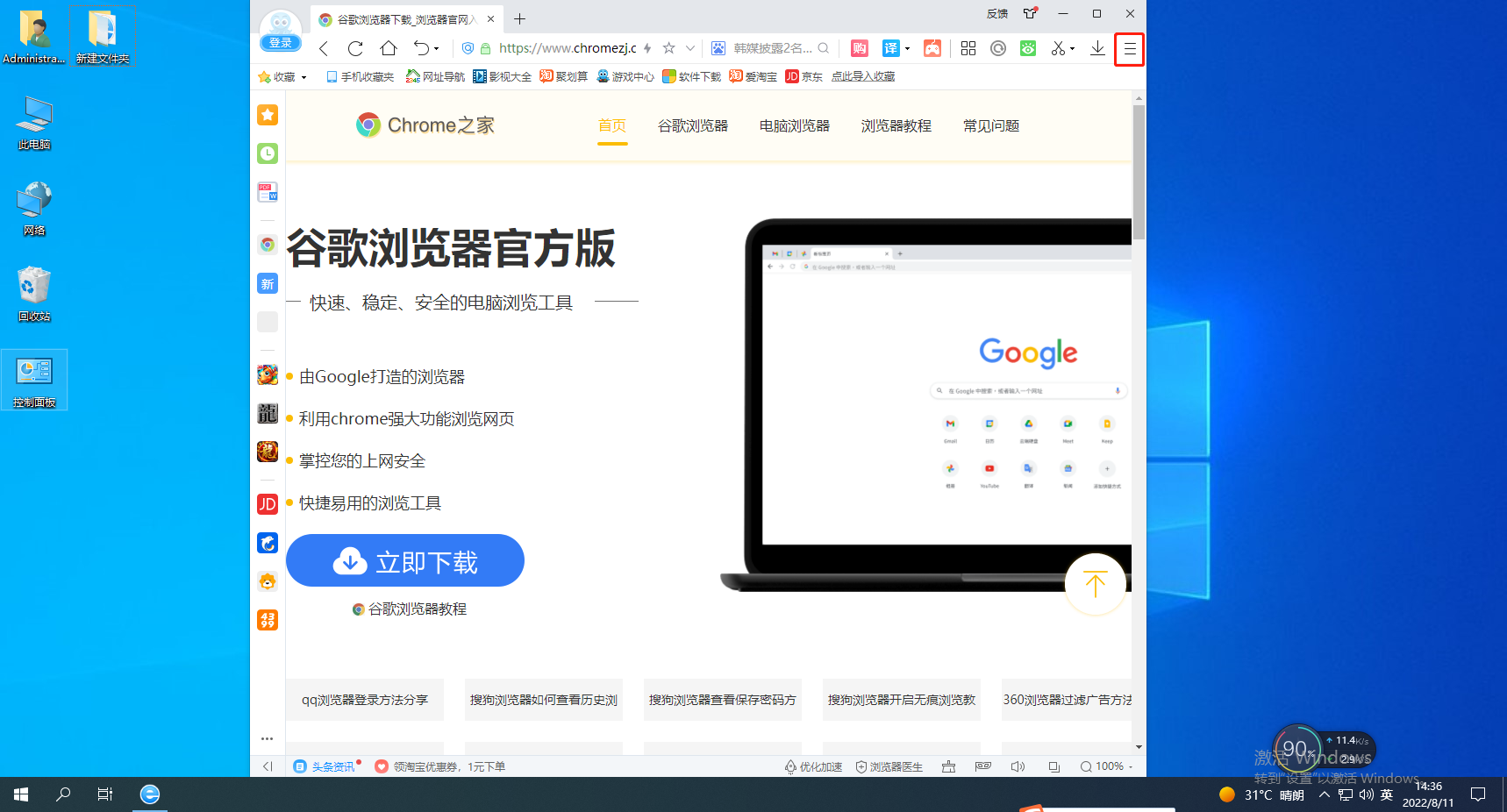
2. After clicking, the 2345 browser menu window will pop up below. You can see the "Settings" option in the window. Click to open the settings page. 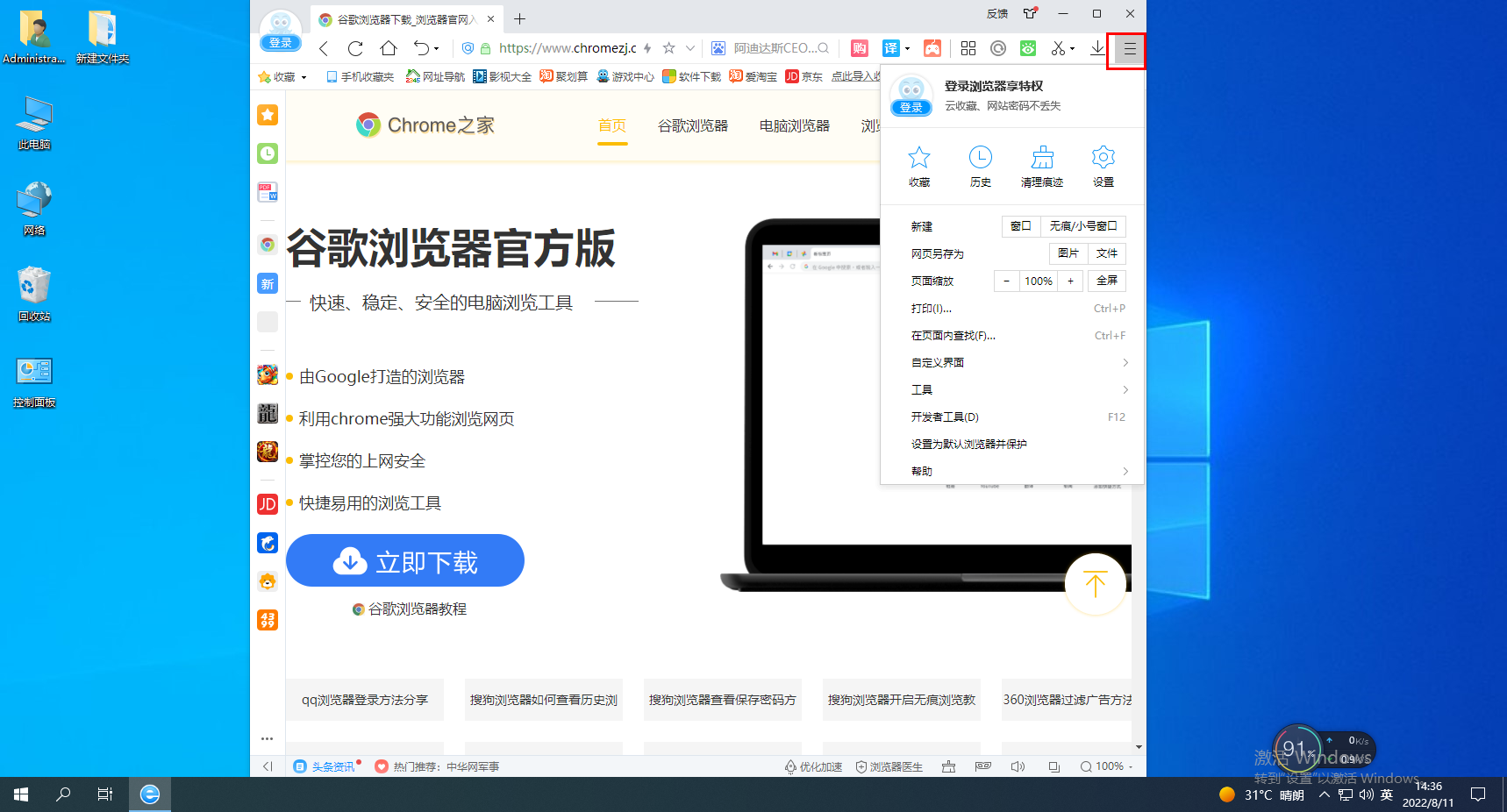
3. At this time, we will enter the settings page of the 2345 browser. You can see the "Advanced Settings" item in the menu on the left side of the page, click to open it. 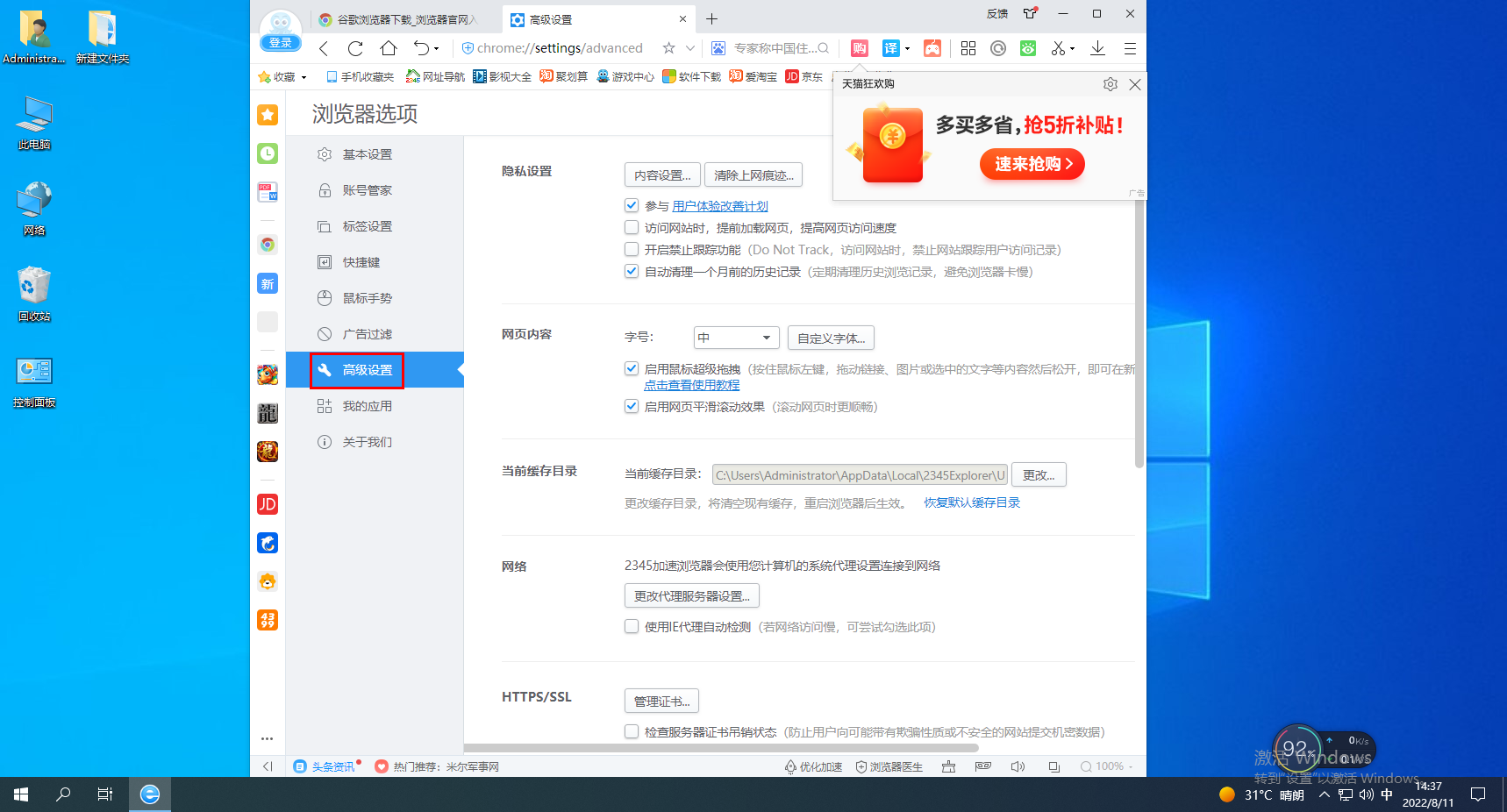
4. In the advanced settings page, we can find the "System" column. On the right side of it, you can see the "Use Hardware Acceleration Mode" item. Click on its check box to Just check it.
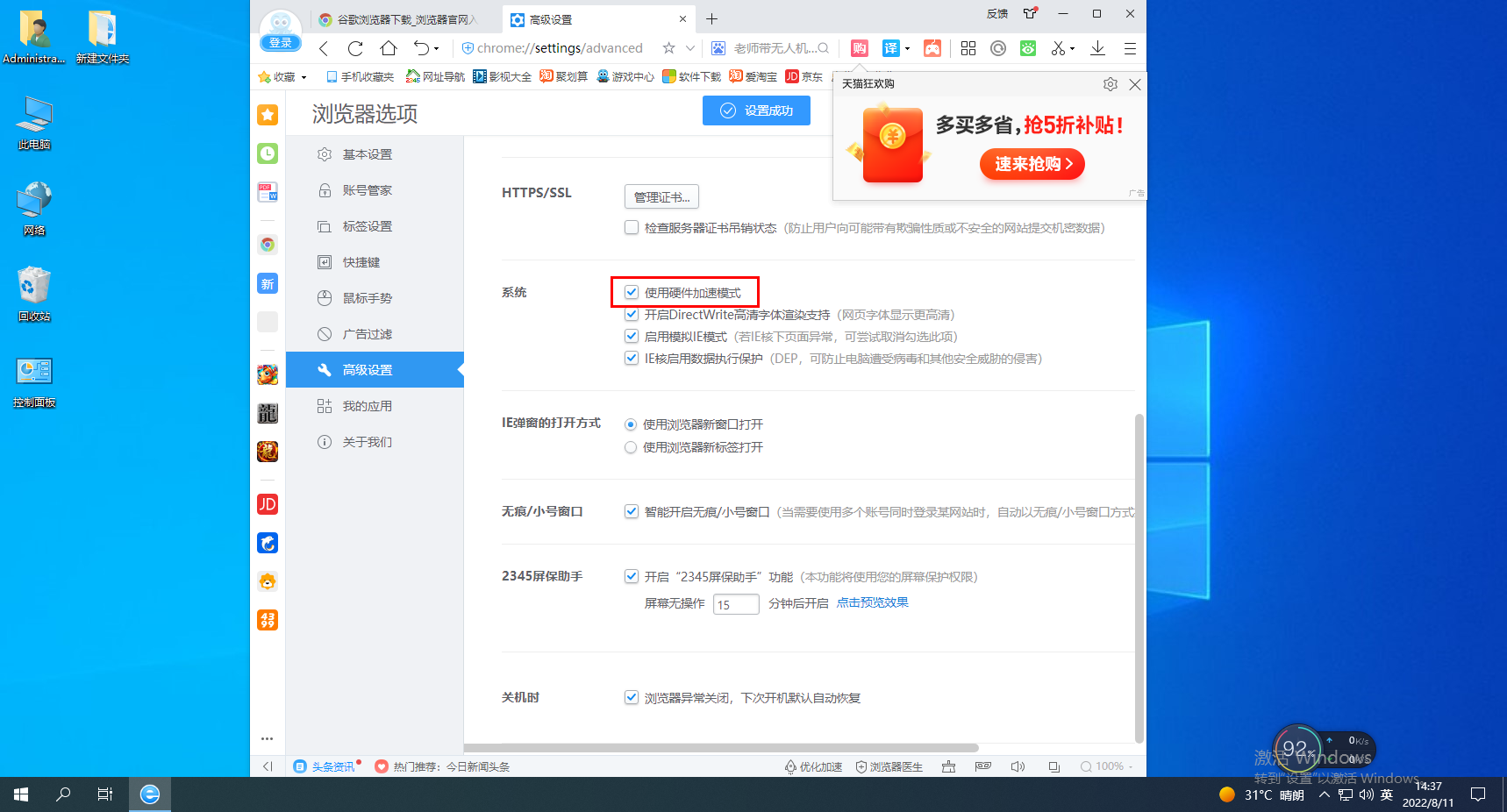
The above is the entire content of how to enable hardware acceleration in 2345 browser. Have you learned it? More exciting tutorials are on this site!
The above is the detailed content of How to enable hardware acceleration in 2345 browser. For more information, please follow other related articles on the PHP Chinese website!




