
How to set Google Chrome not to display images? Using image-free browsing mode to browse web pages can not only save traffic consumption but also improve the loading speed of web pages. Therefore, when users are browsing web pages where images are not very important, turning on image-free browsing mode is a good choice. Google Chrome also provides users with a picture-free browsing mode. If you want to know the specific method of turning it on, you can continue reading the graphic tutorial on turning on the picture-free browser mode in Google Chrome.
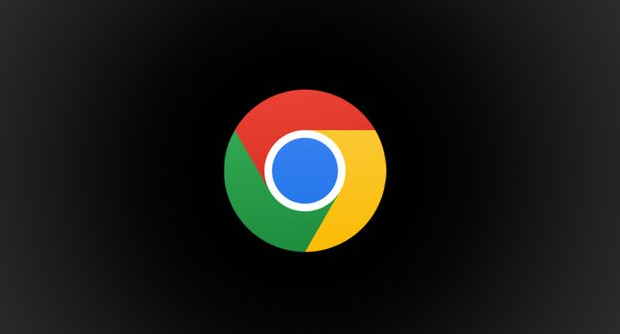
1. Open [Google Chrome], as shown in the picture.
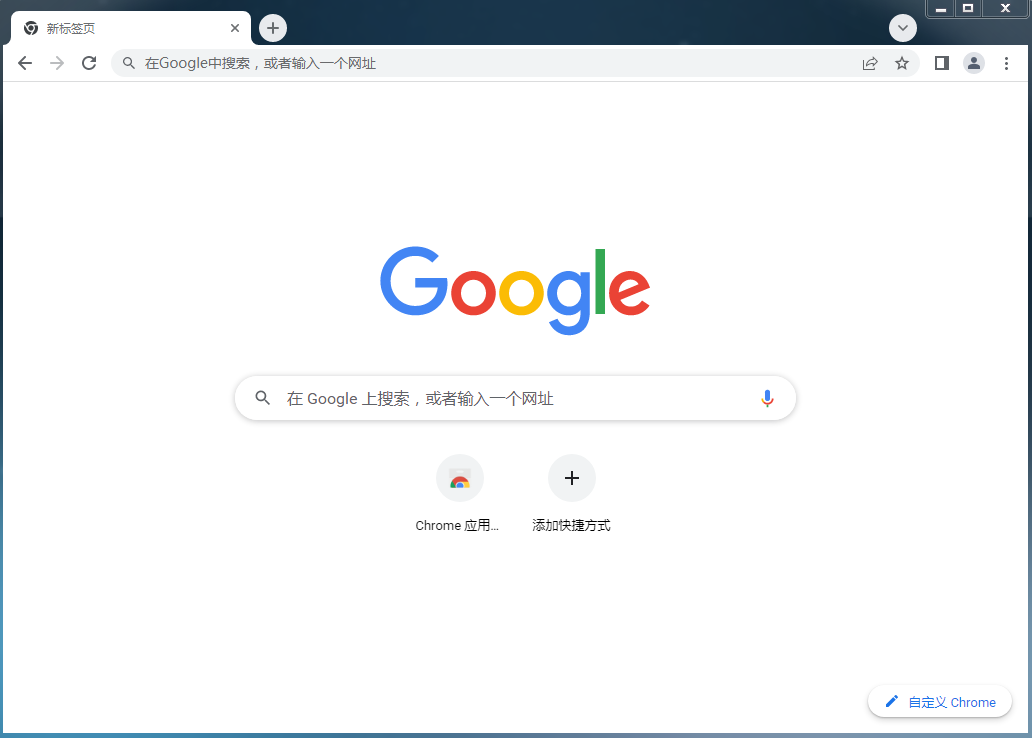
#2. Click the [three dots] in the upper right corner of Google Chrome, and then click [Settings], as shown in the picture.
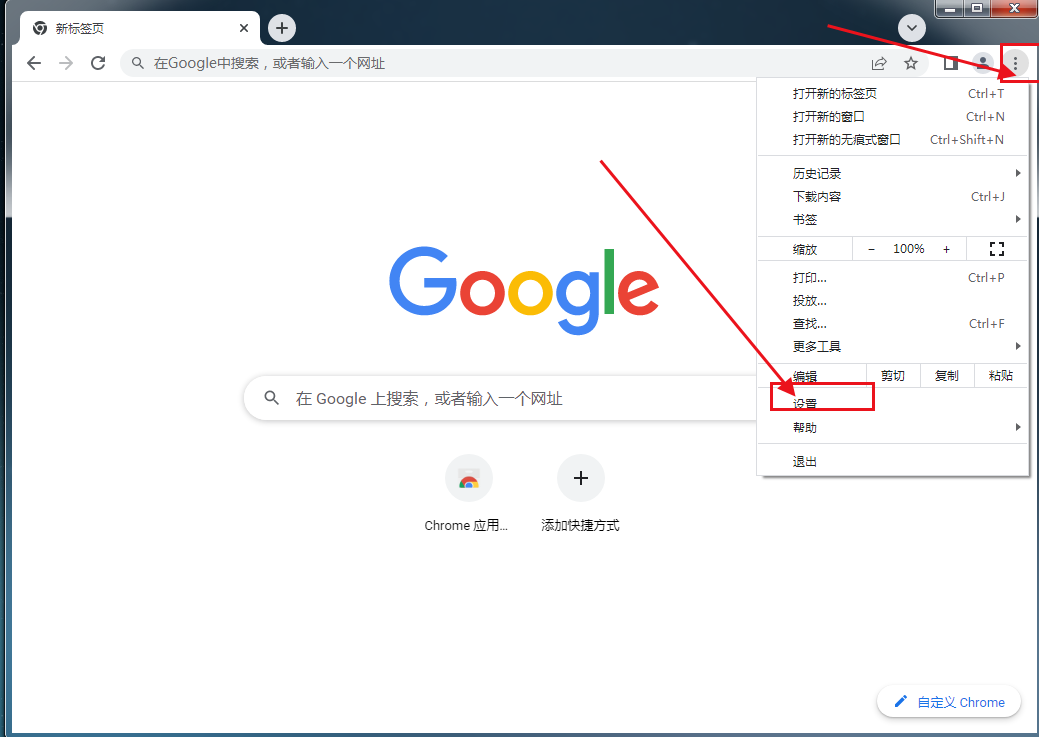
#3. After entering the settings page, click [Privacy Settings and Security] and select [Website Settings], as shown in the figure.
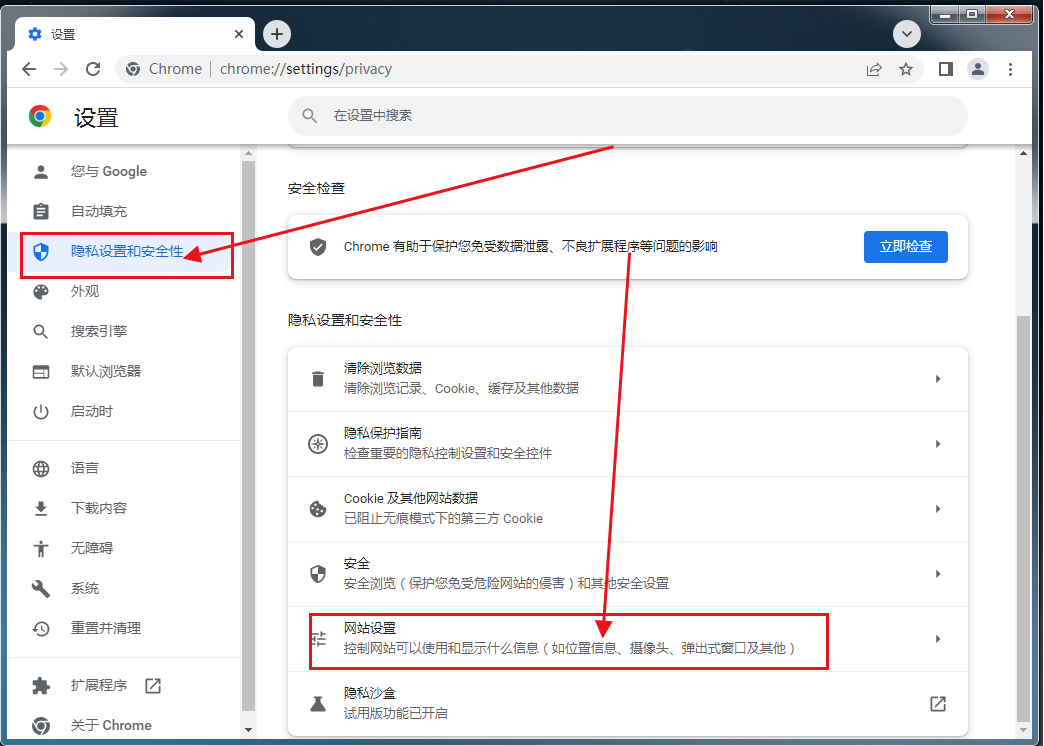
#4. Find [Pictures] on this page and select [Do not allow websites to display pictures], as shown in the picture.
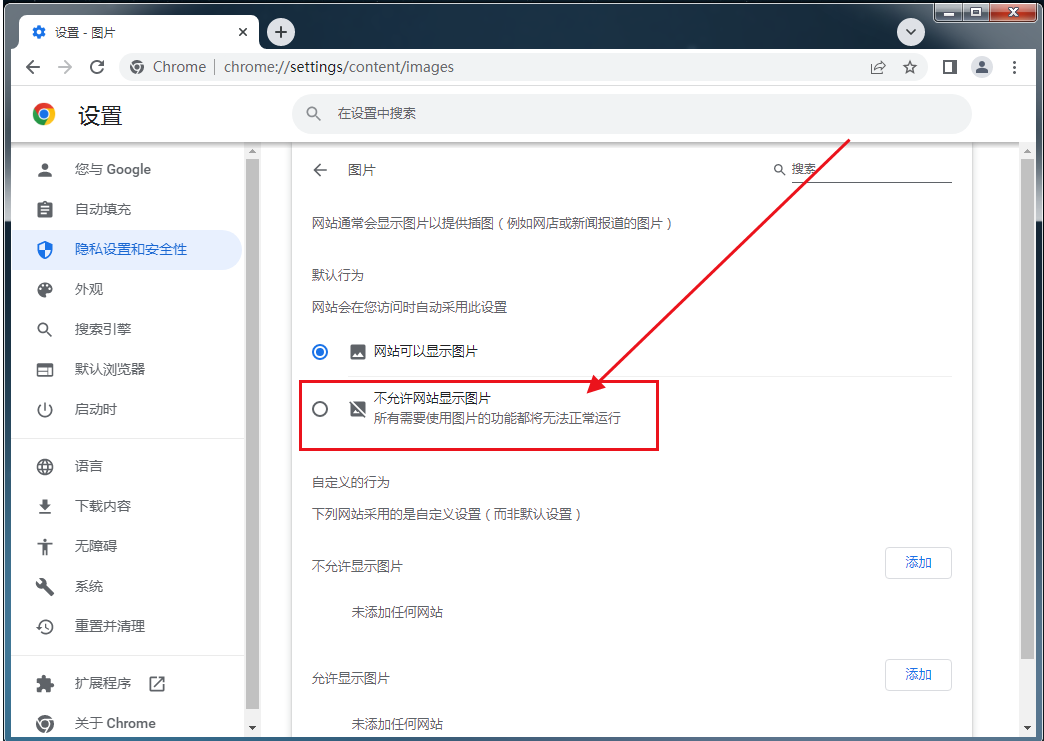
The above is the detailed content of How to set Google Chrome not to display images. For more information, please follow other related articles on the PHP Chinese website!




