
How to use Tencent Butler to filter browser ads? When we browse the web on a daily basis, we often encounter advertisements that pop up at various locations on the web page, which not only interfere with our normal browsing, but are also difficult to close. At this time, we can set up ad filtering through Computer Manager to block these annoying pop-up ads. I will teach you how to do this below.
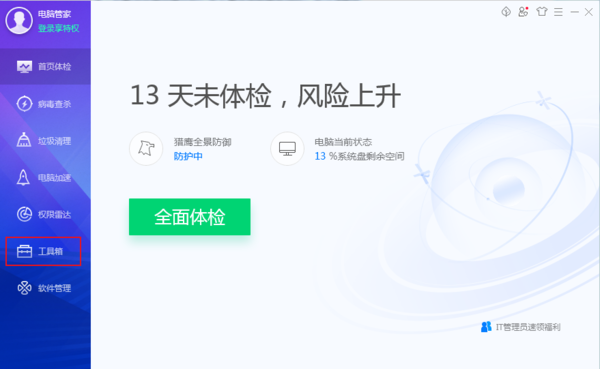
Tutorial on setting up ad filtering in Tencent Butler
First open Tencent Computer Butler and click on the toolbox on the left.
Find web ad filtering in the Internet category and click on it.
In the filtering rules, turn on the pop-up ad filtering rules and webpage ad filtering rules.
After completing the above operations, the ad filtering function will be enabled successfully. When we browse the web later, the filtering function will automatically block web ads and pop-up ads, making the web pages we browse more pure.
The above is the detailed content of How to use Tencent Butler to filter browser ads. For more information, please follow other related articles on the PHP Chinese website!




