
php Xiaobian Yuzai learned that some users encountered problems after upgrading to Windows 11, that is, they were unable to use the local user and group snap-ins. This brings some trouble to users. However, solving this problem is actually not difficult. First, you can try restarting your computer, sometimes this simple step can solve the problem. If the problem persists, you can try running System File Checker to repair possible system file corruption. Alternatively, you can try creating a new local user account and adding it to the Administrators group. If none of these methods work, then you can consider using some third-party tools such as "Windows Repair" to repair the system. In short, there are many ways to solve this problem, and you can choose the appropriate method to try according to your own situation.
Win11 Local Users and Groups This snap-in cannot be used for this version. How to solve the problem? Details
Method 1,
1. Press the [Win R] key combination to open Run, enter gpedit.msc and click OK to open the Group Policy Editor.
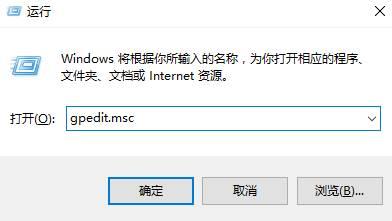
#2. Expand in order on the left: User Settings Administrative Templates Windows Components Mircosoft Management Console Restricted/Licensing snap-in.
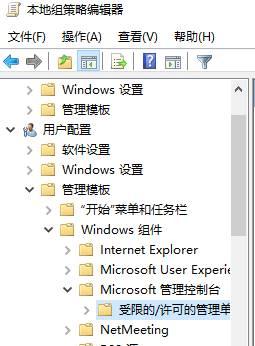
#3. Find and double-click to open [Local Users and Groups] on the right.
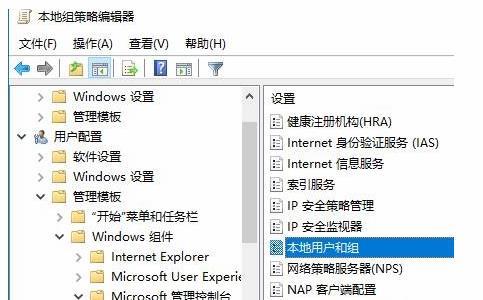
4. Select [Not configured] or [Disabled] and click Apply.
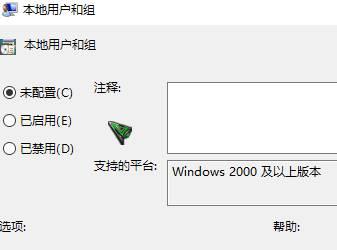
After the settings are completed, we can see the [Local Users and Groups] option.
Method 2.
First of all, the function of adding users can be achieved by using the cmd command. We can click the Win icon in the lower left corner of the desktop, then find the Windows system folder and find the command prompt inside.
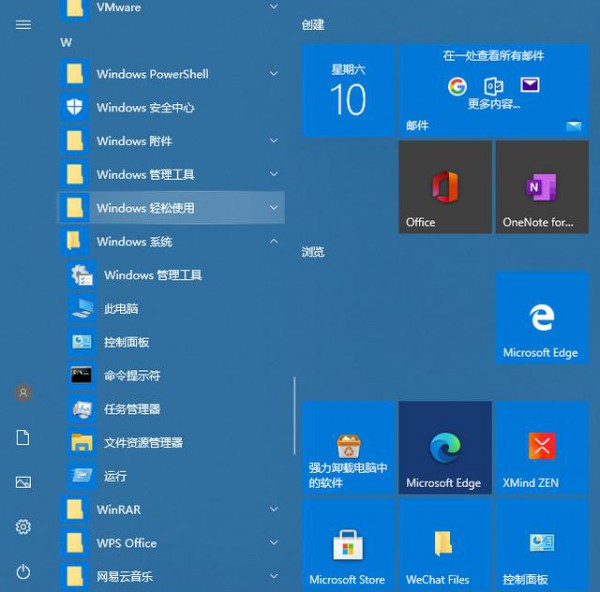
#2. Right-click on the command prompt, then select More and select Run as administrator. You must select Run as administrator.
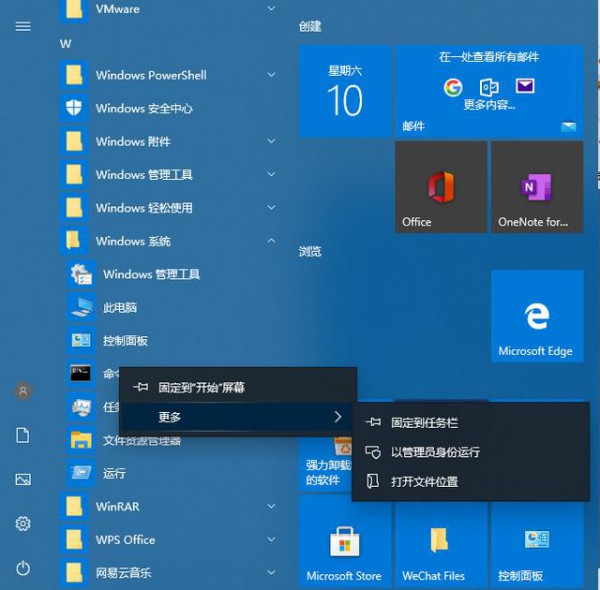
3. In the cmd command, enter net user administrator /active:yes and press Enter. This command means to add administrator super administrator.
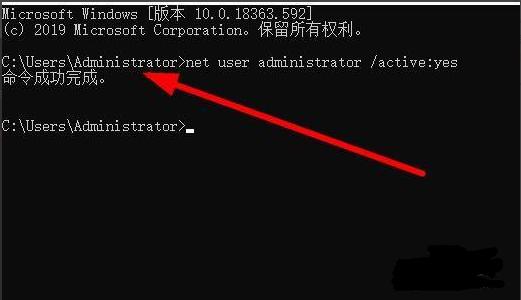
#4. If you need to delete and add other users, you can also enter control userpasswords2 in the running interface and press Enter.
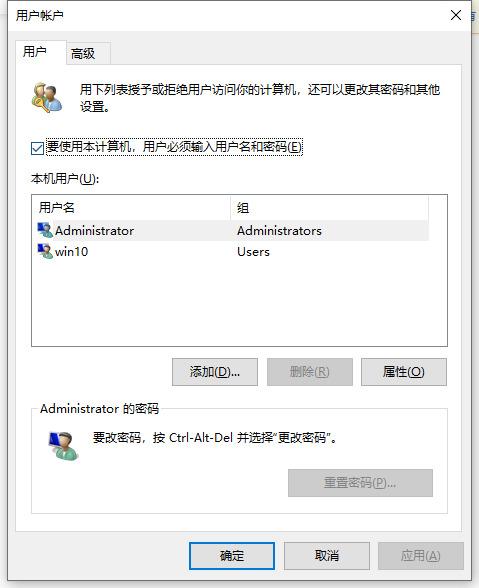
#5. In this interface, you can add and modify passwords, etc.
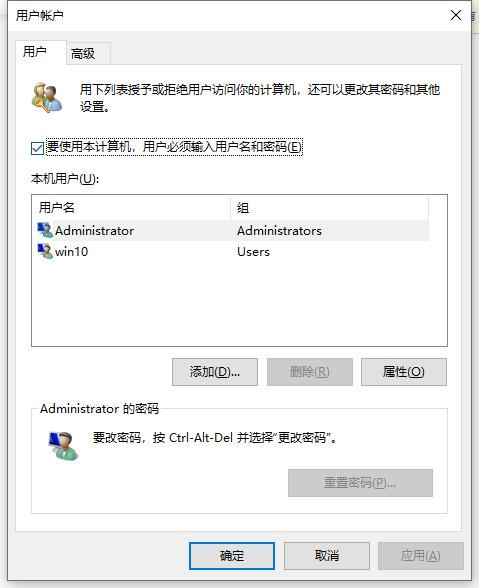
#6. For example, to add an ordinary user, click Add.
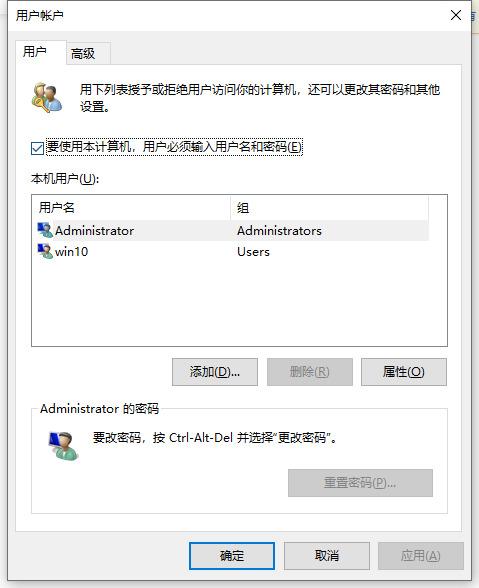
#7. Click to log in without using a microsofi account.
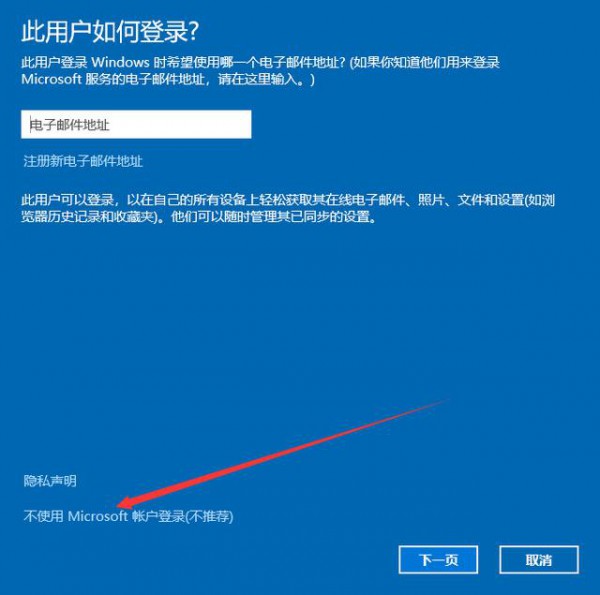
8. Now local user.
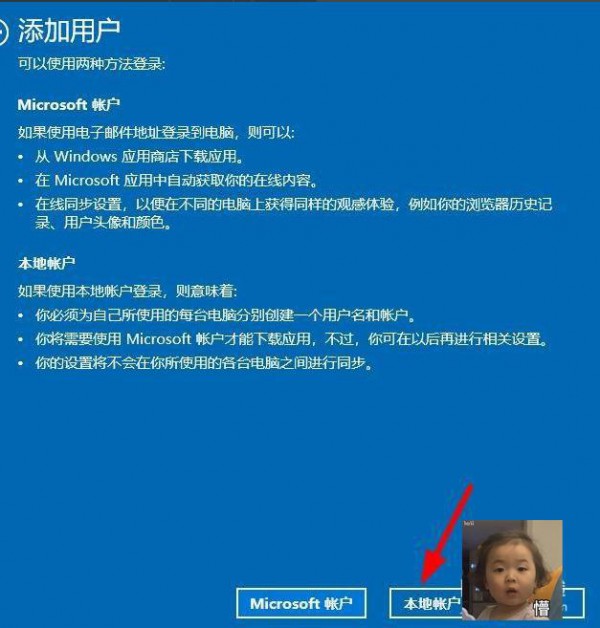
#9. Enter username and password. Click Next when prompted.
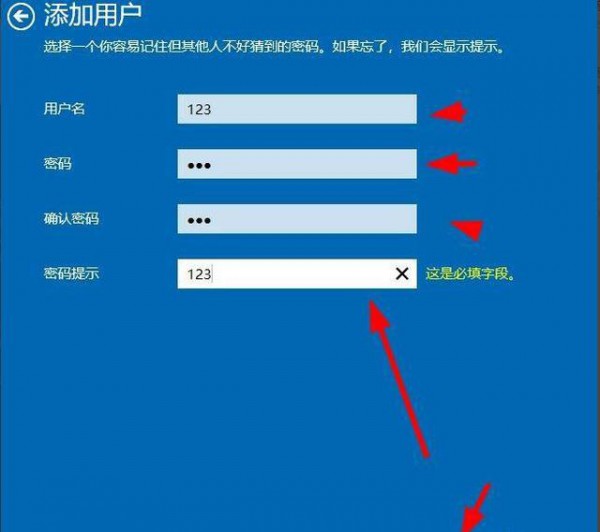
#10. Click Finish when the addition is successful.
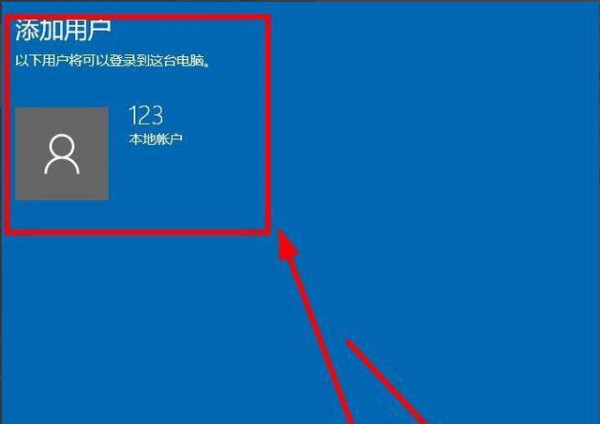
#11. Here you can see that 123 users have been added.
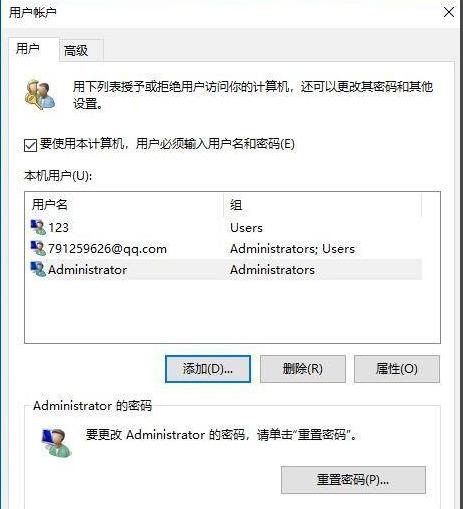
12. Note here that the administrator you just opened must be opened and closed using the cmd command. The command to close is to enter net user administrator /active:no in the cmd command and press Enter. .
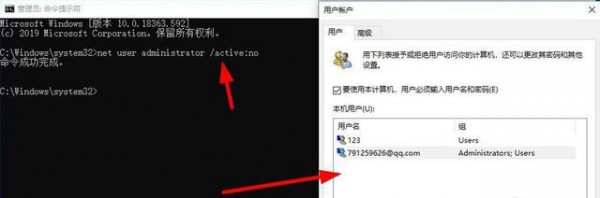
The above is the detailed content of How to solve the problem that the local users and groups snap-in cannot be used in the Win11 version? Details. For more information, please follow other related articles on the PHP Chinese website!
 There is no WLAN option in win11
There is no WLAN option in win11
 How to skip online activation in win11
How to skip online activation in win11
 Win11 skips the tutorial to log in to Microsoft account
Win11 skips the tutorial to log in to Microsoft account
 How to open win11 control panel
How to open win11 control panel
 Introduction to win11 screenshot shortcut keys
Introduction to win11 screenshot shortcut keys
 Windows 11 my computer transfer to the desktop tutorial
Windows 11 my computer transfer to the desktop tutorial
 Solution to the problem of downloading software and installing it in win11
Solution to the problem of downloading software and installing it in win11
 How to skip network connection during win11 installation
How to skip network connection during win11 installation




