
php editor Xinyi will introduce to you how to restore the hidden taskbar in Win11. Win11 is the latest operating system released by Microsoft, with a new interface design and functions. Sometimes, users may accidentally hide the taskbar, preventing easy access to frequently used functions and programs. If you are facing this problem, don’t worry, we will tell you how to redisplay hidden taskbar. Here are some simple ways to fix this problem and get your taskbar back on display.
win11 hide taskbar and redisplay tutorial
1. Generally speaking, we only need to move the mouse to the original position of the bottom taskbar.
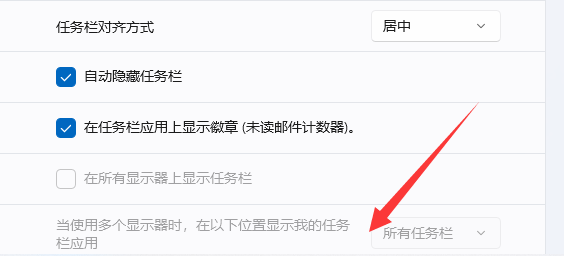
#2. The taskbar will be automatically displayed.
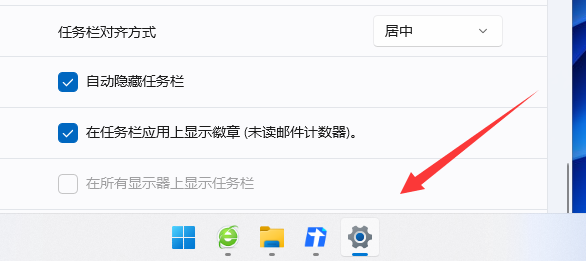
3. If it is not displayed, we can also press the Windows key on the keyboard
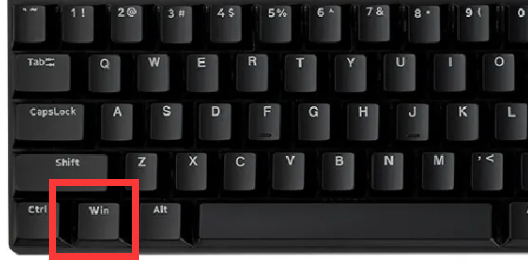
4. After pressing , the hidden taskbar will pop up automatically, and you can use it.
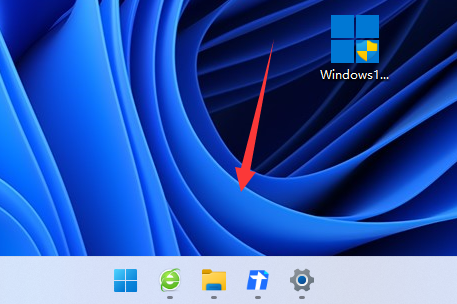
The above is the detailed content of How to unhide the taskbar in win11? How to restore hidden taskbar in win11. For more information, please follow other related articles on the PHP Chinese website!
 There is no WLAN option in win11
There is no WLAN option in win11
 How to skip online activation in win11
How to skip online activation in win11
 Win11 skips the tutorial to log in to Microsoft account
Win11 skips the tutorial to log in to Microsoft account
 How to open win11 control panel
How to open win11 control panel
 Introduction to win11 screenshot shortcut keys
Introduction to win11 screenshot shortcut keys
 Windows 11 my computer transfer to the desktop tutorial
Windows 11 my computer transfer to the desktop tutorial
 Solution to the problem of downloading software and installing it in win11
Solution to the problem of downloading software and installing it in win11
 How to skip network connection during win11 installation
How to skip network connection during win11 installation




