
php editor Xigua reveals how Google Chrome imports trust certificates. In the Internet age, protecting the security of personal information is crucial. Importing a trust certificate ensures secure communication with the website. Google Chrome provides an easy way to import trust certificates. In just a few simple steps, you can add an encrypted connection between your browser and your website to protect your sensitive information from being stolen or tampered with. Next, we will introduce in detail how to import the trust certificate into Google Chrome to make your online experience more secure and reliable.
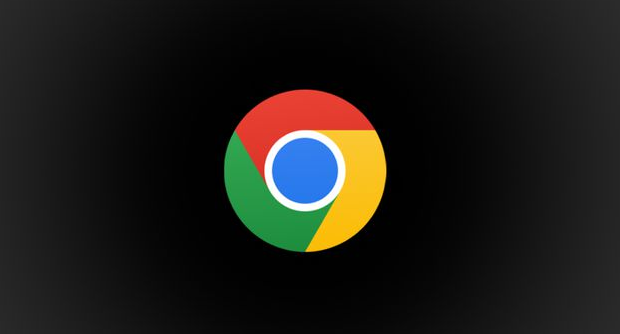
1. First, open the function list button in the upper right corner of the browser and enter the setting interface.
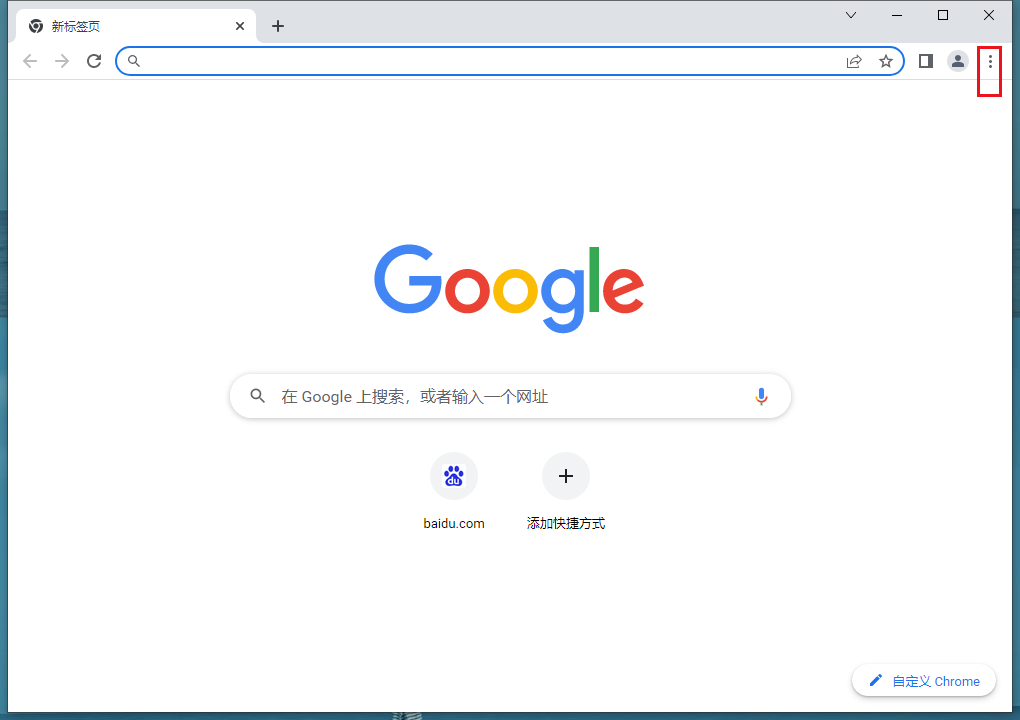
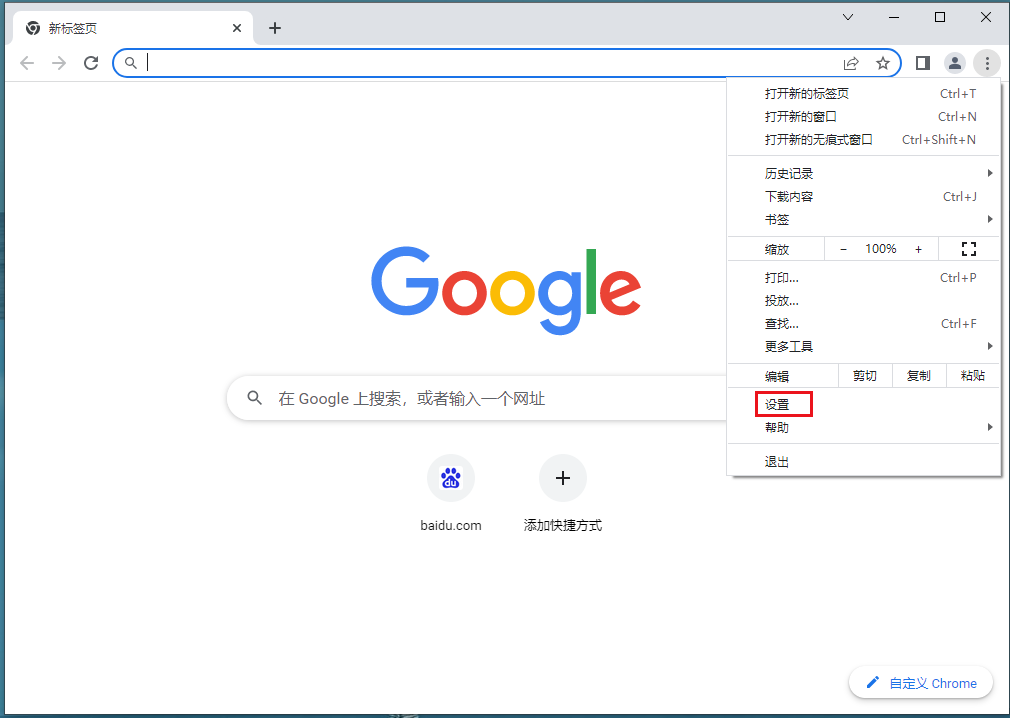
2. Then click on the left to find "Privacy and Security".
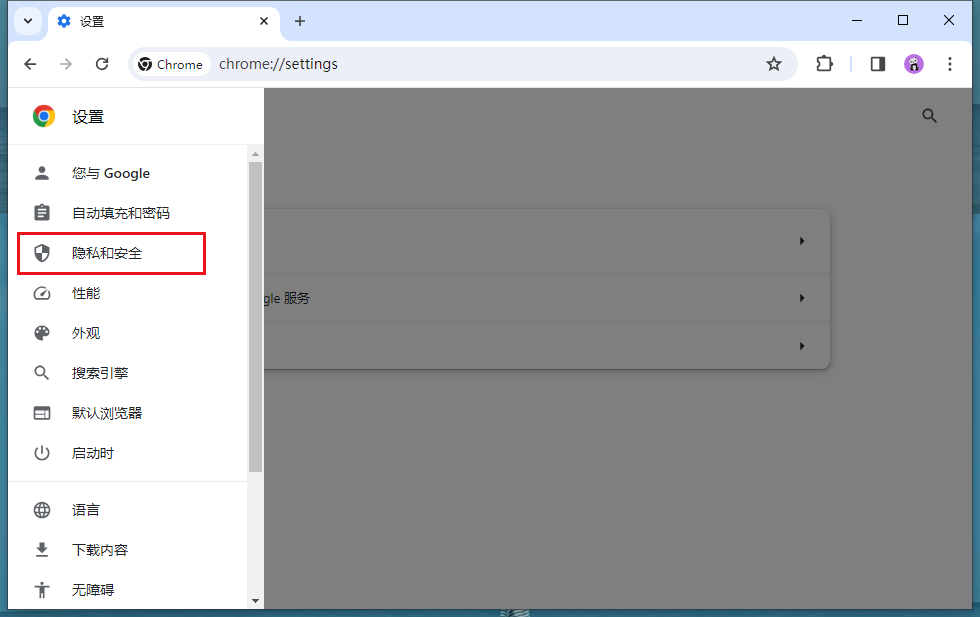
3. Find “security” in privacy and security.
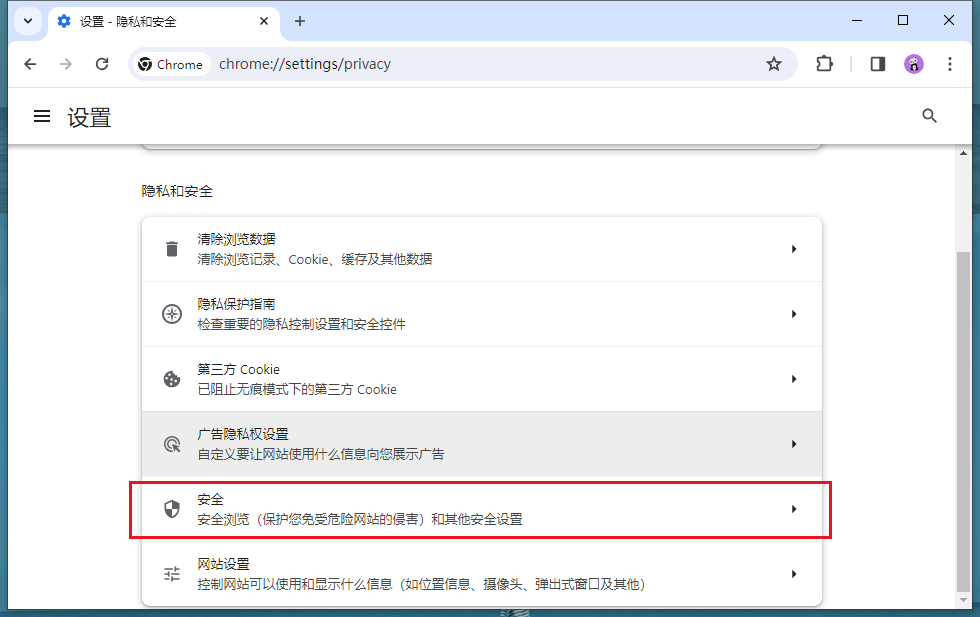
4. Scroll down to find "Manage Certificates" and click to enter.
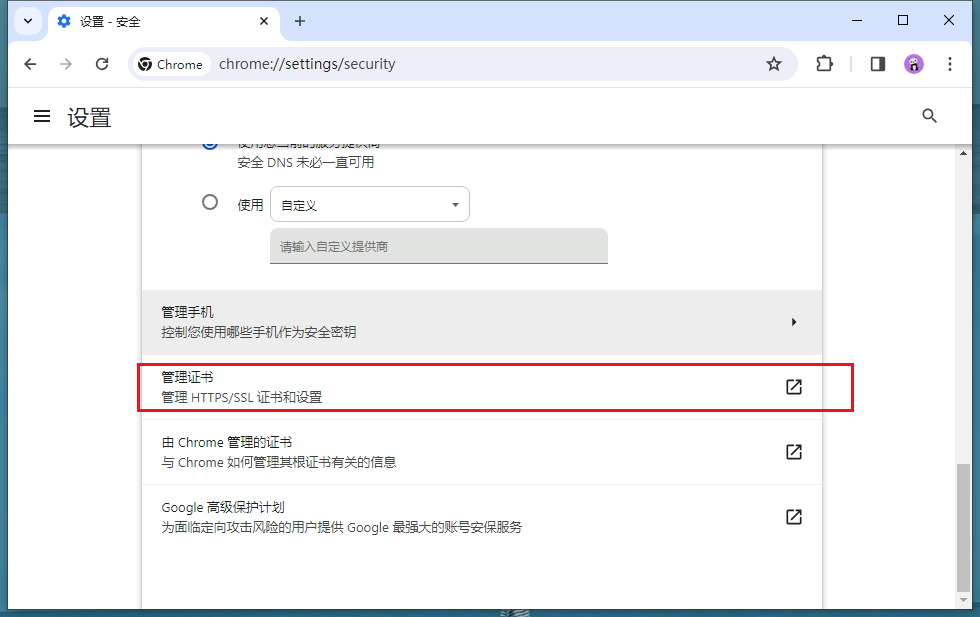
#5. Finally, click Import Certificate, follow the guide to complete the import step by step, and select the locally saved certificate to complete the import.
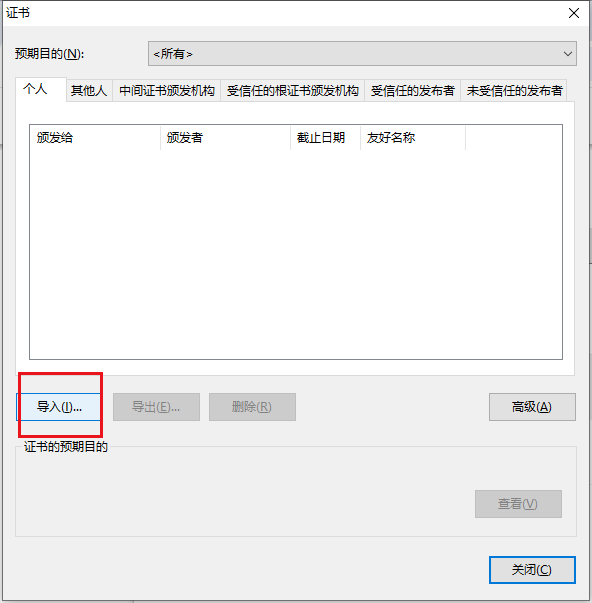
The above is the detailed content of How to import a trusted certificate in Google Chrome. For more information, please follow other related articles on the PHP Chinese website!




