
Recently, after the Win11 preview version was launched, many users reported that they encountered a troubling problem, which is that the preview pane cannot be displayed. The occurrence of this problem prevents users from using the preview pane function normally, which has a considerable impact on work and life. In response to this problem, PHP editor Xiaoxin has compiled some solutions and problem analysis for everyone, hoping to help users who encounter this problem. Let’s take a look below!
Win11 preview pane cannot be displayed problem analysis
1. First, right-click this computer and select the Open Properties option.
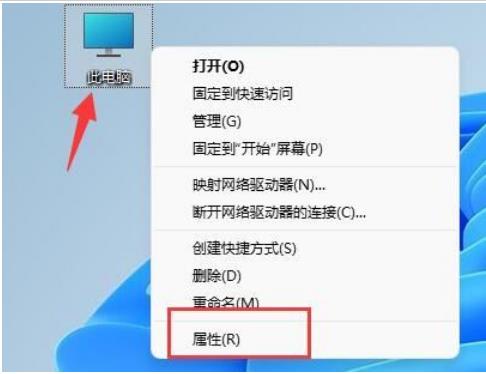
#2. Click Advanced System Settings in the relevant link in the pop-up window.
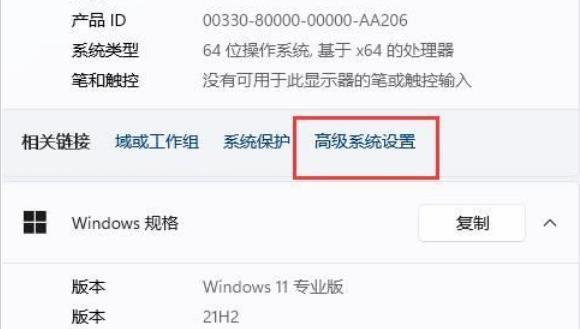
#3. Then click the Settings button under Performance.
4. Finally, check Better Settings or Better Appearance, then click OK to save. The problem is solved.
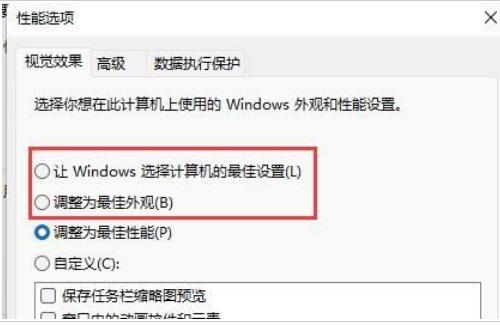
The above is the detailed content of How to solve the problem that Win11 cannot display the preview pane? Analyzing the reasons why the Win11 preview pane cannot be displayed. For more information, please follow other related articles on the PHP Chinese website!




