
php editor Strawberry brings you a detailed tutorial on how to enable HDR in Win11. As Microsoft's latest operating system, Win11 brings many new features and improvements. Among them, turning on the HDR function can make the display effect more vivid and lifelike and enhance the visual experience. In this tutorial, we will introduce in detail how to turn on the HDR function in Win11 system, and provide simple and easy-to-understand step-by-step guide, so that you can easily enjoy high-quality visual effects. Whether you are a game lover or a video enthusiast, don’t miss this simple and practical tutorial!
How to enable HDR in win11?
First step, click on the bottom start menu
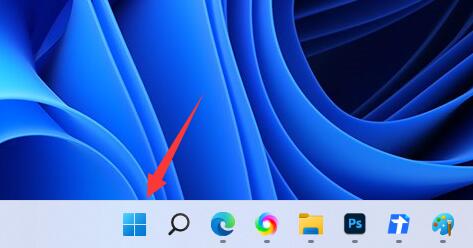
Second step, find and open settings
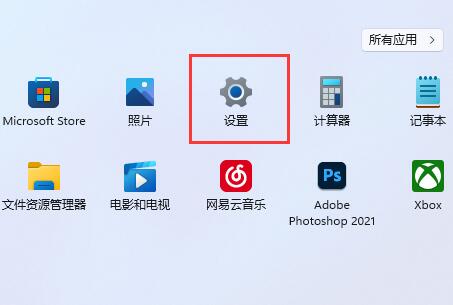
The third step, click Display on the right to enter display settings.
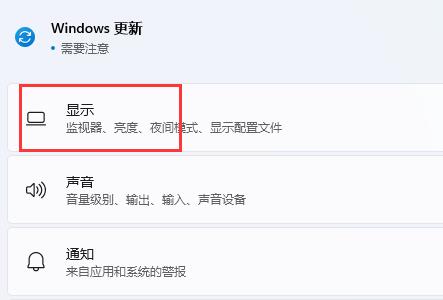
The fourth step is to click on the HDR option under the list to enter.
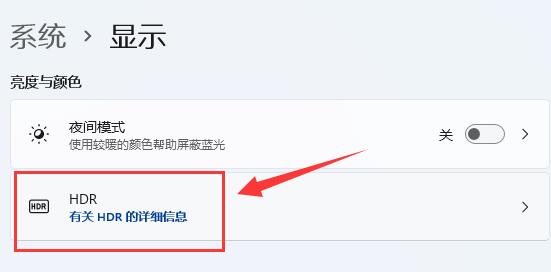
#The fifth step is to turn on the switch for streaming HDR video.
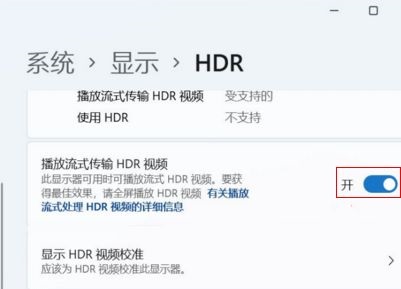
The above is the detailed content of Detailed explanation of how to enable HDR in win11 - Detailed explanation of the steps to enable HDR in win11. For more information, please follow other related articles on the PHP Chinese website!
 There is no WLAN option in win11
There is no WLAN option in win11
 How to skip online activation in win11
How to skip online activation in win11
 Win11 skips the tutorial to log in to Microsoft account
Win11 skips the tutorial to log in to Microsoft account
 How to open win11 control panel
How to open win11 control panel
 Introduction to win11 screenshot shortcut keys
Introduction to win11 screenshot shortcut keys
 Windows 11 my computer transfer to the desktop tutorial
Windows 11 my computer transfer to the desktop tutorial
 Solution to the problem of downloading software and installing it in win11
Solution to the problem of downloading software and installing it in win11
 How to skip network connection during win11 installation
How to skip network connection during win11 installation




