
php editor Xinyi will answer questions about a new operating system, Win11: the solution to the problem of the disappearance of the new text document when you right-click the mouse. In the Win11 system, some users reported that the right-click option to create a new text document is no longer displayed, causing some trouble in daily use. In response to this problem, we can solve this problem through simple operations and restore your Win11 system to the normal function of right-clicking to create a new text document. Next, let’s learn about the specific solutions!
Win11 New text document with the right mouse button disappears Problem analysis
1. Find the toolbar windows window or click the keyboard window button.

2. Click - All Applications.
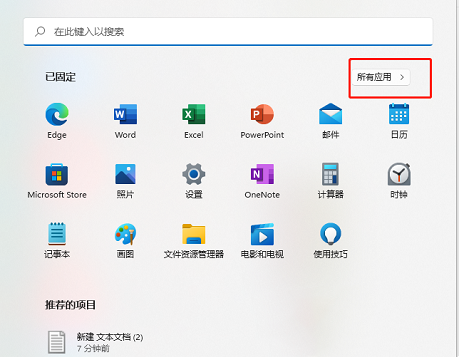
3. Find-Notepad-right-click Find-More-Click-Apply Settings.
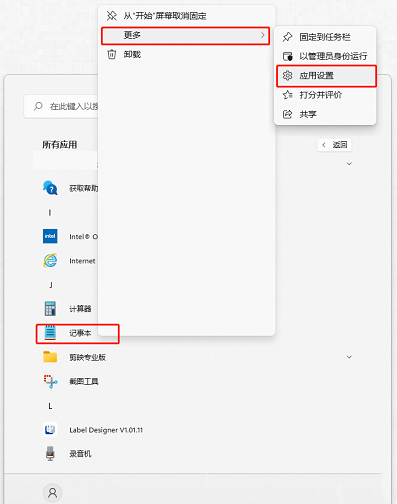
4. Click - Repair.
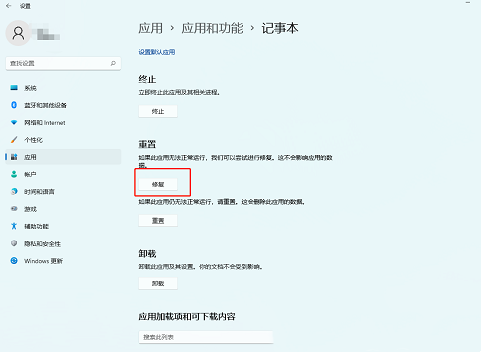
#5. After completion, right-click to refresh the computer desktop and you will see the new text document.
The above is the detailed content of How to restore the lost function of right-clicking the mouse to create a text document in Win11?. For more information, please follow other related articles on the PHP Chinese website!
 There is no WLAN option in win11
There is no WLAN option in win11
 How to skip online activation in win11
How to skip online activation in win11
 Win11 skips the tutorial to log in to Microsoft account
Win11 skips the tutorial to log in to Microsoft account
 How to open win11 control panel
How to open win11 control panel
 Introduction to win11 screenshot shortcut keys
Introduction to win11 screenshot shortcut keys
 Windows 11 my computer transfer to the desktop tutorial
Windows 11 my computer transfer to the desktop tutorial
 Solution to the problem of downloading software and installing it in win11
Solution to the problem of downloading software and installing it in win11
 How to skip network connection during win11 installation
How to skip network connection during win11 installation




