
IE browser is the browser that comes with many computer systems. Users are accustomed to using IE browser as the default browser. When using IE browser, they often encounter the situation that some websites cannot be opened, which greatly affects the user's safety. Internet experience, so how to solve the problem that the IE browser cannot open the web page? The following is the solution to the problem that the IE browser cannot open the web page compiled by the editor. Friends who are troubled, let’s take a look at how to solve it.

Option 1: Manually set DNS
(Note: If you use DNS, there are special settings , please save the settings before proceeding)
1. Open→→Open→:
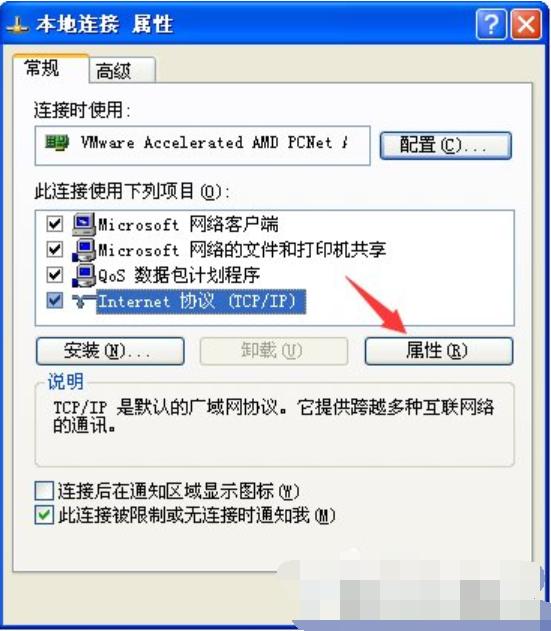
2. Double-click→Select and→Enter the preferred DNS server as "114.114.114.114", the backup DNS server is "8.8.8.8" → click →.
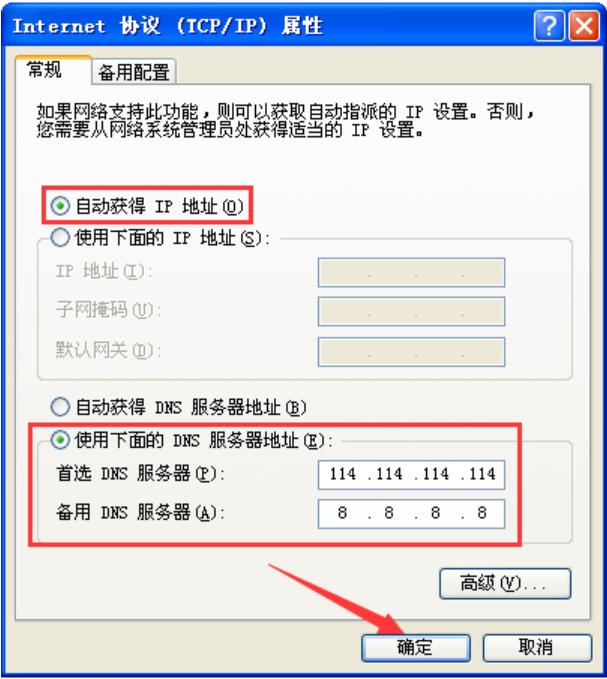
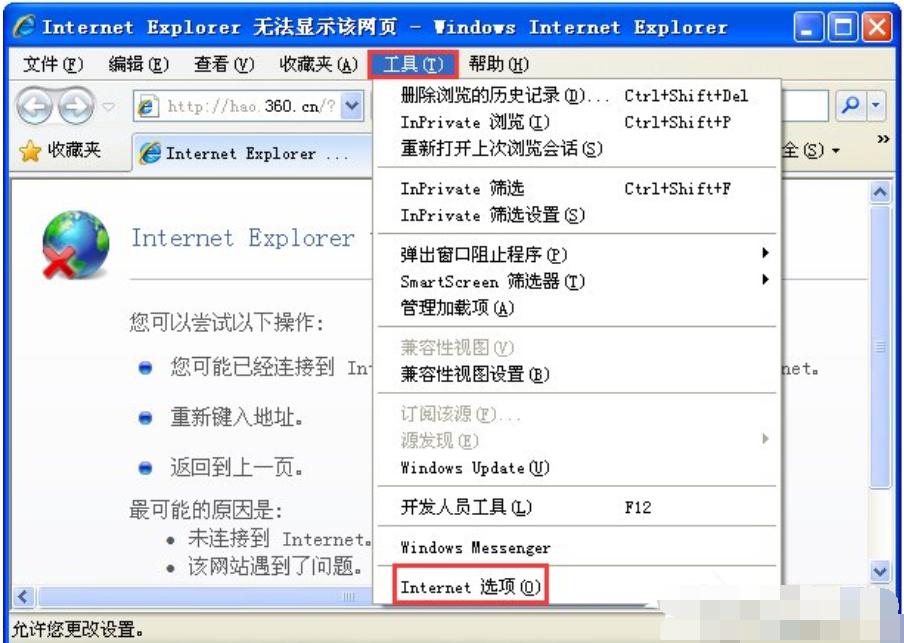
Option 2: Clear IE cache
1. Open IE browser → click → ;
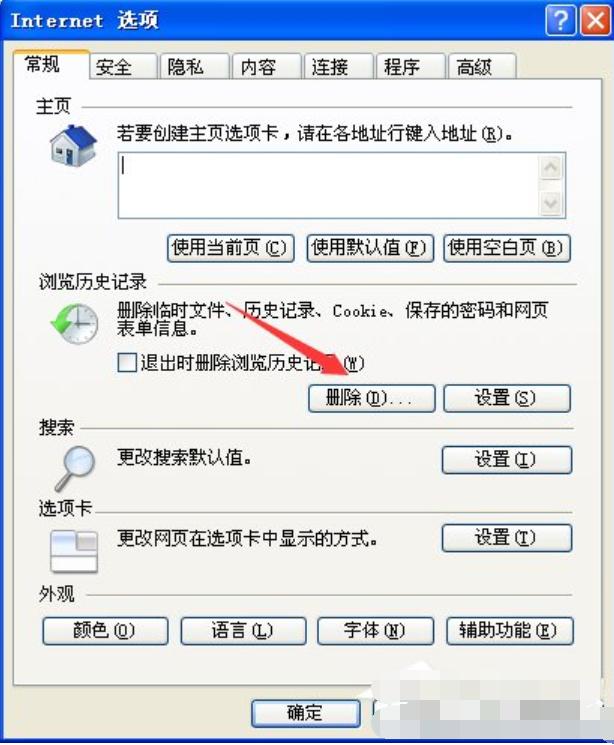
2. Click, check all options → click → click in the confirmation window.

Option 3: Register IE component
1. Click the menu → enter "cmd" in the search box → press the enter key on the keyboard;
2. In the black window that pops up, enter the following contents in order, press the enter key on the keyboard, and then complete the registration of all the following components one by one.
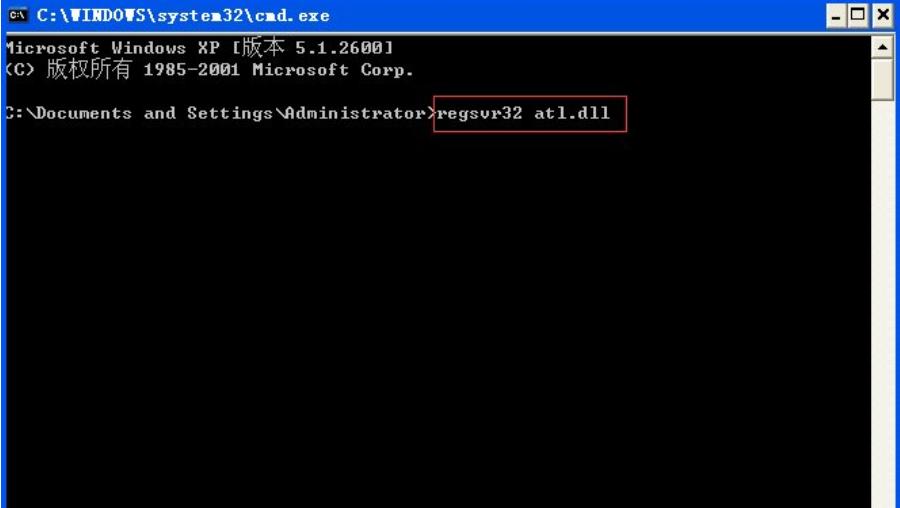
regsvr32 atl.dll
regsvr32 shdocvw.dll
regsvr32 actxprxy.dll
regsvr32 urlmon.dll
regsvr32 browseui.dll
regsvr32 oleaut32.dll
regsvr32 shell32.dll
regsvr32 jscript.dll
regsvr32 vbscript.dll
regsvr32 mshtmled.dll
regsvr32 CLBCATQ.DLL
regsvr32 cscui.dll
regsvr32 MLANG.DLL
regsvr32 stobject.dll
regsvr32 WINHTTP.dll
regsvr32 msxml3.dll
regsvr32 query.dll
regsvr32 jscript9.dll
regsvr32 hlink.dll
It is recommended to click the button above this answer and use the computer clinic to automatically complete all repair steps with one click.
Option 4: Start DNS service
1. Click the menu → enter "cmd" in the search box → press the enter key on the keyboard;
2. In the black window that pops up, enter "sc coinfig dnscache start= auto" (note the space after =), press the enter (Enter) key on the keyboard → enter "scstart dnscache", press the enter (Enter) key on the keyboard, and finally enter " ipconfig /flushdns" and press the enter key on the keyboard.
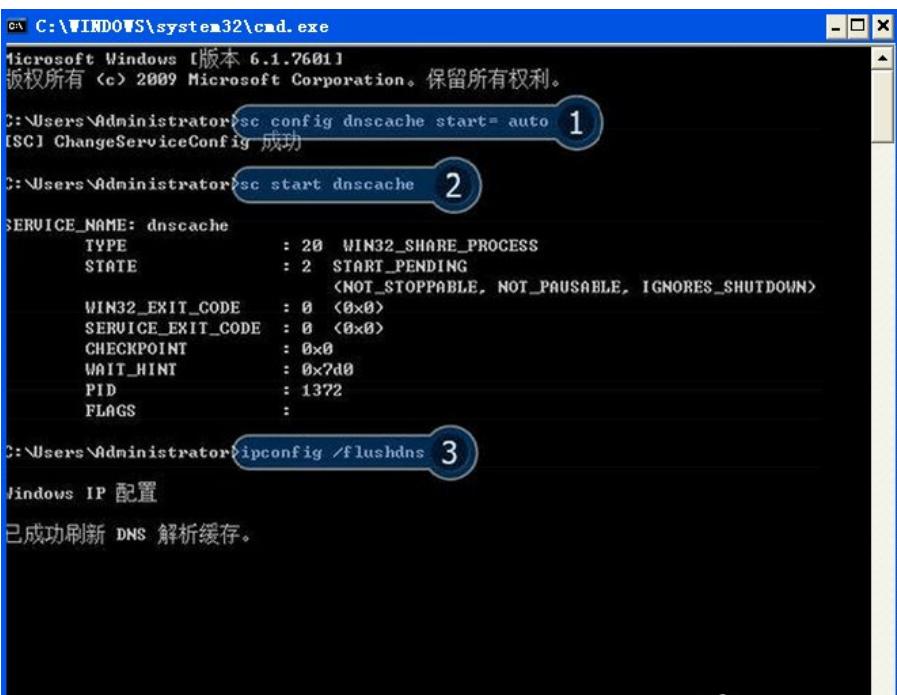
Option 5: Reset the Winsock directory
1. Click the menu → enter "cmd" in the search box → press the enter key on the keyboard ;
2. In the black window that pops up, enter "netsh winsock reset", press the enter key on the keyboard and restart the computer.
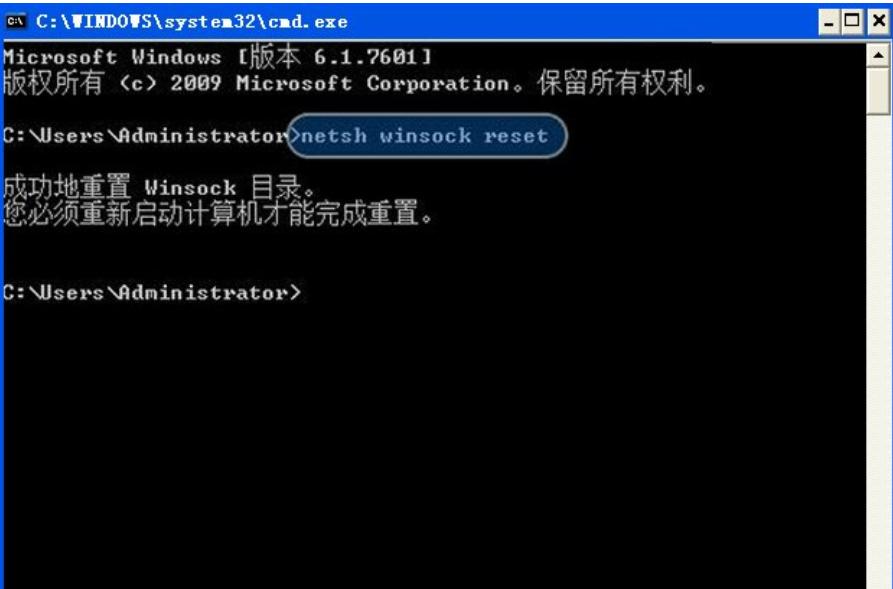
If the appeal step fails to take effect, proceed to the subsequent steps.
Option 6: Reset IE
(Note: If you use a network proxy or have special settings for the browser, please save the settings before proceeding)
1. Open the IE browser → click →;
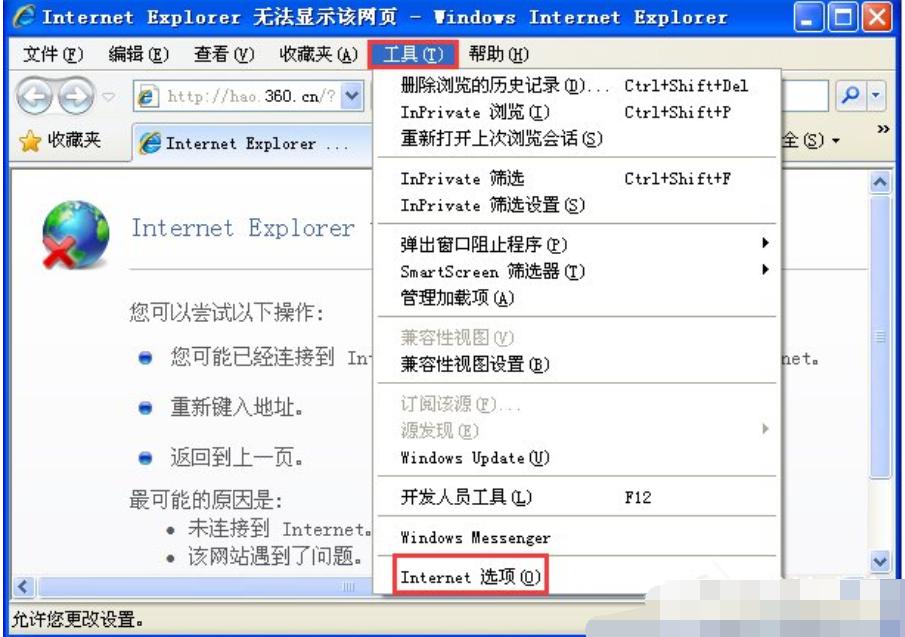
2. Click → click → check → click →.
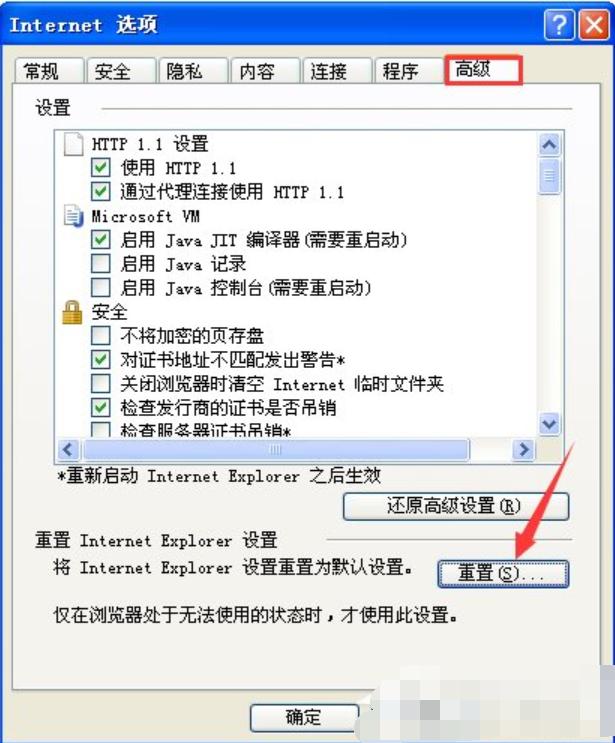
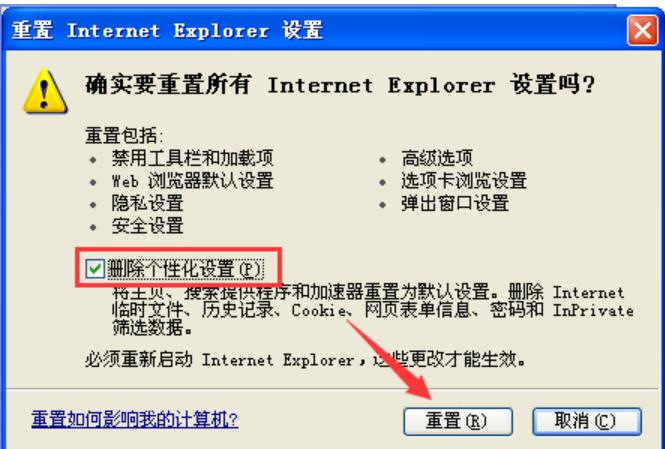
The above is the detailed content of How to fix the problem of being unable to open IE web pages. For more information, please follow other related articles on the PHP Chinese website!




