
php editor Xinyi brings you a tutorial on setting the screen saver time of Win11. As Microsoft's latest operating system, Win11 provides many personalization options, including setting the screen saver time. By setting the screen saver time, we can control the computer to sleep or screen save for a period of time according to personal preferences. The following is a detailed setting tutorial, let us learn together how to set the screen saver time in Win11.
How to set the length of screen pause time in win11
Method 1:
1. Open the system settings
Open the settings interface and click on the left side system settings.
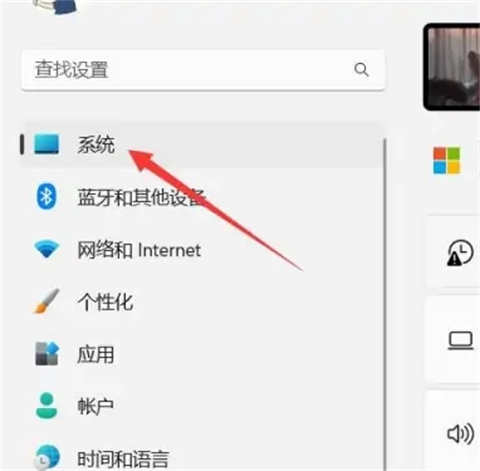
2. Select Power and Battery
Find the Power and Battery option and click to open it.
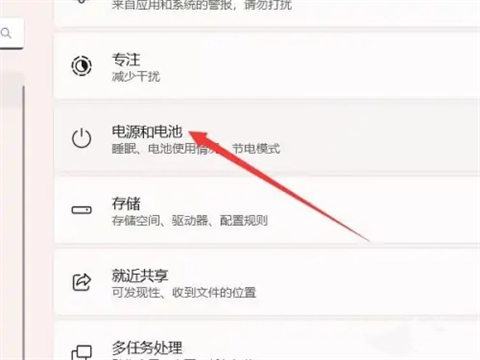
3. Turn on screen and hibernation
Find the screen and hibernation option and click to open it.
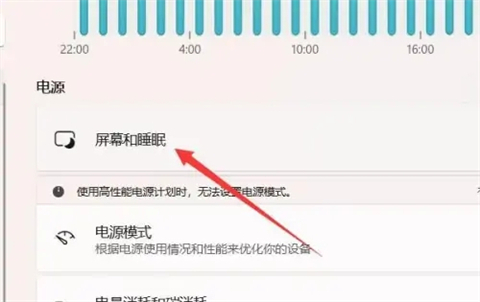
#4. Set the lock screen time
Find the lock screen time option and set the subsequent time.
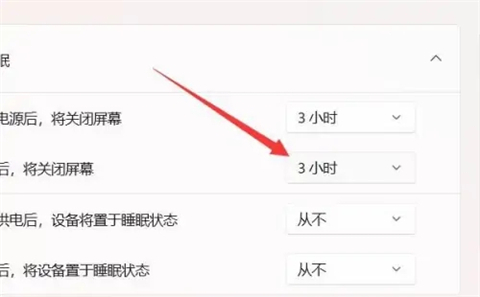
Method 2:
1. Open the power option
Right-click Start and select Power Options.
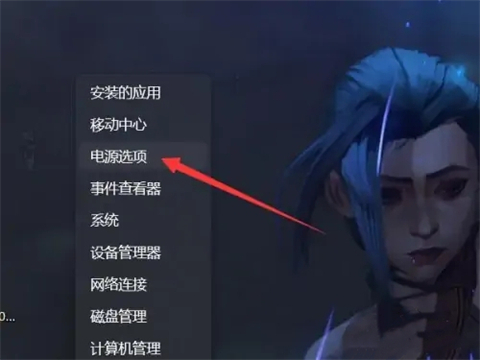
2. Select Screen and Hibernation
Find Screen and Hibernation in the power options and turn it on.
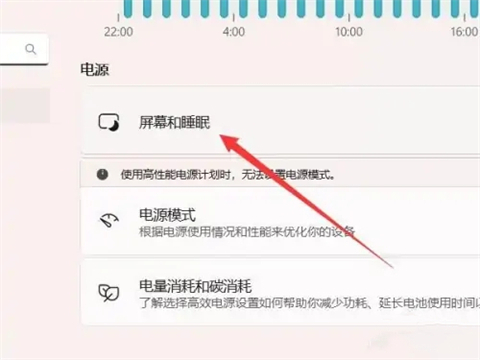
3. Set the time
Find the close screen and set the time on the right.
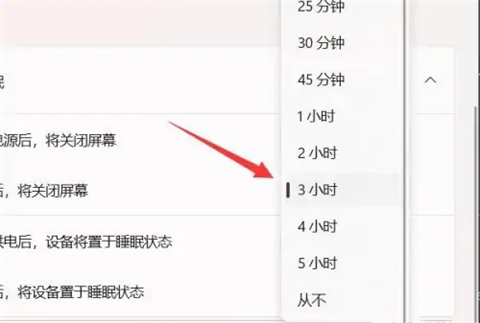
The above is the detailed content of How to set the screen saver time in win11? Win11 screensaver time setting tutorial. For more information, please follow other related articles on the PHP Chinese website!
 There is no WLAN option in win11
There is no WLAN option in win11
 How to skip online activation in win11
How to skip online activation in win11
 Win11 skips the tutorial to log in to Microsoft account
Win11 skips the tutorial to log in to Microsoft account
 How to open win11 control panel
How to open win11 control panel
 Introduction to win11 screenshot shortcut keys
Introduction to win11 screenshot shortcut keys
 Windows 11 my computer transfer to the desktop tutorial
Windows 11 my computer transfer to the desktop tutorial
 Solution to the problem of downloading software and installing it in win11
Solution to the problem of downloading software and installing it in win11
 How to skip network connection during win11 installation
How to skip network connection during win11 installation




