
1. Insert the "next page section break" at the top of the page (or the footer of the previous page) where the page code needs to be changed, such as the content abstract, literature description, and main text,
2. Click the menu "View | Header and Footer" to bring up the "Header and Footer" toolbar (see the picture below)
 , double-click at the footer, or click
, double-click at the footer, or click  to enter the footer, and then click
to enter the footer, and then click  to disconnect from the previous section.
to disconnect from the previous section.
3. Open the Insert Page Number dialog box according to the normal way of inserting page numbers. Take the content summary as an example: first select the page number style, and then click "Advanced" to open the advanced options (at this time, the "Advanced" button changes to "General"), Select "Start page number" for "Page numbering", select "Apply to this section" for "Page number application range", and confirm. (As shown in the picture)
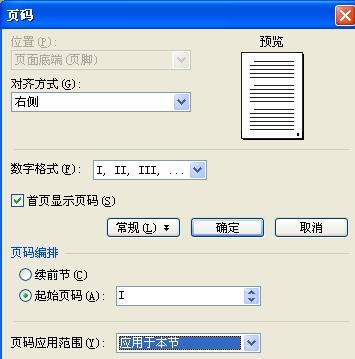
4. Double-click in the text to complete the settings.
Effect: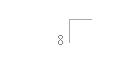
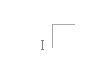
Previous page This page
5. The same method is used for page numbers in other places. If the cover and the table of contents are arranged consecutively and no page numbers are required, they can be set together with the table of contents. Just set the starting page number to 0 and uncheck "Show page numbers on the first page".
and uncheck "Show page numbers on the first page". 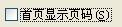 . If neither the cover nor the table of contents requires page numbers, no settings will be made.
. If neither the cover nor the table of contents requires page numbers, no settings will be made.
Hello, I am very happy to learn and communicate with you.
Regarding the problem of adding page numbers after editing a document in word, we often encounter it in our daily work;
However, the format you mentioned is rather special;
Due to the limitations of the word editing software, there are only two page number formats set in the entire document: one is to display page numbers on all pages; the other is to not display page numbers on the home page and display page numbers on other pages.
Because of the document you are editing, the cover can be 1 page, but the table of contents is not necessarily several pages; therefore, your format is limited.
In this regard, I helped you think of a workaround, which will definitely work:
1. Split the document you are editing into 2 parts; method: a. Click to open a new document, and this newly created blank document will be used for later use; b. Copy and paste the cover and table of contents in the original document. to the newly created document; c. Delete the cover and table of contents in the original document, and then edit the page numbers. This will definitely achieve the effect you want (note! For the sake of caution and foolproofness, please perform the above operations before Before editing, make a backup of the document you originally edited to avoid losing the content of the document due to misuse.);
The detailed and specific operations are as follows:
a、! ! Make important backups of documents that need to be edited! !
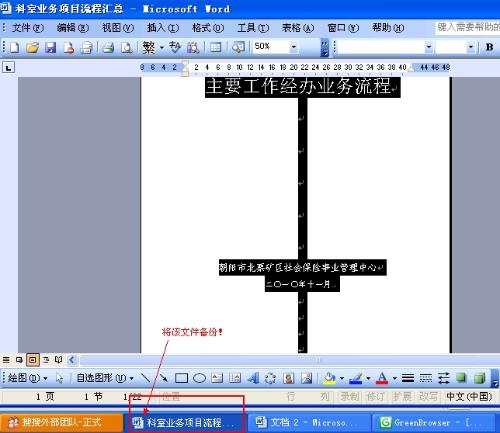
b、
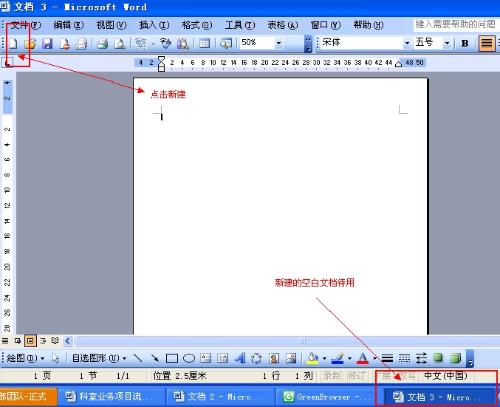
c、
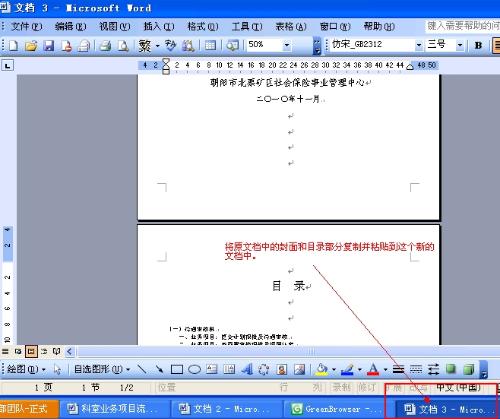
d、
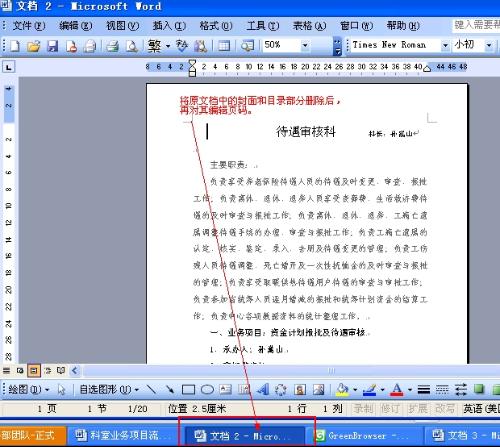
2. After the above operations are completed, save the two documents separately at the same time, and then print out the results.
I wish you good luck in your work.
In addition, I have a heartfelt request for you, please accept and support;
When you accept my answer, please fill up all 3 evaluation points. I still need 6 reputation points to raise it to level 11.
Thank you!
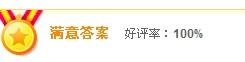 This item is 100% the highest.
This item is 100% the highest.
 These two items are both 5-star highest
These two items are both 5-star highest
1. Place the cursor at the beginning of the first line of the first page of the abstract and the first page of the text. Operate the menu "Insert" - "Separator", select "Next Page", and click "OK".
2. Place the cursor on any page of the abstract, operate the menu "Insert" - "Page Number", click "Format" in the Page Number dialog box, and select "Number Format" in the "Page Number Format" dialog box. Ⅰ, Ⅱ, Ⅲ...", select "Start Page Number" as "Ⅰ" in "Page Numbering", and click "OK" twice.
3. Place the cursor on any page of the text, operate the menu "Insert" - "Page Number", click "Format" in the Page Number dialog box, and select "Number Format" in the "Page Number Format" dialog box. 1, 2, 3...", select "Start Page Number" as "1" in "Page Numbering", and click "OK" twice.
4. Double-click the page number in the summary, click the "Link to Previous" button in the page number footer toolbar, and pop it up. Click "Show previous item", go to the footer editor of the table of contents, select and delete the page number in the table of contents. Click "Close" on the page number footer toolbar
Animation demonstration:
① Click "Insert" → "Page Number..." in the menu bar to open the "Page Number" dialog box.
② In the "Position" drop-down list box, select the location where the page number should be placed according to your own needs.
③ In the "Alignment" drop-down list box, select the alignment of the page numbers you need on the page. "Inside" and "Outside" indicate that when printing on both sides, regardless of odd-numbered pages or even-numbered pages, the page numbers are inserted. The positions are on the "inside" and "outside" of the page respectively.
④Select the "First Page Number" checkbox, and the page number will be displayed from the first page of the document. If you clear this check mark, the page number will be displayed from the second page of the document, but the page number will still start from "2".
⑤ Check the preview on the right to see the page number display effect, and click "OK" to insert the page number into the specified position of the document.
hint:
①In the text, the page numbers inserted using the above method cannot be edited. If you want to modify the page numbers, you need to switch to the "Header and Footer" view.
②Execute "View" → "Header and Footer" to enter the editing state of header and footer. At the same time, the "Header and Footer" toolbar is opened. Click the "Insert Page Number" button to add the page number to the header or footer. Insert the page number at the cursor position in the footer area.
③ Click "Insert" → "AutoText" → "Header and Footer" → "Page Number" in the menu bar to insert a page number at any position where the cursor is.
④When you drag the vertical scroll bar with the left mouse button, you can see the corresponding page number of the page you are on in the prompt label on the left and in the status bar at the bottom of the document.
The above is the detailed content of What is the method to set only the WPS text page number?. For more information, please follow other related articles on the PHP Chinese website!




