
Method 1. Use keyboard keys to type
To underline text, first select the text to be underlined. Then press the "CTRL" and "U" keys on your keyboard at the same time to underline the text.
Hold the "CTRL" and "U" keys on the keyboard, then enter the text you want to underline, and release the keys when finished. The effect is to add a line underneath the text. If you don't want to add an underline, hold down the "CTRL" and "U" keys again to exit.
Method 2: Use WORD tool to type
In the Word 2007 window, switch to "Start", select the text to be underlined, such as "I want to add a line under the text", click "U" in the toolbar, you can add a line under the text Wire.
In the WORD 2007 window, you can underline by switching to the "Home" tab or clicking the "U" in the toolbar. When entering text to be underlined, you can underline it while typing, so that the effect is that there is a line under the text. If you don't want to underline, just click the "U" in the toolbar to exit.
If you want to use a Word document to edit some test paper questions, such as cloze, etc., you need to underline the questions so that the respondent can fill in the blanks. So how do you underline in Word?
Press the "Shift" key and the "-" key at the same time to underline. The length of the underline depends on how long the key is pressed; the longer the key is pressed, the longer the underline is.
Second method: First press the space bar in the paragraph that needs to be underlined. The length of the underline is the length of the space. Then select all the spaces you just typed, and click the "Underline" button in the word toolbar. This will allow you to underline the paragraph.

, just change all spaces to underscores;
How to underline the bottom of existing text in a Word document:
The first method: select the text paragraph that needs to be underlined, and then click "Underline" in the word toolbar

Button;
Second method: After selecting the text paragraph that needs to be underlined, click the right button of the mouse, select "Font (F)" from the pop-up menu, then find the "Underline Type" option in the middle of the pop-up window, and set the underline to your After selecting the desired style, click "OK" to underline;
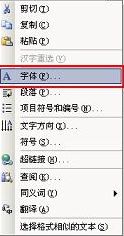

In addition, sometimes the underscore is only used when applying for a username, and the verification code is a combination of letters or numbers. When applying for a username, the website will suggest you use underscores. You can ignore them and use only letters and numbers.
In word, you need to draw a long line behind the text and edit the text on the long line. The user can do this by setting "underline".
The following uses word2013 as an example.
1. As shown in Figure 1, tap the space bar multiple times after "Professional:". The number of taps is determined according to the length of the text to be filled in. Then select the space bar area, and then select under the "Start" menu. "Underline" command. Users can click on the drop-down list of "Underline" to select the type of underline.
In this way, the user can enter the required text under the underline. Note: After entering text, the underline will be elongated. Users can delete some of the underlines before and after the text as needed.
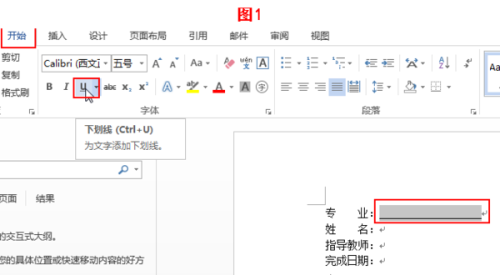
2. During the above process, after the user selects the space bar area, he or she can also click the right button of the mouse, select "Font" in the shortcut menu, open the "Font" tab, select the required "Underline Line Style", and Add underline. as shown in picture 2.
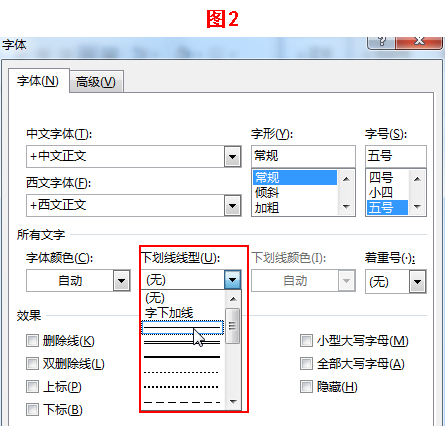
1. How to underline spaces in Word?
Method 1. Switch the input method to the English input method state, and then use the Word shortcut key Shift "minus sign" to adjust the length of the underline according to your own needs.
Method 2: Press the "space bar" as long as you need to underline the area, then select the space area and click the "U" in the upper left corner of the Word window toolbar.
2. How to underline the bottom of text?
Method 1: Select the text that needs to be underlined, and then click "U" (same as method 2)
Method 2: Select the text, right-click and select "Font", and then select underline in "Underline Style". This method can not only make daily underlines, but also wavy underlines, double underlines, dot-dash lines, etc. As long as there are types of underline line types, all types can be realized
How to quickly enter underline in Word?
Let me tell you a little trick to quickly enter underline. In fact, Word has such a function. As long as you enter three or more "-" (minus signs) in a row and then press Enter, you will find that Word can quickly Generates an underscore. If you don’t believe me, you can try it.
I have tried many kinds of symbols that can generate various underlines, such as: ("-" minus sign is an underline), ("=" equal sign is a double underline), ("*" asterisk is a dotted line), (~ is a wavy line), (# is a triple line).
The following is what I typed using this method. However, this quick method has a disadvantage. The underlines generated by this method are the entire length of the line, which means that we cannot control the length of the underline well.
How to underlineword? Not an input in the world document.
Similar to the effect behind_______________
This kind of underline is input through shift - in English mode,
How to underline a word? What I mean by underlining requires typing on the underline?
You can first type a space, select it and add an underline, and then type on it. Everything you type will be underlined
How to draw an underline in WORD so that you can type on the line and the line will not change?
Note that in English mode, if you type three minus signs --- in a row, and then press Enter, a straight line will appear. You can type on it without any impact
How can I type under the underscore in WORD so that the length of the underscore remains the same and the length of each line is the same?
You can use the Tab key to quickly align the text at the end of each line, which is very accurate.
Delete all underlined text in word, leaving the underline and its original length unchanged. To be completed automatically in batches.
Can be done using find-replace. First place the cursor in the search box, press Ctrl U, then click Advanced - Special Characters - Any Character, then position the cursor in the Replace box, press Ctrl U, then press the space bar twice, and finally click Replace All.
Note: When pressing Ctrl U, you should pay attention to whether the format you want to face is underlined, because if you press it one more time, it will become ununderlined. The main thing is to ensure that the format below appears: underline is correct
The above is the detailed content of How to add underline to computer fonts. For more information, please follow other related articles on the PHP Chinese website!




