
Some friends encountered win11 hotkey conflicts when using the win11 system. For this reason, the editor will give you a detailed introduction to the win11 hotkey conflict resolution. Friends who need it can come here have a look.
1. Click Start in the taskbar below and select the "Settings" option in the menu.
2. After entering the new interface, enter "Language" in the search box in the upper left corner, and click "Edit Language and Keyboard Options" in the results given.
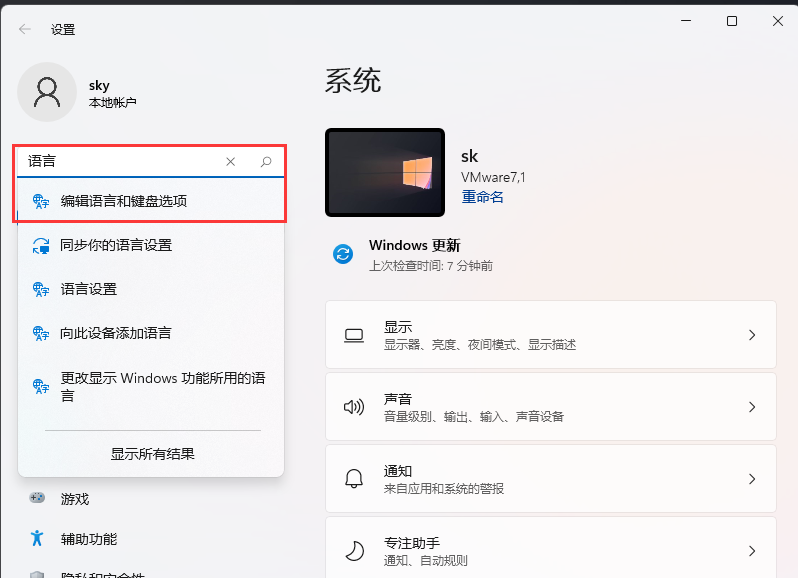
3. Click the "..." icon next to "Simplified Chinese" and select "Language Options".
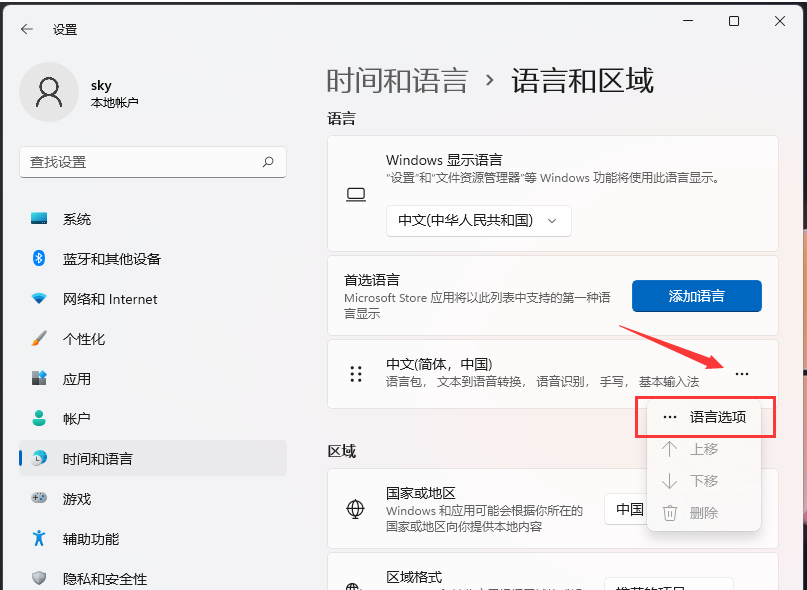
4. Then find the "..." icon to the right of "Microsoft Pinyin" under "Keyboard" and select "Keyboard Options".
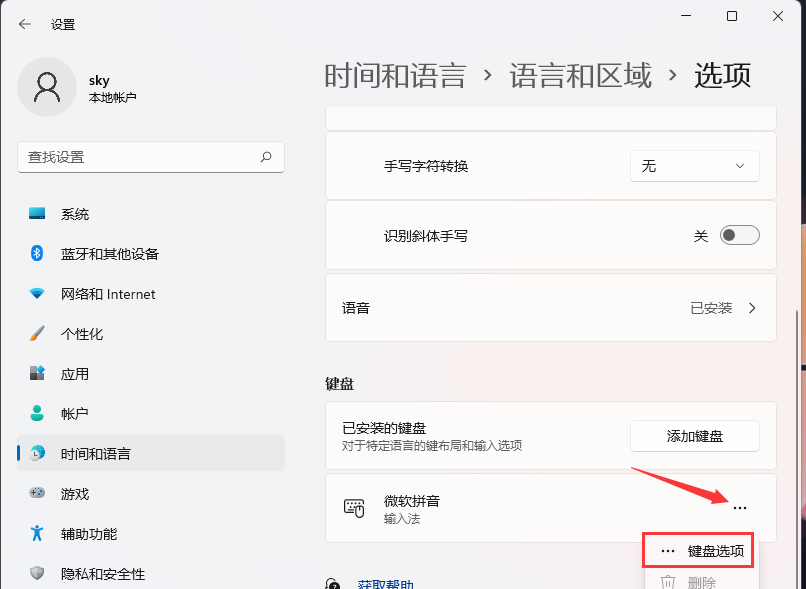
5. Then click the "Button" option.
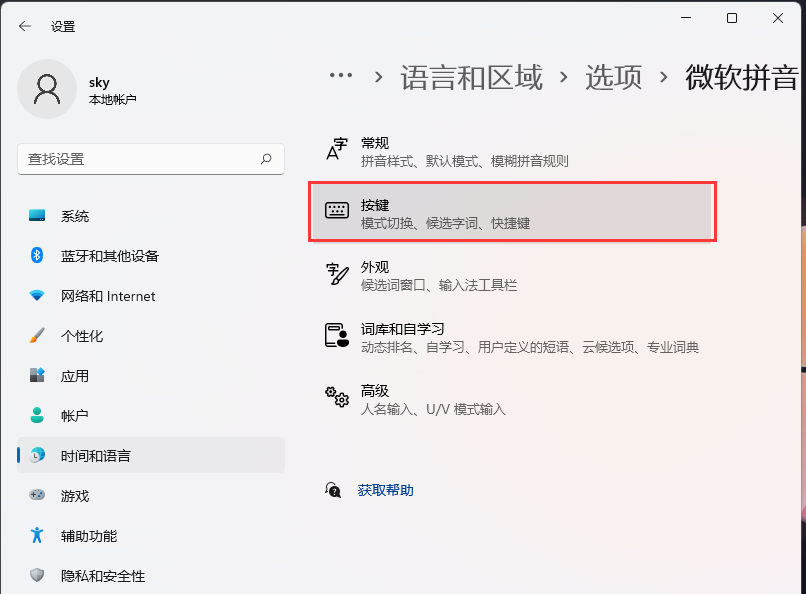
6. You can modify the hotkey settings when switching modes.
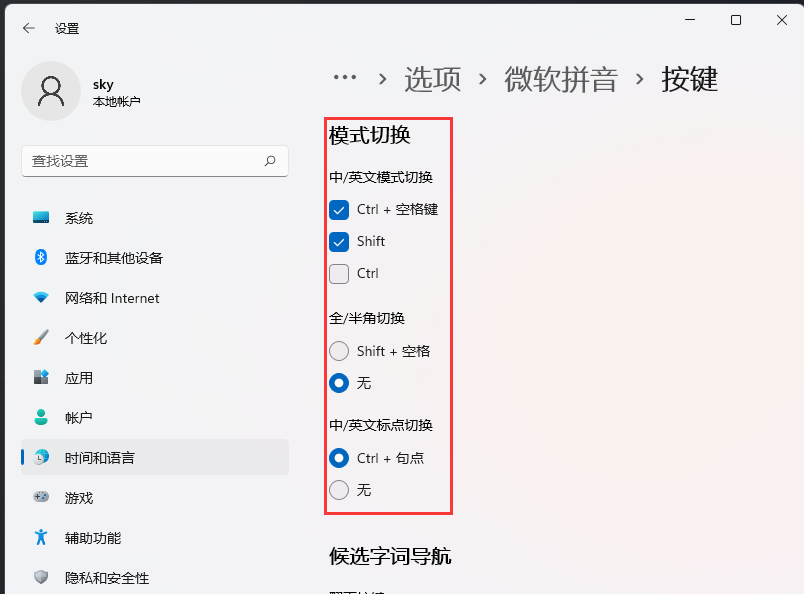
The above is the detailed content of How to resolve hotkey conflicts in Win11. For more information, please follow other related articles on the PHP Chinese website!
 How to turn off win10 upgrade prompt
How to turn off win10 upgrade prompt
 The difference between lightweight application servers and cloud servers
The difference between lightweight application servers and cloud servers
 CMD close port command
CMD close port command
 The difference between external screen and internal screen broken
The difference between external screen and internal screen broken
 How to jump with parameters in vue.js
How to jump with parameters in vue.js
 Cell sum
Cell sum
 How to intercept harassing calls
How to intercept harassing calls
 virtual digital currency
virtual digital currency




