
Solution 1 for Apple wifi failure: Join the network
Please confirm that you have enabled wireless LAN and successfully connected to a wireless network. If you need to set it up, click the "Settings" button on the screen and select the "Wireless LAN" option. If your Wi-Fi is currently off, tap the On/Off icon on the screen to turn it on. Under "Choose a network..." you'll see a list of available wireless networks. Please find and tap the wireless network you want to join.
Solution 2 for Apple wifi failure: Verify password
Some wireless LAN networks require a password to connect, and these networks will display a padlock icon. If you encounter an error when connecting to a password-protected network:
1. Please type your password slowly to verify that you are entering the correct password.
2. If you cannot tap "Join", the password is too short for that wireless LAN.
3. If you do not know the password, please contact the wireless LAN administrator.
Apple wifi cannot connect solution three: check the connection
Check the signal strength of the wireless LAN in the status bar or wireless LAN menu. The more signal grids, the stronger the signal. If there is only one bar of signal, or the wireless LAN is still not found:
1. Please move closer to the wireless LAN access point or router.
2. Avoid potential interference sources that may affect the wireless LAN signal, such as concrete walls or microwave ovens.
3. Next, open the webpage using Safari to check the connection. When using some public wireless LANs, Safari
A web page may be displayed asking you to log in to use the Service. Check this page for details on logging in or subscribing to wireless LAN service at this location.
Solution 4 for Apple’s wifi failure: Check the wireless LAN
1. If the wireless LAN signal is strong but you still cannot access the Internet, please verify the wireless LAN you are using.
2. Confirm that you are connected to the correct wireless LAN and not other nearby wireless LANs.
3. Check the cable connection of the wireless LAN access point or router.
4. If your wireless LAN is not recognized because there are other nearby networks with similar names, please contact your ISP or manufacturer to assist you in naming your wireless LAN.
Solution 5 for Apple’s wifi failure: Restore network settings
To restore network settings, tap Settings > General, then scroll down and tap Reset > Reset Network Settings. After the device restarts, try to find and join the wireless LAN again.
Solution 6 for Apple wifi not connecting: If you still have wireless LAN problems, please try the following options:
1. Check out the following for additional tips when using wireless LAN.
2. Use iTunes to update your iPhone to the latest software.
3. Update the firmware of your wireless LAN access point or router; contact the manufacturer of your access point or router for more information.
4. Get tips from other iPhone users in the iPhone Forum (English version) forum.
The iPhone 5 cannot connect to the wireless network for the following reasons:
1. Reason: iPhone cannot recognize the network; Solution: Verify whether the network is available, try to access again, enter Settings - Wi-Fi on the mobile terminal, search again, manually add available Wi-Fi networks or try changing other wireless networks ;
2. Reason: The router is not responding; Solution: Restart the router or change the router to test;
3. Reason: Too far away from the router to receive Wi-Fi signal; Solution: Move closer to the wireless router and try to connect again;
4. If you still cannot successfully connect to the wireless network, you can try to restore the iPhone's network settings. The setting method is: Settings-General-Restore-Restore Network Settings. After the operation, the Wi-Fi network and password settings will be restored, and you need to re-select Wi-Fi. -Fi network and enter the Wi-Fi network password to access the network.
Warm reminder: For specific information, please call Apple’s official customer service hotline for consultation.
1. Apple terminal connection wifi operation: In the standby mode of the iPhone terminal, enter Settings-Wi-Fi, select the network to be connected, and after successful connection, the umbrella-shaped connection icon will be displayed on the upper left corner of the screen:
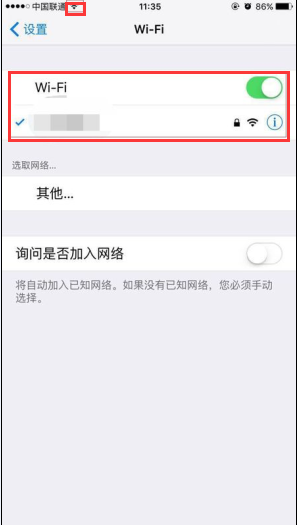
2. Apple terminal restore network settings operation: iPhone terminal enters Settings-General-Restore-Restore Network Settings in standby mode:
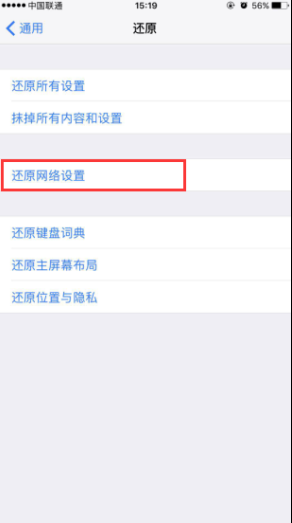
The above is the detailed content of iPhone5 cannot connect to WiFi, but other phones can connect to the network. For more information, please follow other related articles on the PHP Chinese website!
 What is the main difference between c language and python?
What is the main difference between c language and python?
 freelaunchbar
freelaunchbar
 Advantages of downloading the official website of Yiou Exchange App
Advantages of downloading the official website of Yiou Exchange App
 How to switch settings between Huawei dual systems
How to switch settings between Huawei dual systems
 What is the article tag used to define?
What is the article tag used to define?
 What is nfc access control card
What is nfc access control card
 python environment variable configuration
python environment variable configuration
 Mysql import sql file error report solution
Mysql import sql file error report solution




