
Some friends encountered an update failure when formatting the hard disk partition in Win10 and a warning prompt popped up. So what should I do if the hard disk partition format fails in Win10? For this reason, the editor will give you a detailed introduction to the solution to the problem that the Win10 hard drive cannot be formatted. If you are interested, come and take a look with the editor.
Solution to the problem that Win10 hard disk cannot be formatted:
1. Right-click "This PC" on the desktop and select "Manage" in the menu option to open it.
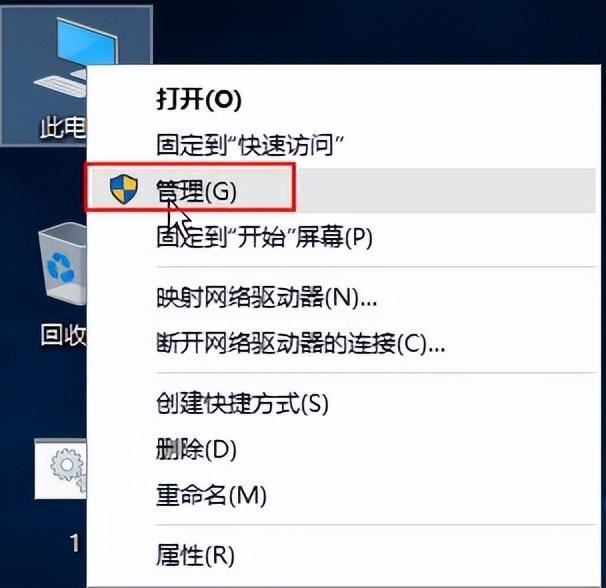
#2. In the opened interface, click "Disk Management" under the "Storage" option on the left, find the disk that cannot be formatted on the right, and right-click Select "Delete Volume".
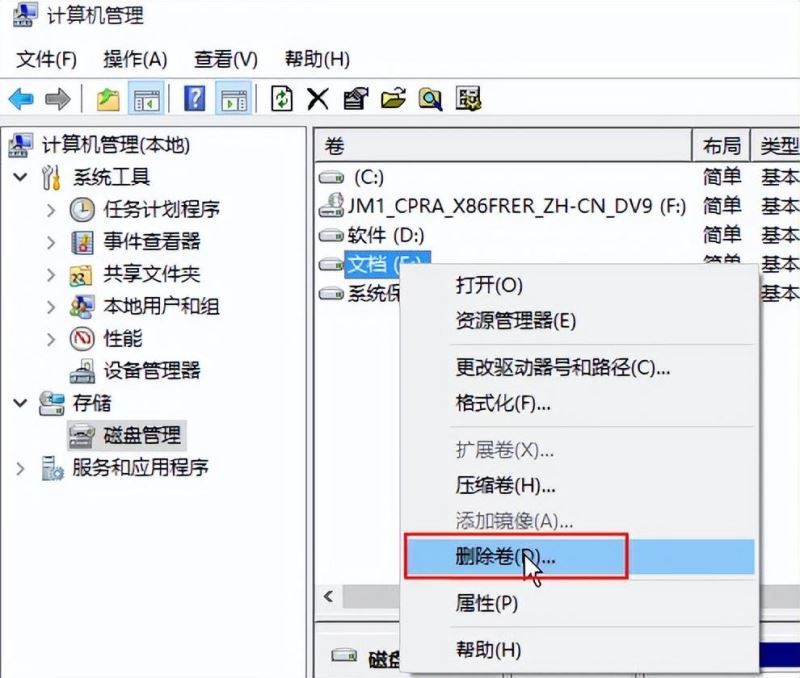
3. Click "Yes" in the pop-up prompt box.
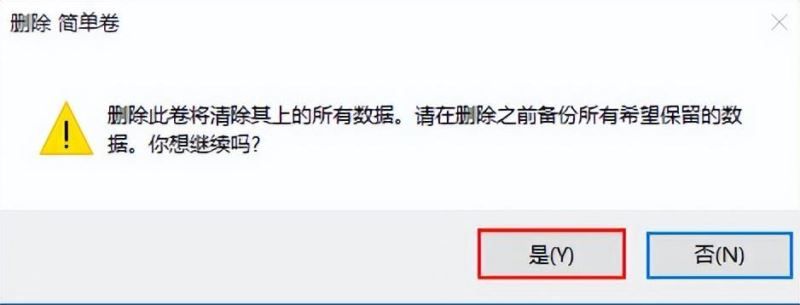
4. Right-click and select "New Simple Volume" from the options.
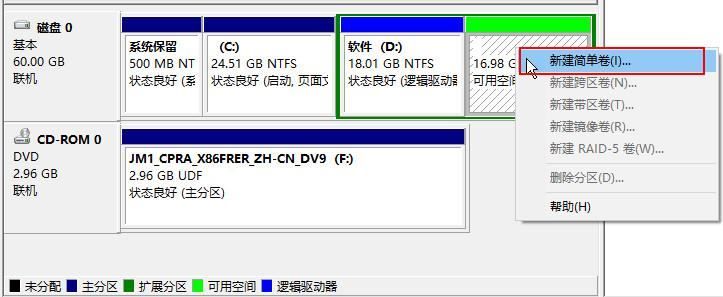
5. Then click "Next" according to the prompts.
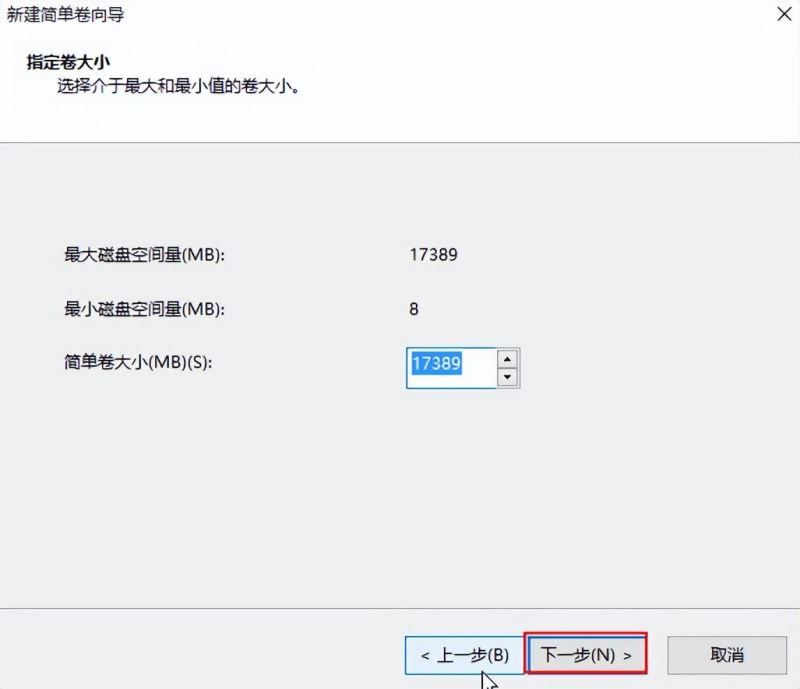
The above is the detailed content of Solution to Win10 hard disk partition formatting problem. For more information, please follow other related articles on the PHP Chinese website!




