
Some users are very concerned about how to set the function that requires a password to wake up in Windows 10 system. First, we need to pre-configure the login credentials of the Windows 10 computer. Then, enter the login options of the settings interface and check the option "Require flexible password entry when the device resumes from sleep state".
1. Open the computer settings, then enter the "Login" option, then click Add here to enter your lock screen password
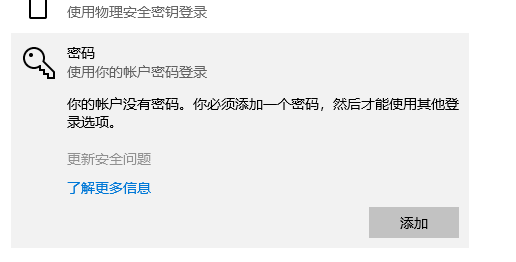
2. After creation, click Finish here.
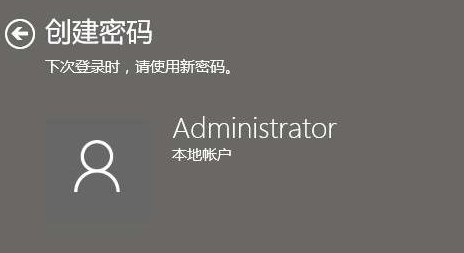
3. Then go back to the "Account" option in "Settings" and click "Login Options"
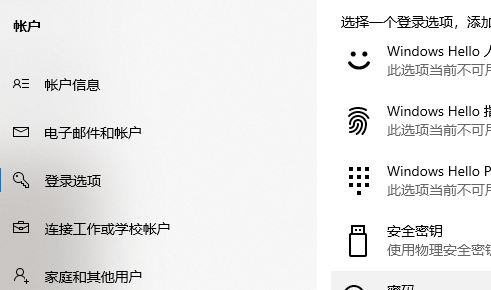
4. Click "When the computer wakes up from sleep mode"
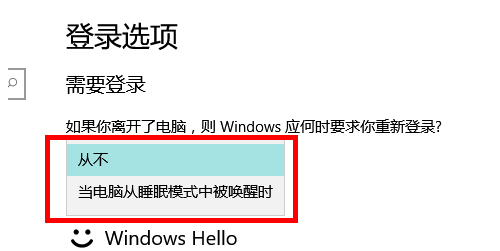
The above is the detailed content of How to set Windows 10 Home Edition to require a password when waking up. For more information, please follow other related articles on the PHP Chinese website!
 The difference between win10 home version and professional version
The difference between win10 home version and professional version
 Comparative analysis of win10 home version and professional version
Comparative analysis of win10 home version and professional version
 apache startup failed
apache startup failed
 Huobi.com
Huobi.com
 Usage of delete statement
Usage of delete statement
 What are the new features of es6
What are the new features of es6
 Time recording software
Time recording software
 How to restore normal printing when the printer is offline
How to restore normal printing when the printer is offline




