
Although Excel itself does not provide the function of clearing duplicate records, we can use its advanced filtering to achieve the same effect. Please refer to relevant information.
Note: The techniques described in this article have been tested in Microsoft Excel 2003 environment)
The specific steps are as follows:
1. Open an Excel document with duplicate records. As shown in Figure 1 (Note: This picture has been processed with Photoshop, and the colored parts are repeated records)
figure 1
2. Select all the records in the chart (note that the header row of each column should also be selected at this time, otherwise the filtered data table will no longer contain the header row), execute the "Data" menu → "Filter→Advanced Filter" command
3. In the pop-up "Advanced Filtering" dialog box, select the "Copy filter results to other location" item, and click the range button behind the "Copy to" selection box to select an area to store the filtered data. (Note: This must not overlap with the cell where the original data is located, otherwise the data table will be confused). Finally, after checking the "Select non-duplicate records" checkbox, click the "OK" button. . as shown in picture 2
figure 2
4. At this time, Excel will automatically delete all duplicate records. After confirming that they are correct, you can copy the newly generated data list to a new worksheet and continue to use it. As shown in Figure 3
image 3
How about it? Is it very convenient? Then quickly move your mouse and try it!
Advanced filtering! ! ! ! ! ! ! ! ! ! ! ! ! ! ! ! Advanced filterAdvanced filterAdvanced filterAdvanced filterAdvanced filterAdvanced filterAdvanced filterAdvanced filterAdvanced filterAdvanced filterAdvanced filterAdvanced filterAdvanced filterAdvanced filterAdvanced filterAdvanced filterAdvanced filterAdvanced filterAdvanced filterAdvanced filter Advanced FilterAdvanced FilterAdvanced Filter
1. We can select the data to be edited in the open Excel document
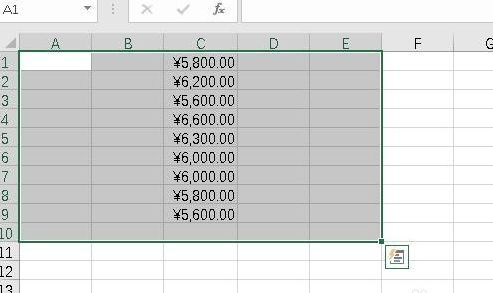
2. Next, click the “Data” tab at the top of Excel
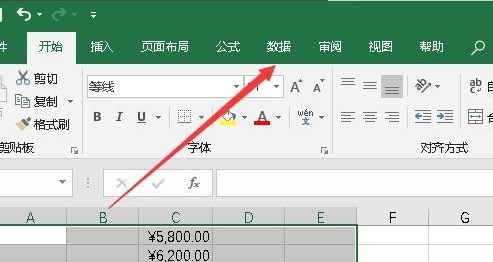
3. Then in the opened data ribbon, we click the "Delete Duplicate Values" button.
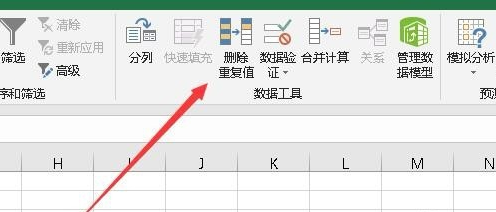
4. A "Delete Duplicate Values" window will pop up. Select the data column to be edited in the window, and then click the "OK" button.
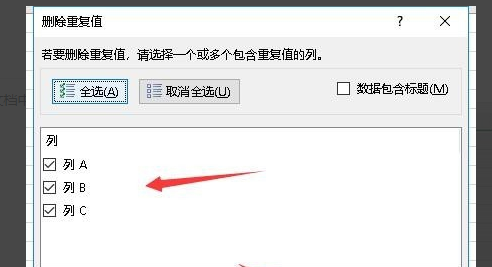
5. If there are duplicate values in the selected data, a prompt window will pop up indicating that several duplicate values have been found and deleted
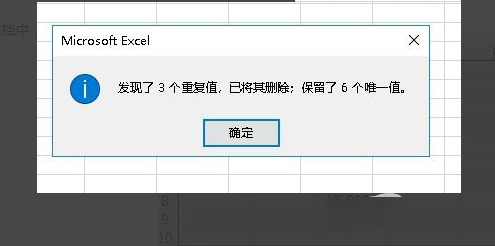
6. Open the data we edited again, and you can see that all the data is now unique.
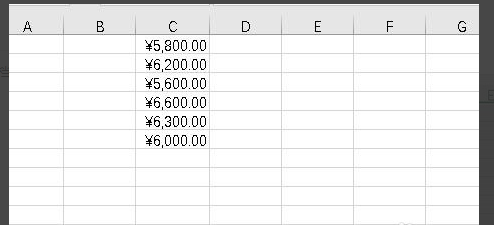
Extended information:
How to delete blank worksheets in Excel with one click
1. First open the data form and see that sheet1 has data content, sheet2 and 3-digit blank form, as shown in the figure below:
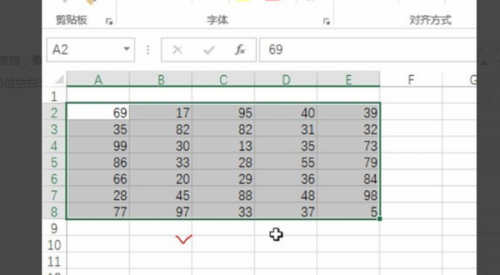
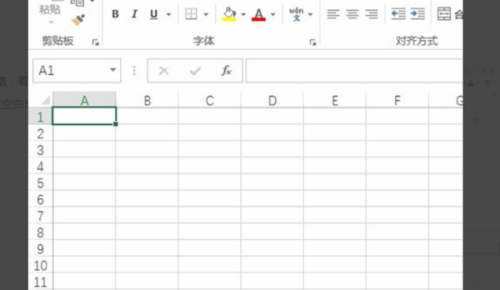
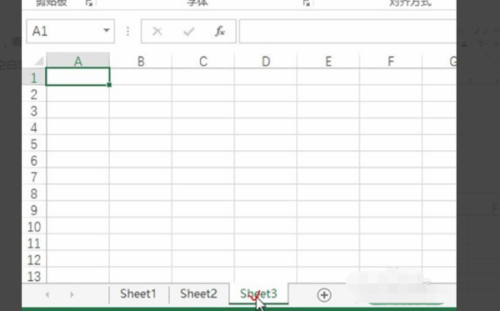
2. Find the square grid plug-in, as shown in the figure below:

3. Click Delete Blank Table in batch deletion, as shown in the figure below:
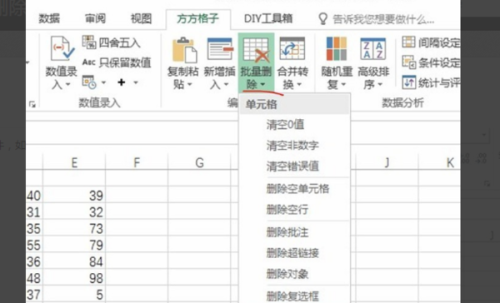
4. Click OK after the dialog box pops up, as shown below:
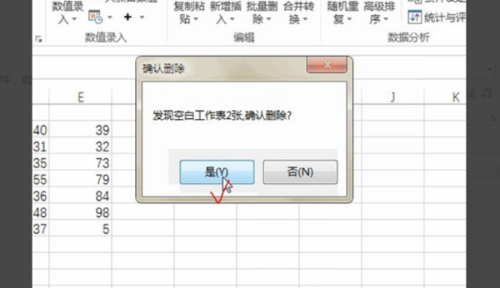
5. You can see that the blank worksheet has been deleted, as shown in the figure below:
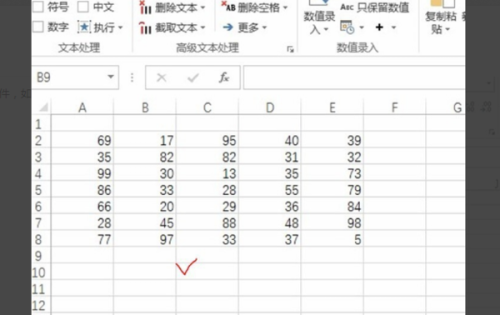
The above is the detailed content of Remove duplicate cell data in excel. For more information, please follow other related articles on the PHP Chinese website!




