
Windows 10 system frequently encounters lags. After running the task manager to check, it was found that the "antimalware service executable" process occupies a large amount of system memory and CPU resources. So how to solve it?
1. First, let’s take a look at the antimalware service executable process in the task manager, which directly takes up a lot of our memory.
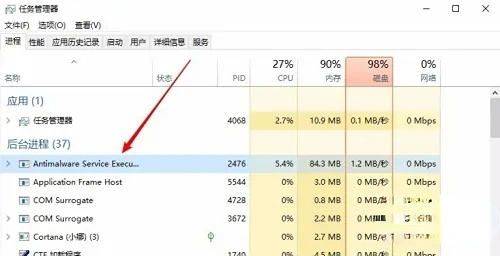
2. Here we only need to right-click the Start button in the lower left corner of the desktop, and then select the Run menu item in the pop-up menu.
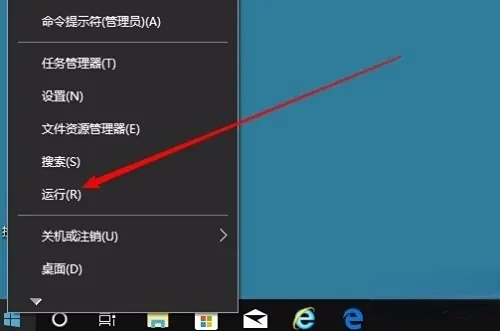
3. Here we can use the shortcut key win R to open the run window. Here we enter gpedit.msc, and then click the OK button.
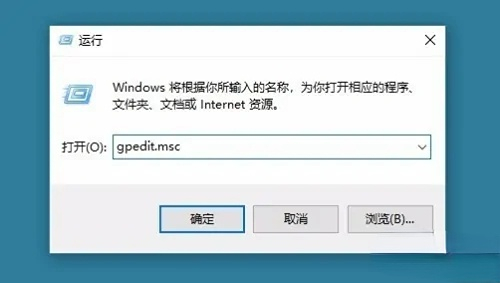
4. At this time, we will open the local policy editing window of Windows 10. After coming to this interface, we click once on the Management Templates in Computer Configuration on the left, and then click options for windows components.
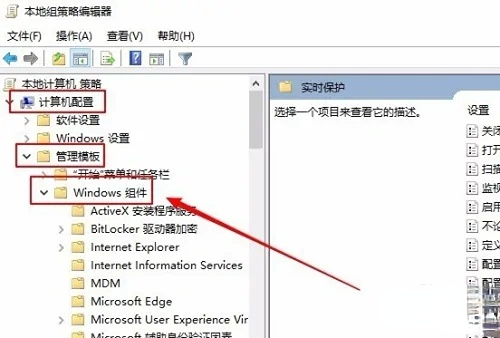
5. Then we click on the real-time protection in the Windows Defender antivirus program below again.
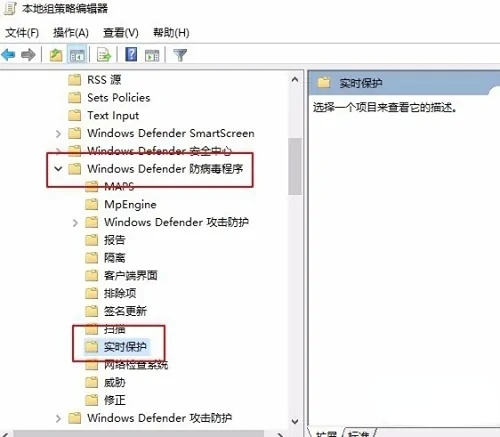
6. Then we find in the window that opens on the right that process scanning will be enabled whenever real-time protection is enabled.
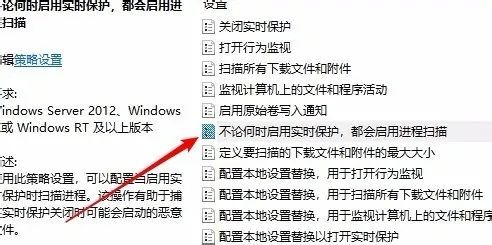
7. Over there, we only need to double-click this option, and we will see the editing window, select the disabled option in the window, and finally click OK. .
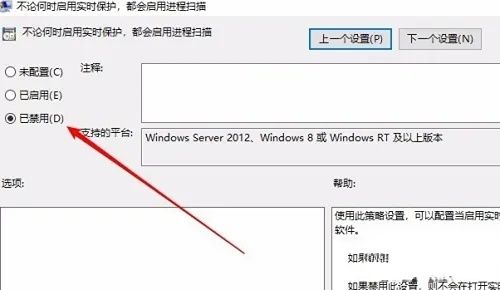
The above is the detailed content of The Antimalware service in win10 Home Edition takes up a lot of memory. For more information, please follow other related articles on the PHP Chinese website!
 The difference between windows hibernation and sleep
The difference between windows hibernation and sleep java online website
java online website Usage of DWZ framework
Usage of DWZ framework How to open the terminal window in vscode
How to open the terminal window in vscode What is the main difference between c language and python?
What is the main difference between c language and python? What is the basic concept of artificial intelligence
What is the basic concept of artificial intelligence Why is the mobile phone card limited to emergency calls?
Why is the mobile phone card limited to emergency calls? How to use fusioncharts.js
How to use fusioncharts.js



