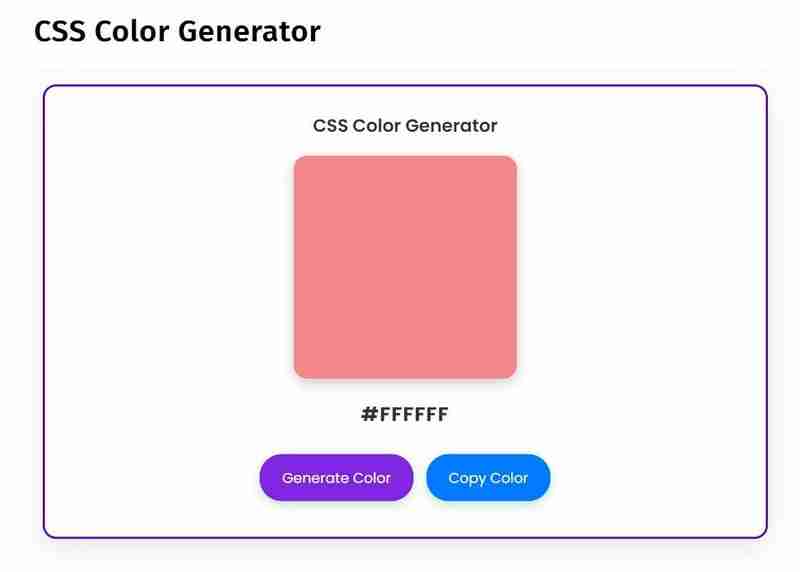CSS Color Generator User Manual
Welcome to the CSS Color Generator, a powerful tool that helps you create stunning colors for your website. This user manual will guide you through the features and functionality of the generator, making it easy for you to get started and create amazing colors.
Tools Link: This Tool is available at webdevtales.com
Getting Started
- Open the CSS Color Generator in your web browser.
- You will see a color generator box with default color and two buttons, “Generate Color” and “Copy Color”.
Tools Look:
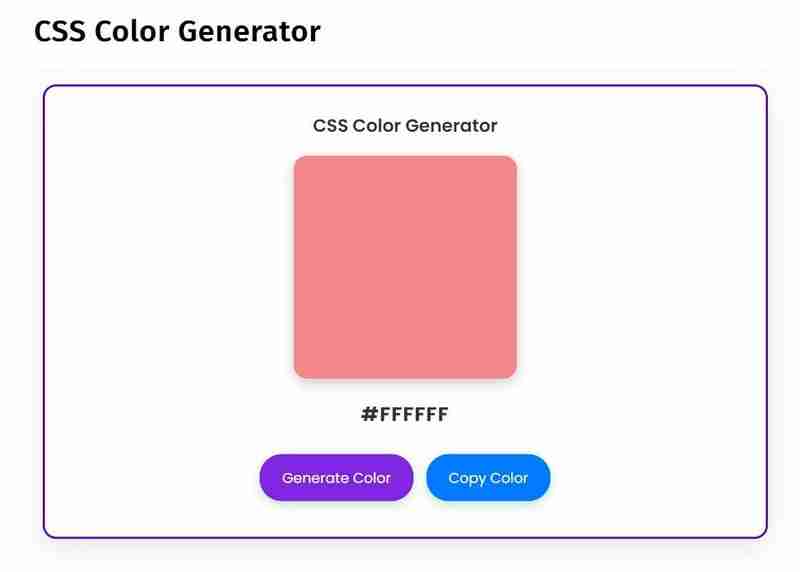
Generating Colors
- Generate Color:Click the “Generate Color” button to generate a random color in hex format.
- Color Preview:The generated color will be applied to the color box, giving you a preview of the color.
- Color Code:The color code will be displayed below the color box, showing the hex value of the generated color.
Copying Colors
- Copy Color:Click the “Copy Color” button to copy the color code to your clipboard.
- Copy Confirmation:A confirmation message will appear, indicating that the color code has been copied successfully.
Tips and Variations
- Experiment with Colors:Click the “Generate Color” button multiple times to generate different colors.
- Use the Color Code:Use the generated color code in your CSS file to apply the color to an HTML element.
Troubleshooting
- Color Not Generating:Make sure to click the “Generate Color” button to generate a new color.
- Color Not Copying:Check that the color code is correctly copied to your clipboard.
Tools Link: This Tool is available at webdevtales.com
The above is the detailed content of CSS Color Generator. For more information, please follow other related articles on the PHP Chinese website!