
For iPhone users, if they attach great importance to protecting personal privacy, they can obtain detailed information about application access data in the iOS system. This is the "App Privacy Report" function that comes with the iOS system, which also allows users to Know the network activity of each application and the domain names they are attached to.
This feature is turned off by default. Users can go to settings to turn this feature on:
Open iPhone Settings-Privacy/Privacy & Security-App Privacy Report (at the bottom of the screen).
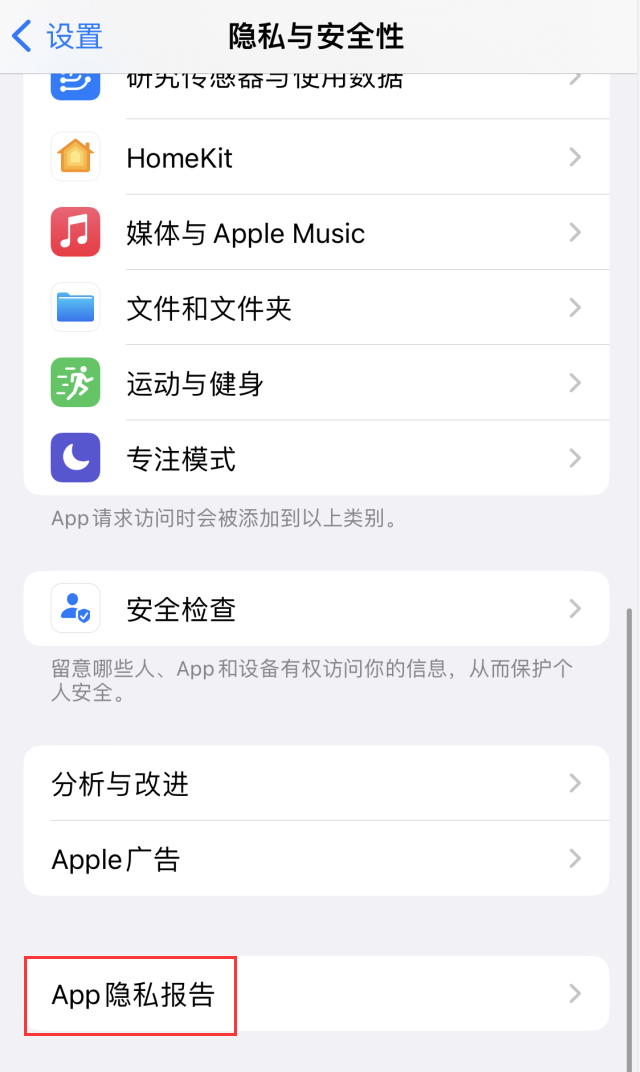
Then select "Open Application Privacy Report" according to the prompts.
It should be noted that this function will not immediately display information about the data accessed by the application after it is turned on. You will need to wait for a few minutes or more. Because iPhone takes time to collect data and compile reports.
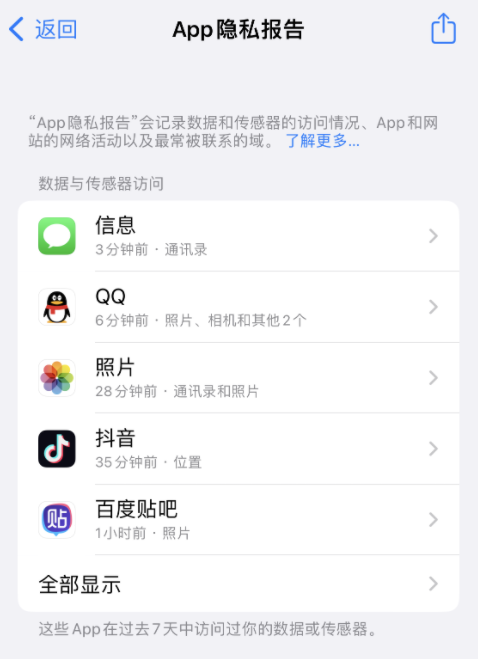
According to Apple’s official introduction, the “App Privacy Report” aims to give users a more comprehensive Learn how the apps you use process your data. The App Privacy Report shows how often an app uses the permissions you've granted to access certain kinds of data and device sensors. The report also breaks down each app’s network activity, website’s network activity, and the most commonly contacted domains. This allows you to understand whether an app may be sharing your data with other parties based on the domains it contacts.
The App Privacy Report displays information for the past seven days and consists of four sections: Data and Sensor Access, App Network Activity, Website Network Activity, and Most Contacted Domains.
The above is the detailed content of How to turn on 'App Privacy Report' on iPhone?. For more information, please follow other related articles on the PHP Chinese website!
 What does Apple LTE network mean?
What does Apple LTE network mean?
 The role of Apple's Do Not Disturb mode
The role of Apple's Do Not Disturb mode
 How to solve the problem that Apple cannot download more than 200 files
How to solve the problem that Apple cannot download more than 200 files
 How to clear stringbuilder
How to clear stringbuilder
 What are the methods of rounding in sql
What are the methods of rounding in sql
 How to solve dns_probe_possible
How to solve dns_probe_possible
 The difference between linux and windows
The difference between linux and windows
 How to remove watermark from clipping
How to remove watermark from clipping




