
Hello, I'm using an iPhone 6 and some days the news widget disappears. I can't reactivate it via the "Add Widget" feature - the News widget is no longer listed there. I'm wondering what's going on - I haven't changed any settings, so this shouldn't be happening.

Widgets allow you to easily check the status of your device, access some important content, or quickly get certain features. Some even call widgets the best iOS feature. But sometimes, when you swipe left from the home screen expecting to see neatly arranged widgets, you find that some of them are missing.
iPhone users reported that sometimes the iPhone News widget disappears from the widgets section. In this case, there are several troubleshooting solutions you can try. In this article, we will share with you some of the most effective solutions to help you get a news widget.
Before we try any more radical solutions to fix this problem, you may want to first make sure the News widget is actually added to the widget part of the component. To do this, follow these simple steps;
Step 1: Swipe left on the home screen to open the widgets section
Step 2: Scroll down to the bottom and Click "Edit".
Step 3: Now check to make sure the News widget is added. If not, click " " to add it.
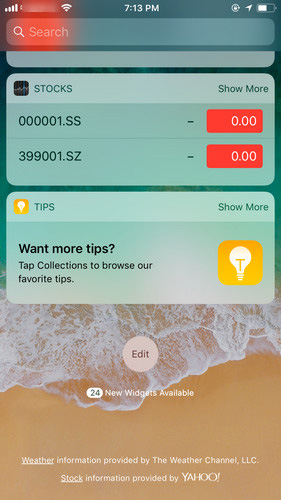
If the widget has been added to the notification panel but is still not showing, follow these simple steps to delete it and then Add again.
Step 1: Click the red "-" to delete it, then click "Done" to confirm the deletion.
Step 2: Now restart your device and add the News widget again.
If deleting and then re-adding the News widget doesn't work, try restarting your device. This is your first line of defense against any problems you may encounter while using the device.
Step 1: Press and hold the Sleep/Wake button until the slider appears
Step 2: Slide it to turn off the device
Step 3: Press and hold the Sleep/Wake button , until you see the Apple logo on the screen.
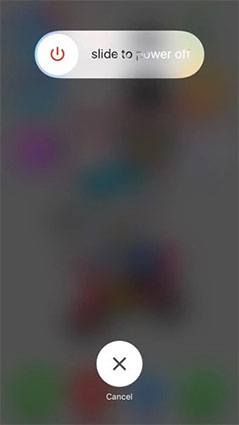
You can also try to force restart your iPhone.
Updating iOS firmware can also help you solve problems quickly and effectively. To update iOS OTA, follow these simple steps;
Step 1: Open "Settings" on your iPhone
Step 2: Tap "General" and select "Software Update" .
Step 3: If an update is available, click "Download and Install" to install it on your device.
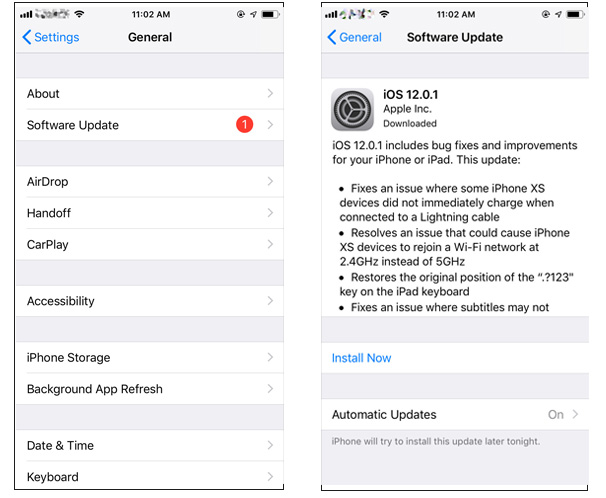
If you are still having problems viewing the News widget, you may need to reset all settings on your device. Doing this will eliminate any software bugs that may be causing the problem. Here's how to do it;
Step 1: Open Settings on your device and tap "General."
Step 2: Click "Reset > Reset All Settings".
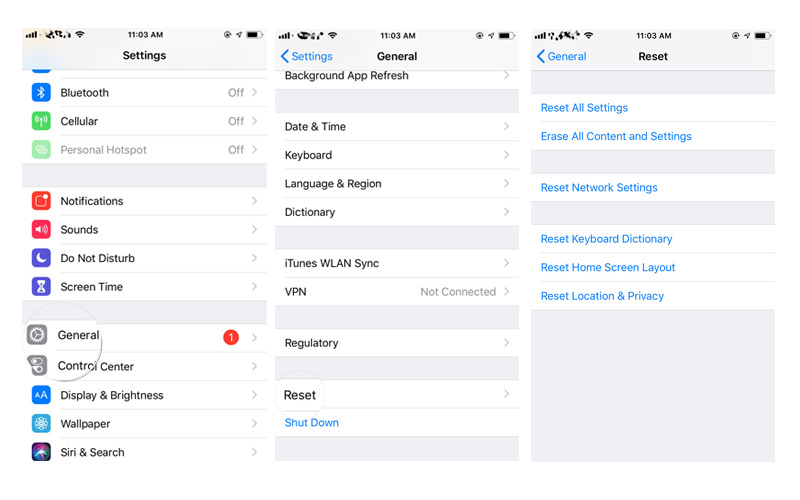
If you have tried all the above solutions and none of them work, a more radical but efficient one may be needed solution. One of the best third-party tools to help you solve any iOS issue is Apple Phone Repair Tool. It can help you resolve any iOS stuck issues, including devices stuck on Apple logo, recovery mode, or devices not functioning properly.
Step one: Download and open the iPhone repair tool, use a USB data cable to connect your iPhone to your computer, and click "Start".
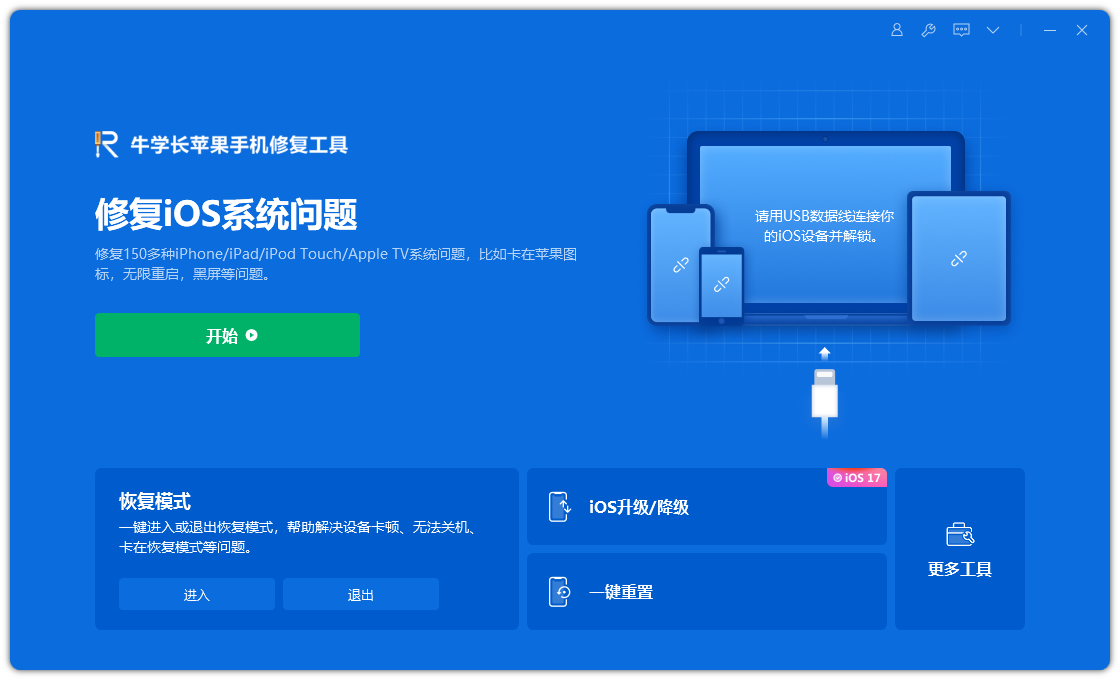
Step 2: Select the repair mode, giving priority to "Standard Repair" to avoid losing device data.
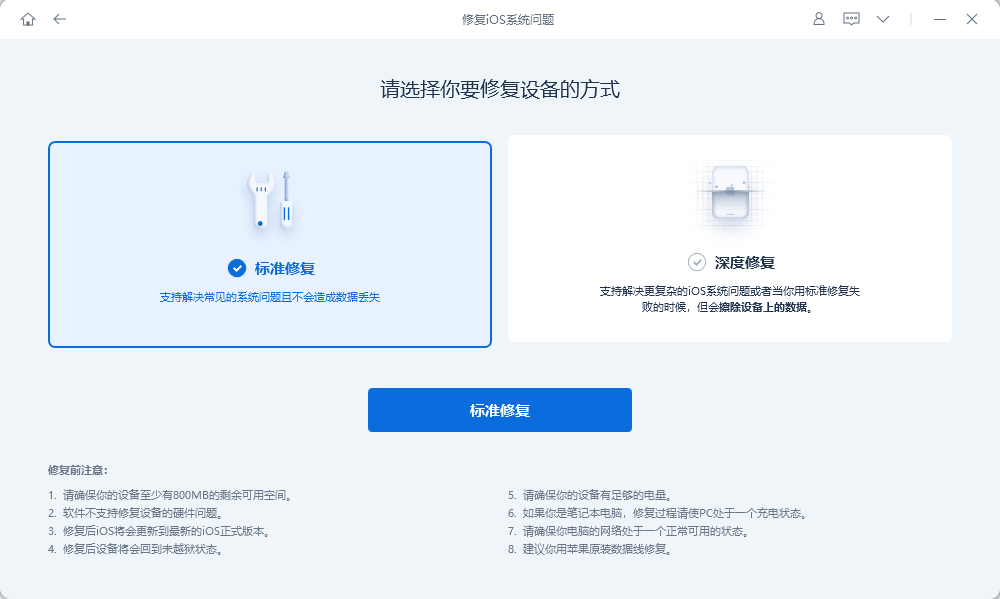
Step 3: Click "Download Firmware" and start the repair after the download is successful. The entire repair process takes about 10 minutes. Be careful not to disconnect the data cable and wait until "Repair Completed" is displayed.
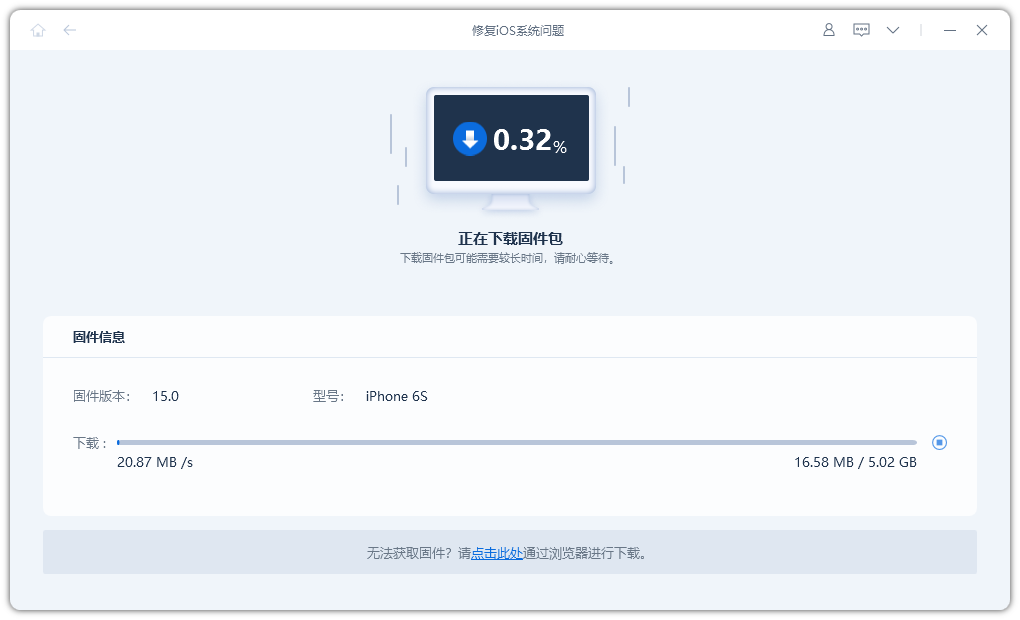
If you find that the iPhone News widget has disappeared, the above solutions should help you restore it easily. However, if you still encounter this problem after trying the above methods, restoring your iPhone to factory settings or contacting Apple for help may be your last option.
The above is the detailed content of How to Restore News Gadget Widget on iPhone. For more information, please follow other related articles on the PHP Chinese website!




