
Some friends want to know how to solve the problem that the TLS security settings of the Edge browser are not set to default. Here is a solution for you: First, open the Edge browser and click the menu button in the upper right corner. Then, select the Settings option. In the newly opened page, click "Advanced settings" and scroll down to the "Security" section. Here you can find TLS security settings. Setting it to default will solve the problem. I hope this method will be helpful to those in need.
1. Right-click the "This PC" icon on the desktop and select "Properties" in the list to open it.
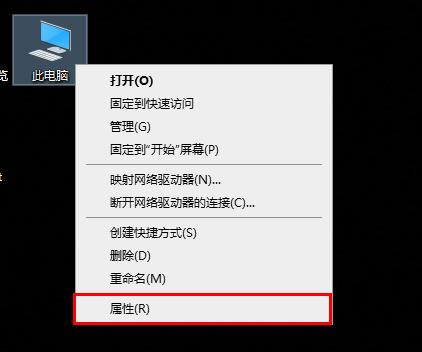
2. Click "Control Panel Home" in the upper left corner.

3. In the window interface that opens, select "Large Icon" for "View Mode" in the upper right corner.
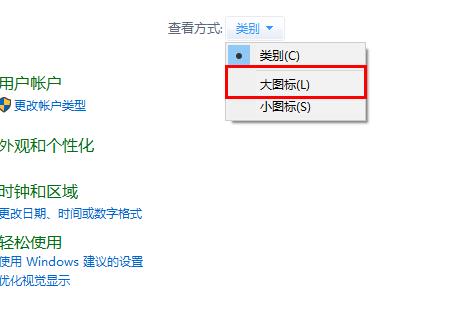
4. Then click on "Internet Options".
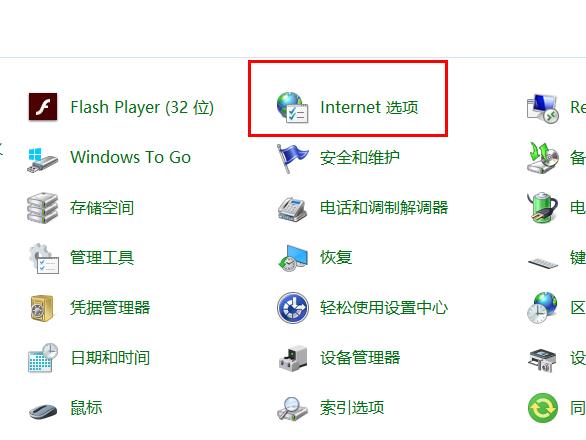
5. In the pop-up window, click the "Advanced" tab at the top, then find "Use TLS1.0/1.1/1.2" at the bottom and reduce it. All boxes are checked.
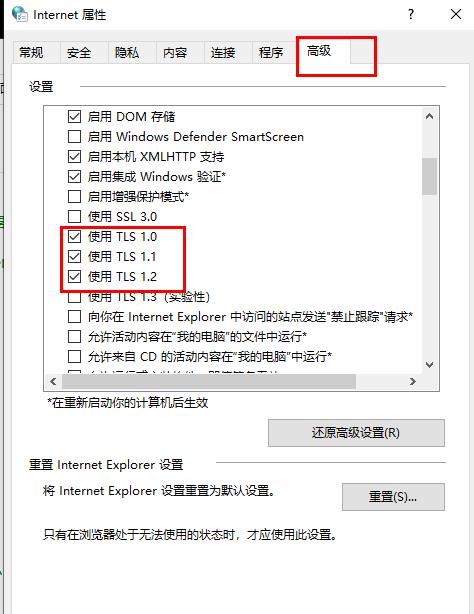
6. If it still cannot be solved after checking, click the "Reset" button below and repeat the above steps to see if it can be solved.
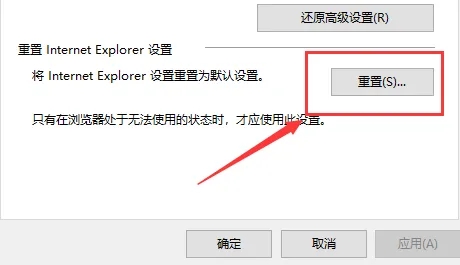
The above is the detailed content of How to restore Edge browser's TLS security settings to default configuration. For more information, please follow other related articles on the PHP Chinese website!




