
Many users don’t know how to print out files after scanning them into the computer. In fact, the method is very simple. You only need to find the printing function of the computer after the scan is completed, and then connect it to your printer to print it out. file.
1. First scan the files you need to scan and print

2. Then Enter "Control Panel" in the computer search and open it
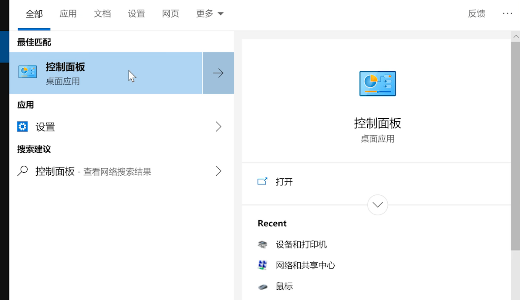
3. Find the device and printer and open
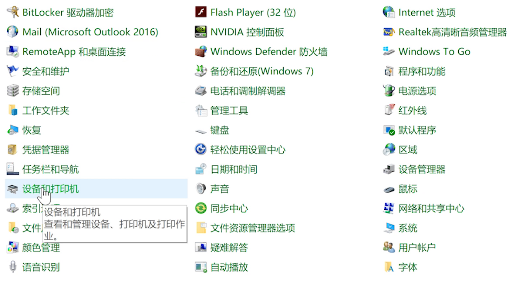
4 , then right-click the printer you connected and select Start Scan
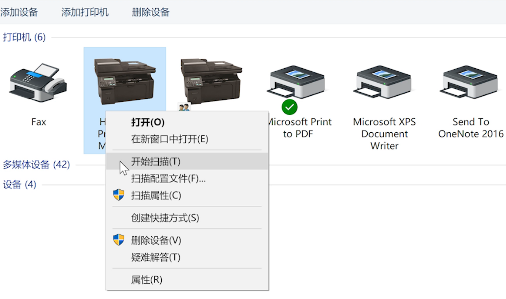
5, then click the first one in the pop-up window and click Next
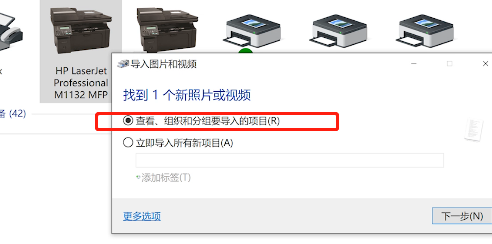
6. Then click Import, you can find the scanned file on your computer, then right-click the file and select Print, and you can operate according to the normal printing process.
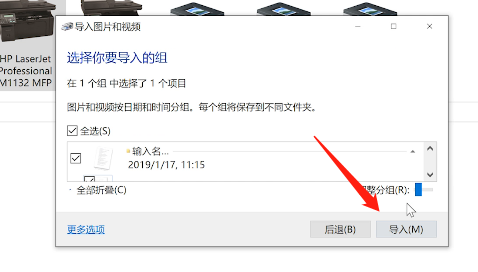
The above is the detailed content of How to print scanned files in Windows 10 Home. For more information, please follow other related articles on the PHP Chinese website!




