
When your C drive is short of space, you either clean up junk files or expand the memory. However, you are afraid of deleting important things when cleaning up junk, so most friends will expand the C drive. So how to expand the C drive? The editor will share it with you below. Friends who are interested should take a look!
First of all, you can download and install the partition assistant software. After opening the software, you can check the usage and partition status of the computer hard disk. We will find that there is extra space next to the D drive, which can be allocated to the C drive.
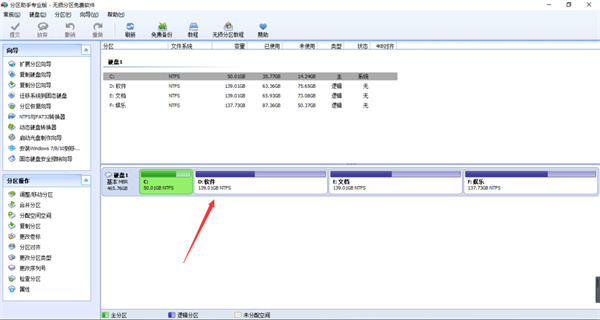
2. First select the D drive, right-click and select Adjust/Move Partition.
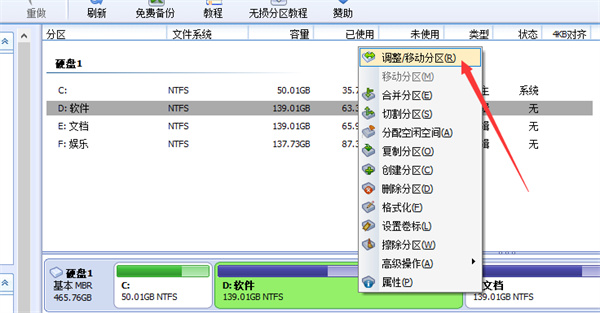
3. You can see that both sides of the D drive can be dragged to adjust the space size. We will drag the side close to the C drive inward to reduce the space of the D drive. , so that the saved space will be allocated to the C drive later.
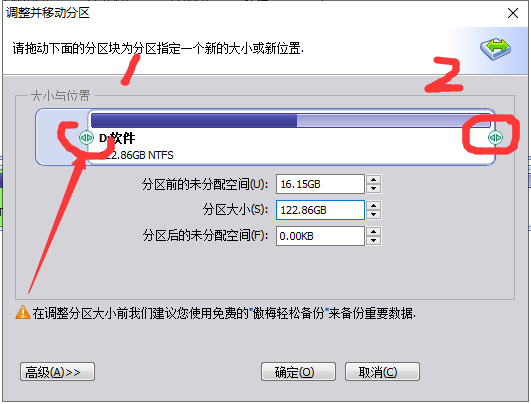
4. After dragging to the appropriate space, click OK.
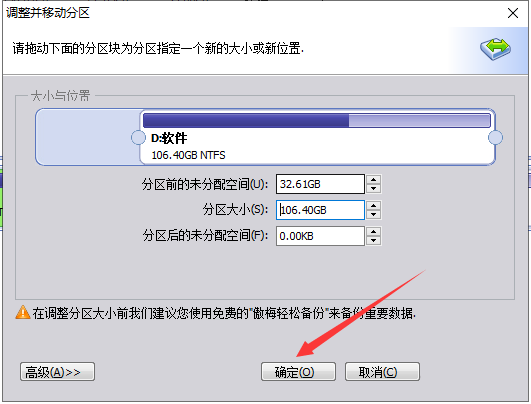
5. At this time, you can see that the hard disk has 30G of unallocated space. Next, we will allocate the unallocated space to the system disk.
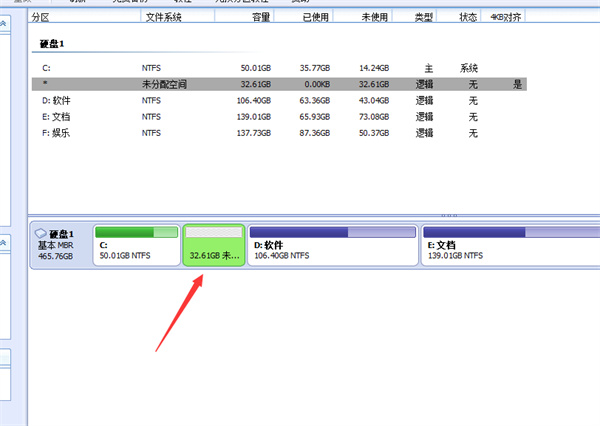
6. Select the C drive and right-click to adjust/move the partition.
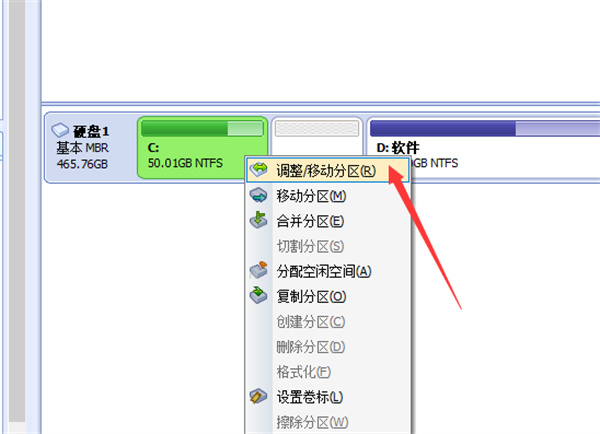
7. Drag the icon button to allocate the unallocated space to the C drive.
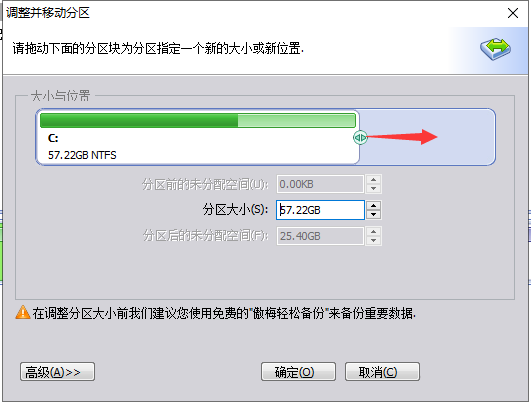
8. Click OK after the allocation is completed.
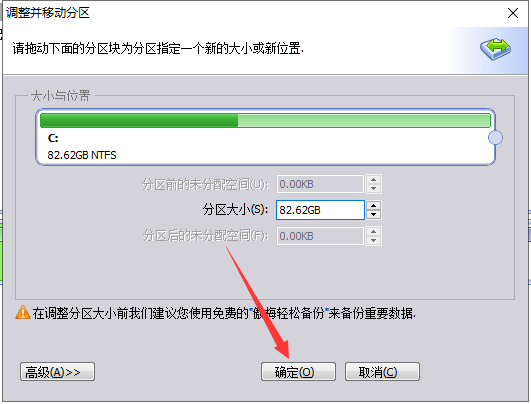
9. At this time we can see that the C drive has changed from the original 50G to 80G.
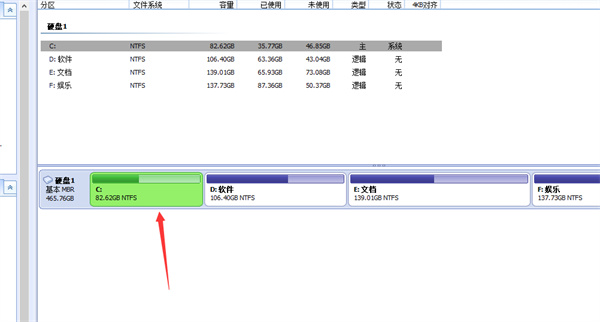
10. In the picture below, you can see our operations above while waiting for execution. After confirming that they are correct, click Submit. The computer will prompt to restart to allocate disk space.
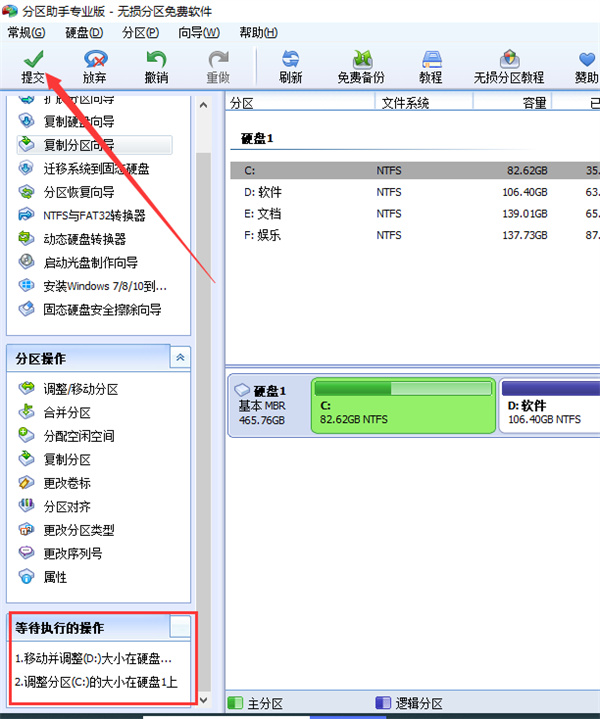
11. At this time, the problem of C drive turning red is solved.
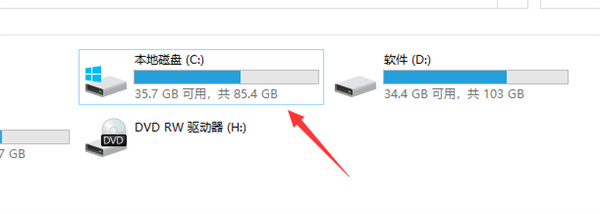
The above is the detailed content of How to increase the storage space of C drive?. For more information, please follow other related articles on the PHP Chinese website!




